Payroll User Guide – Add Employee To Payroll – Set Employee Salary
From the left hand menu select “Payroll” under “Business”.
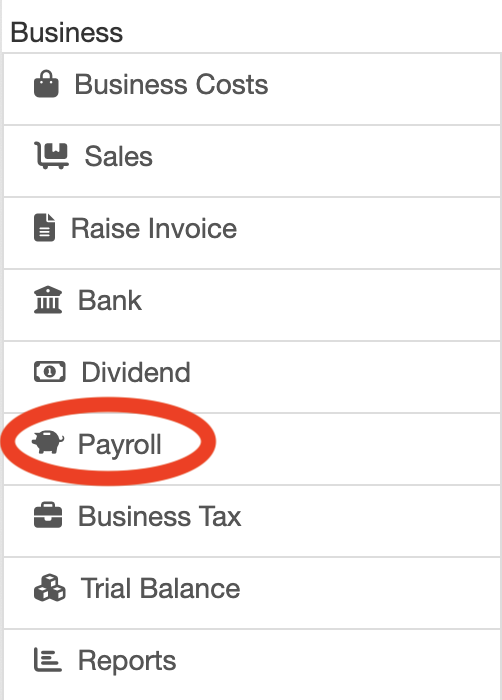
The Payroll screen is displayed. Press the “Employer Payroll Setup” button (circled in red below).
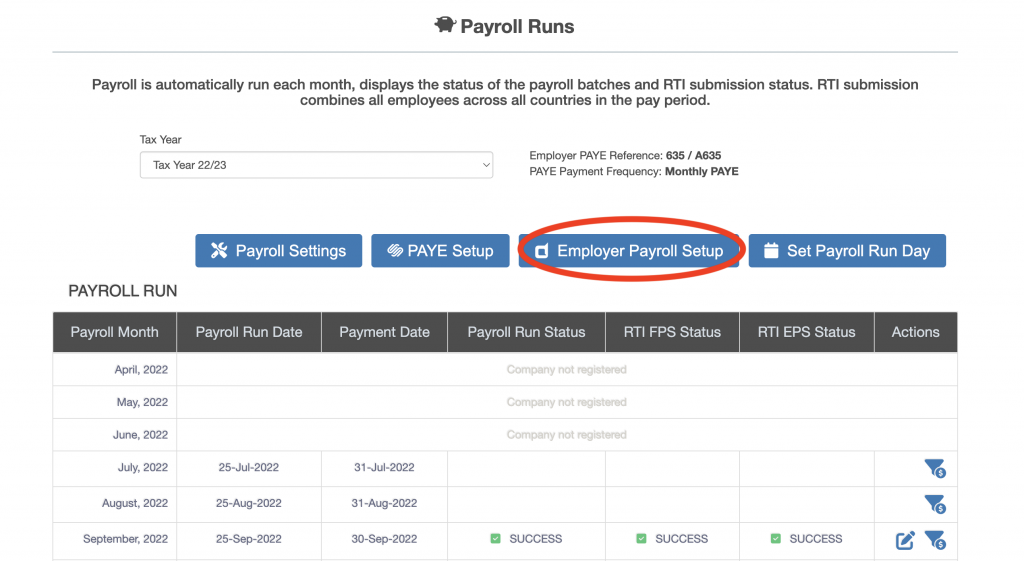
The “Payroll – Employer” screen is displayed. Press the “Set Employee Salary, Bonus & Benefits” button (circled in red below).
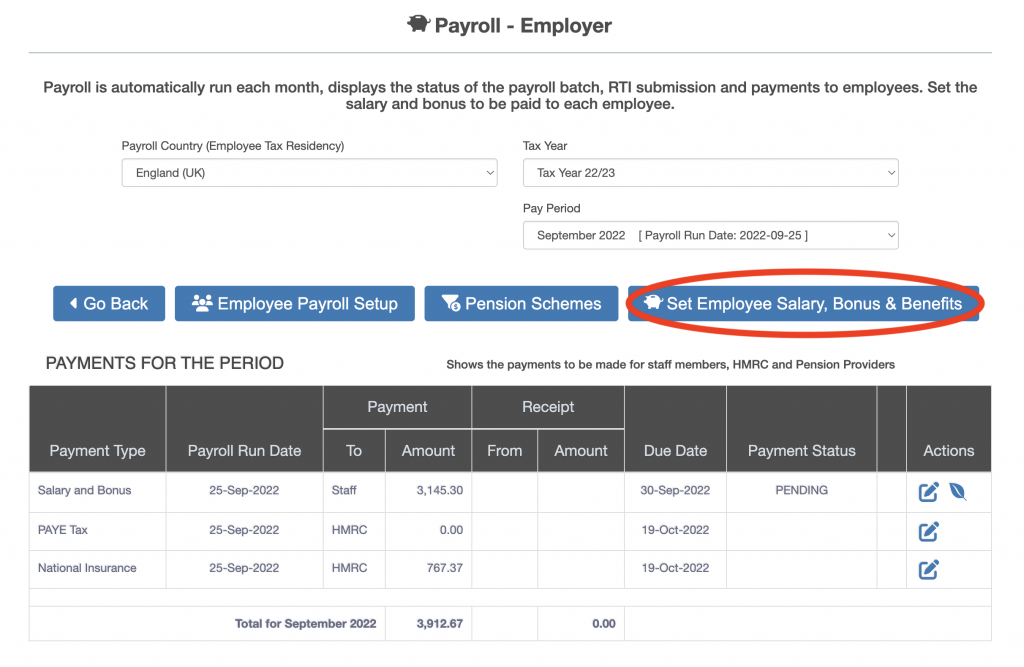
The “Earnings & Taxation” screen will be displayed. Press the “Salary & Bonus” button (circled in red below).
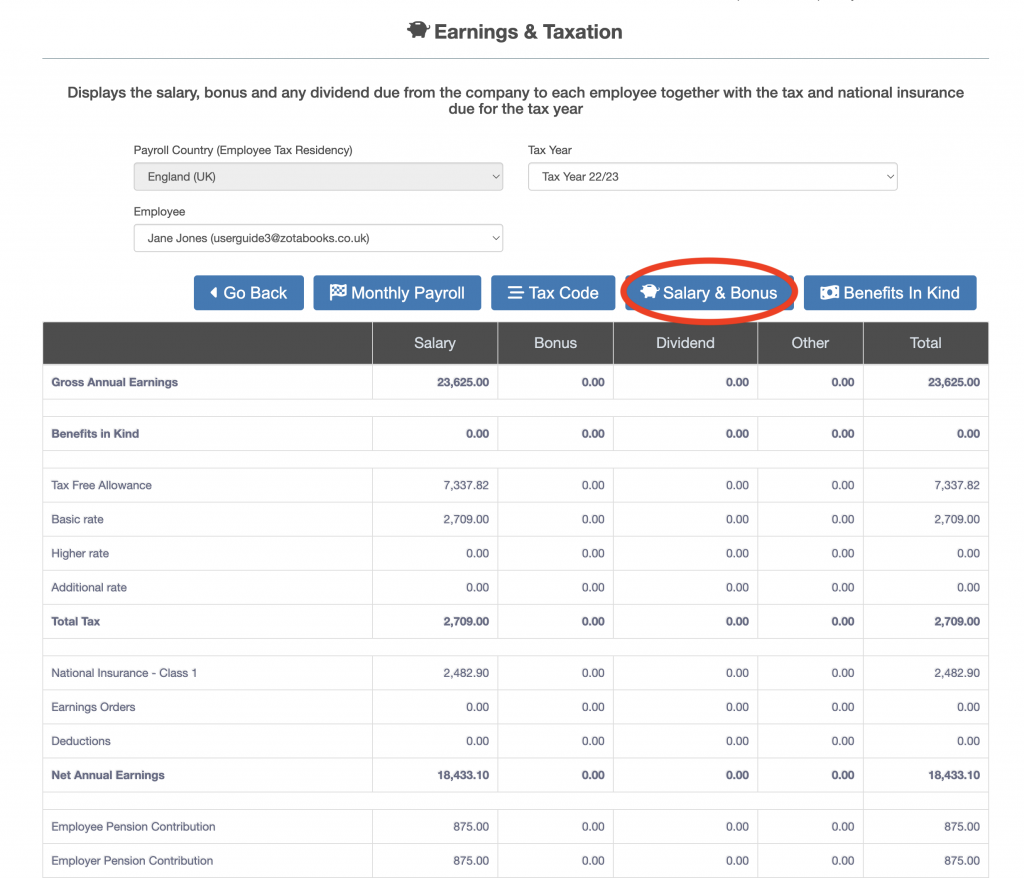
The “Salary and Bonus” screen will be displayed. Enter the salary in the “Change Salary to” box (outlined in red below). The amount can be entered as an annual amount or monthly amount.
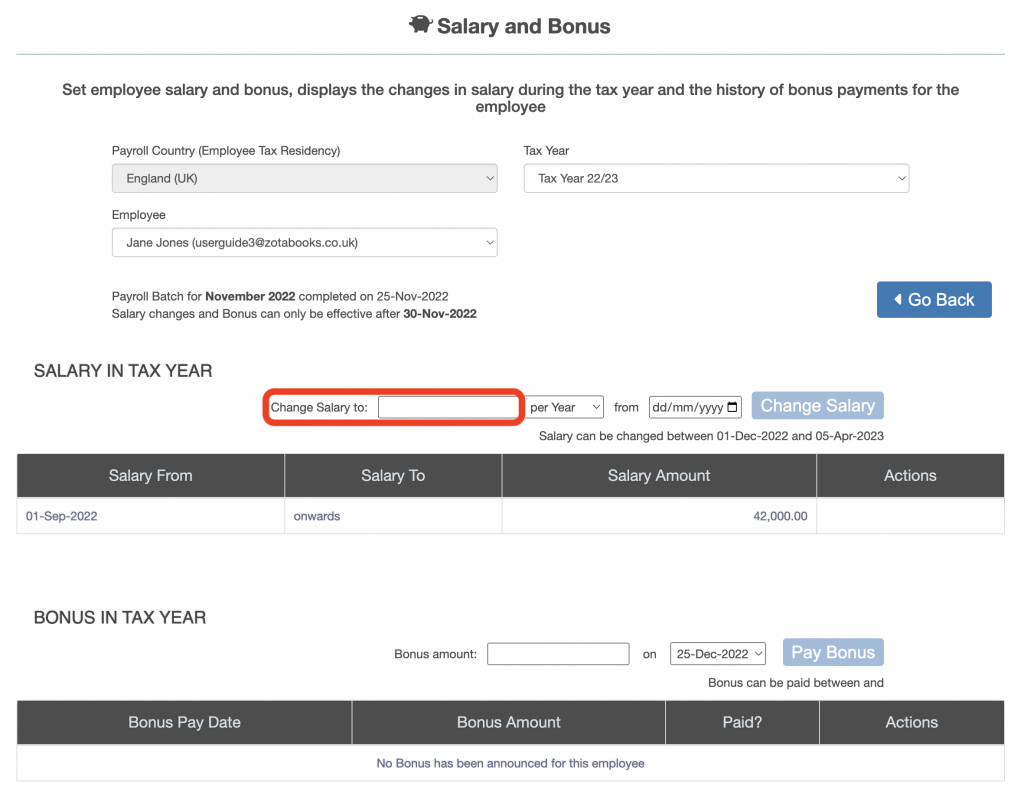
Then select whether the salary entered was annual “Per Year” or monthly “Per Month” (outlined in red below).
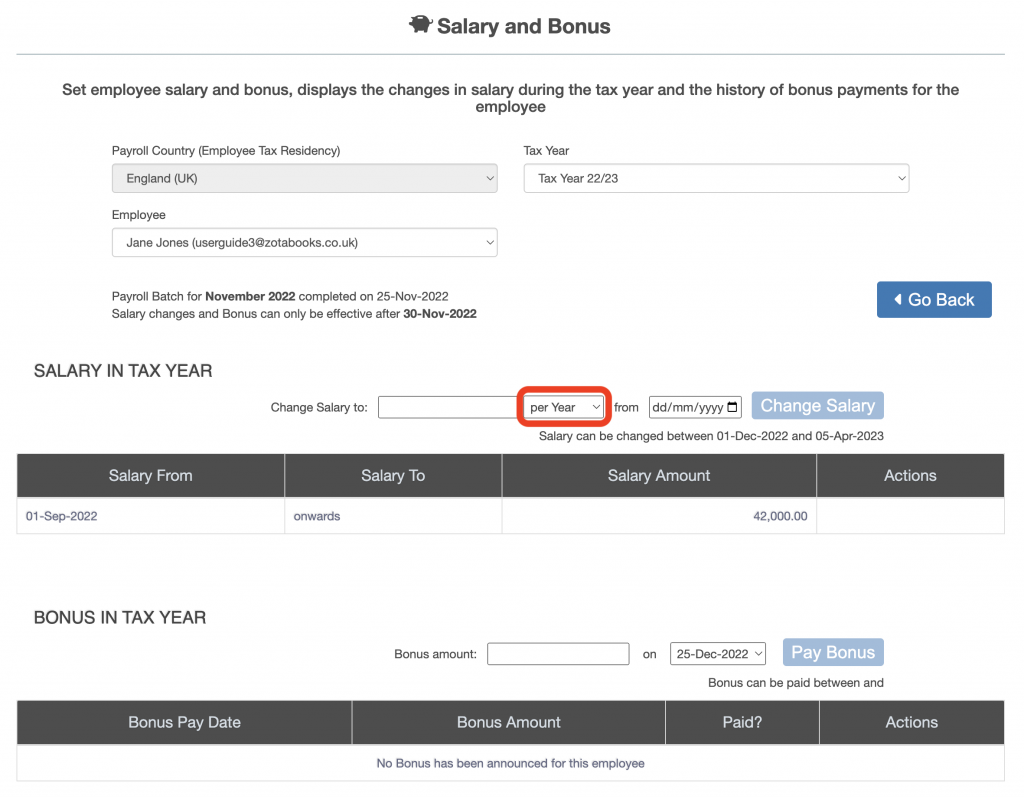
Enter the date the entered salary is effective from (outlined in red below).
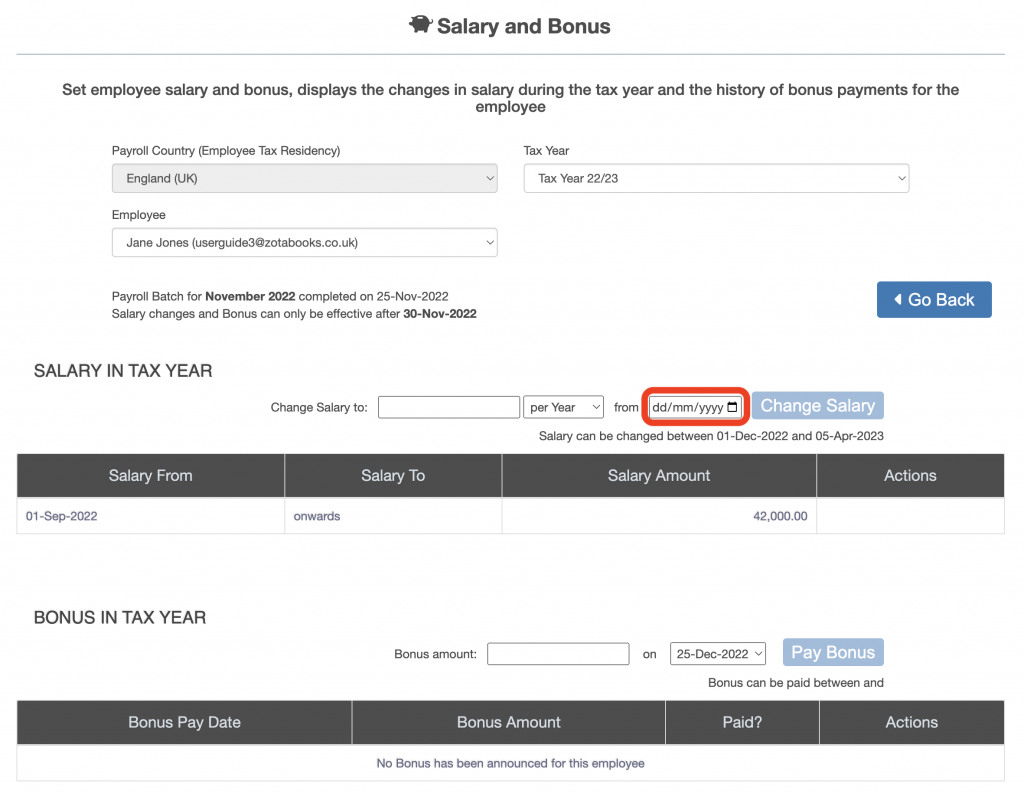
When all the details have been entered the “Change Salary” button will become enabled (circled in red below). Press the “Change Salary” button.
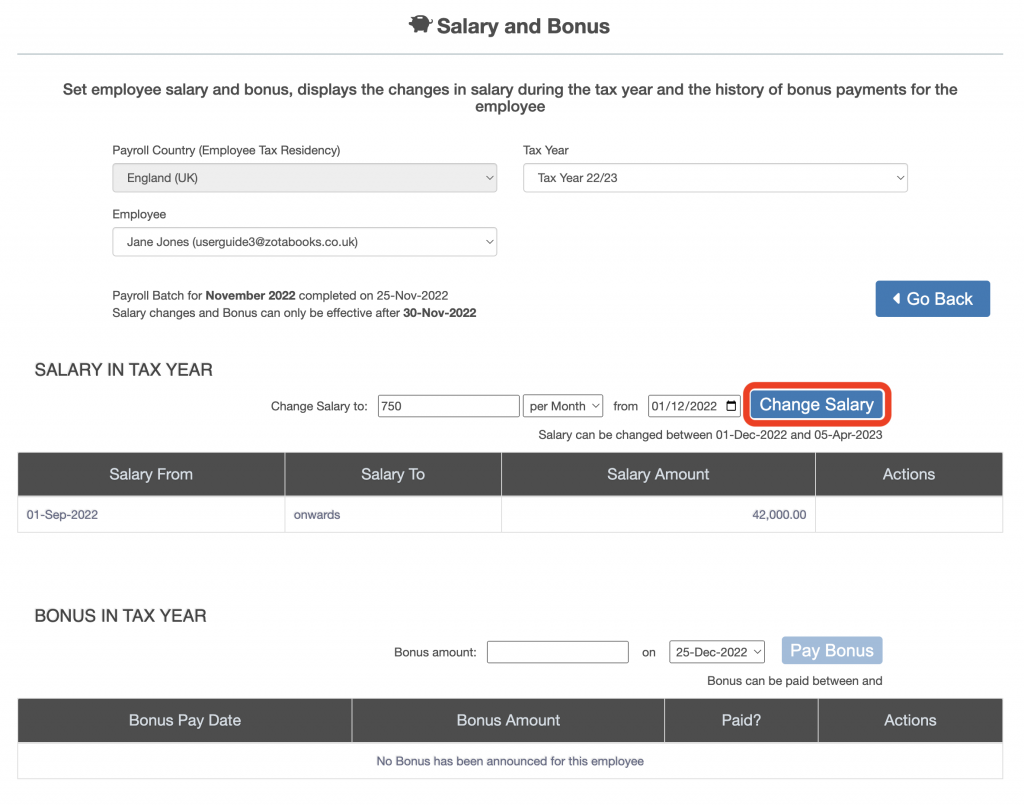
The new salary will be added to the “Salary in Tax Year” list.
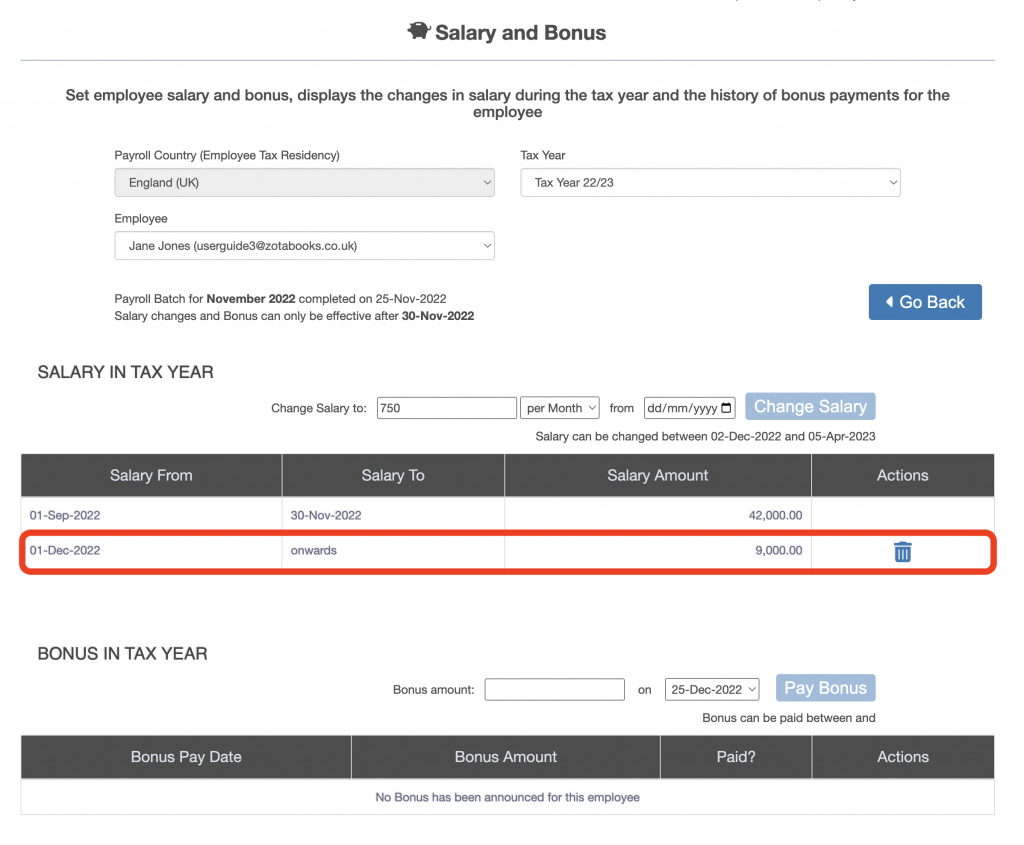
The new salary is available to delete until the first payroll month is run which uses the new salary. Only the latest salary is available to delete. Once the latest salary is deleted, if the salary before that has not been run in payroll it will be available to delete. If the previous salary has been run in the payroll it will not be available to delete.

