Payroll User Guide – Add Employee To Payroll – Set Employee Bonus
From the left hand menu select “Payroll” under “Business”.
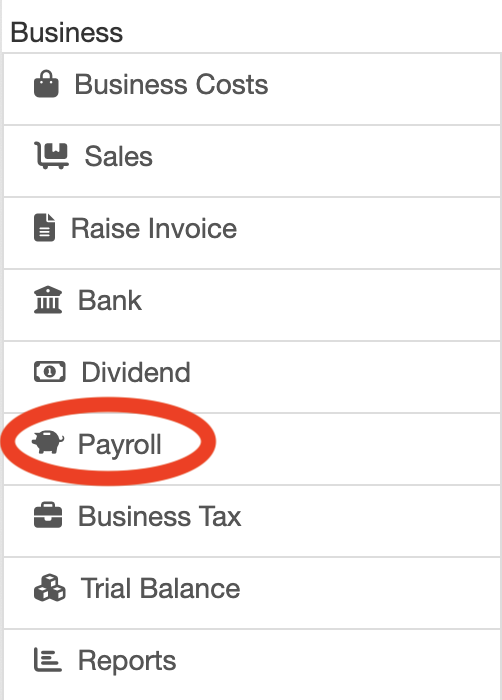
The Payroll screen is displayed. Press the “Employer Payroll Setup” button (circled in red below).
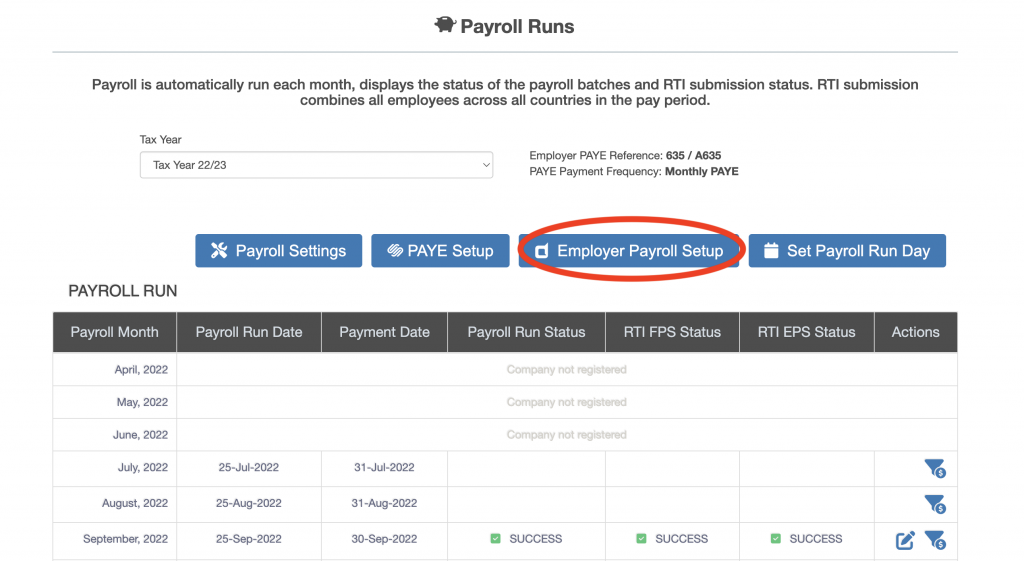
The “Payroll – Employer” screen is displayed. Press the “Set Employee Salary, Bonus & Benefits” button (circled in red below).
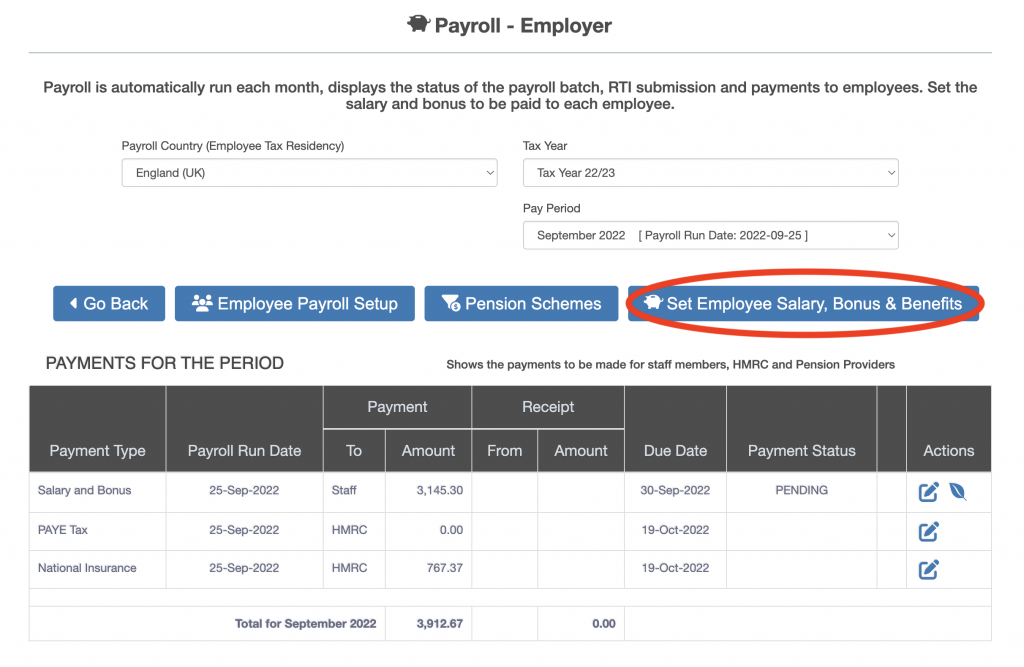
The “Earnings & Taxation” screen will be displayed. Press the “Salary & Bonus” button (circled in red below).
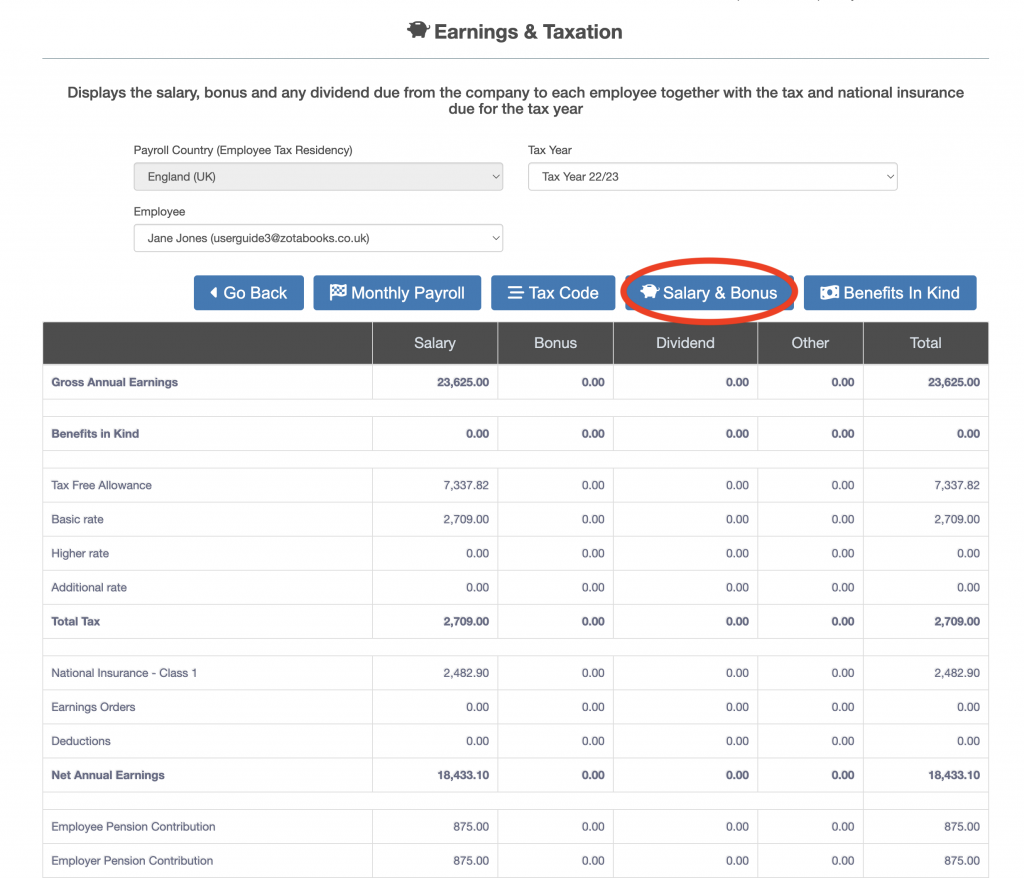
The “Salary and Bonus” screen will be displayed. Enter the bonus in the “Bonus amount” box (outlined in red below).
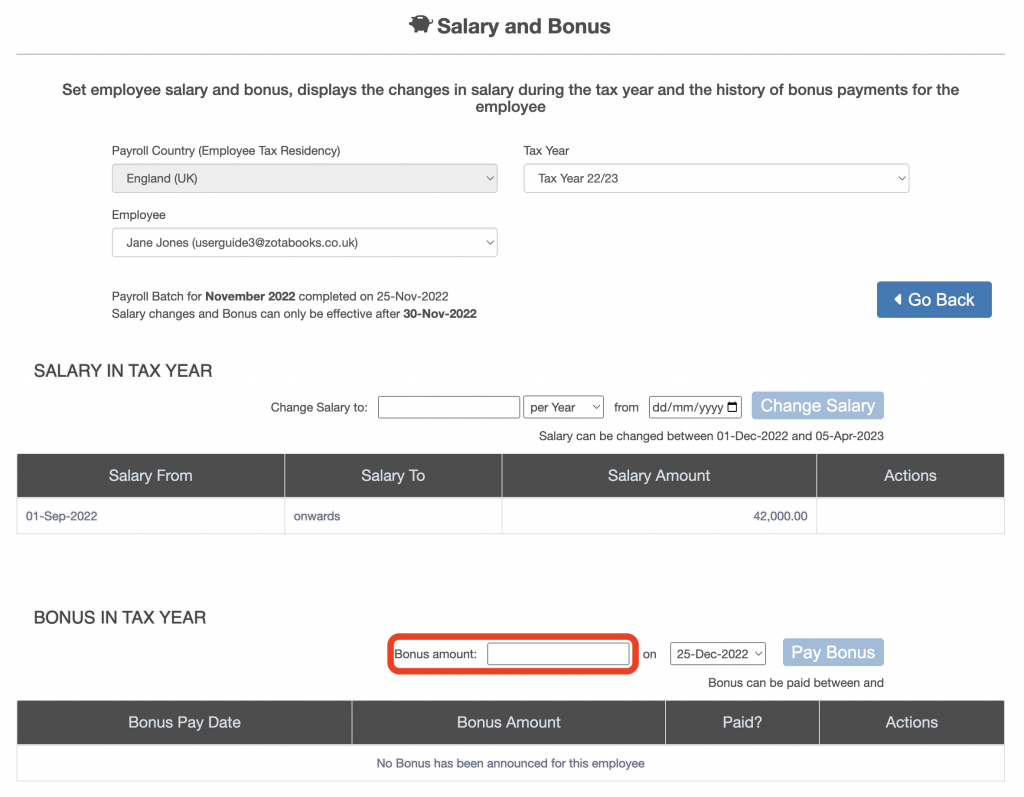
Then select the date the bonus is due to be paid (outlined in red below).
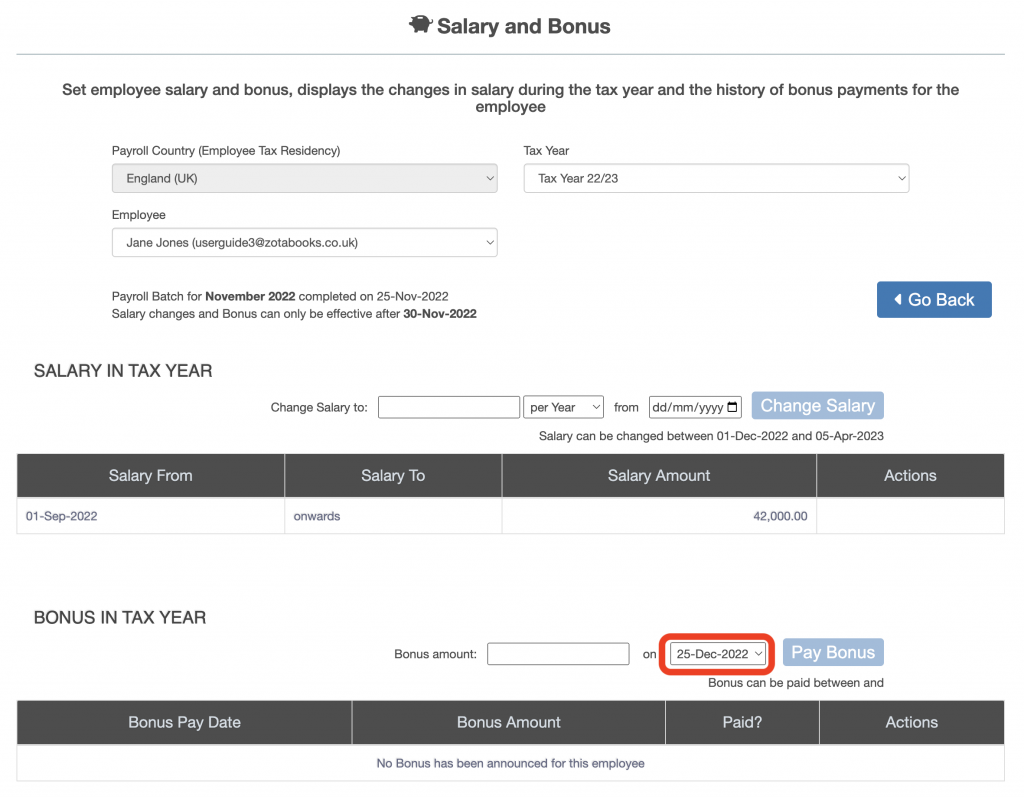
When all the details have been entered the “Pay Bonus” button will become enabled (circled in red below). Press the “Pay Bonus” button.
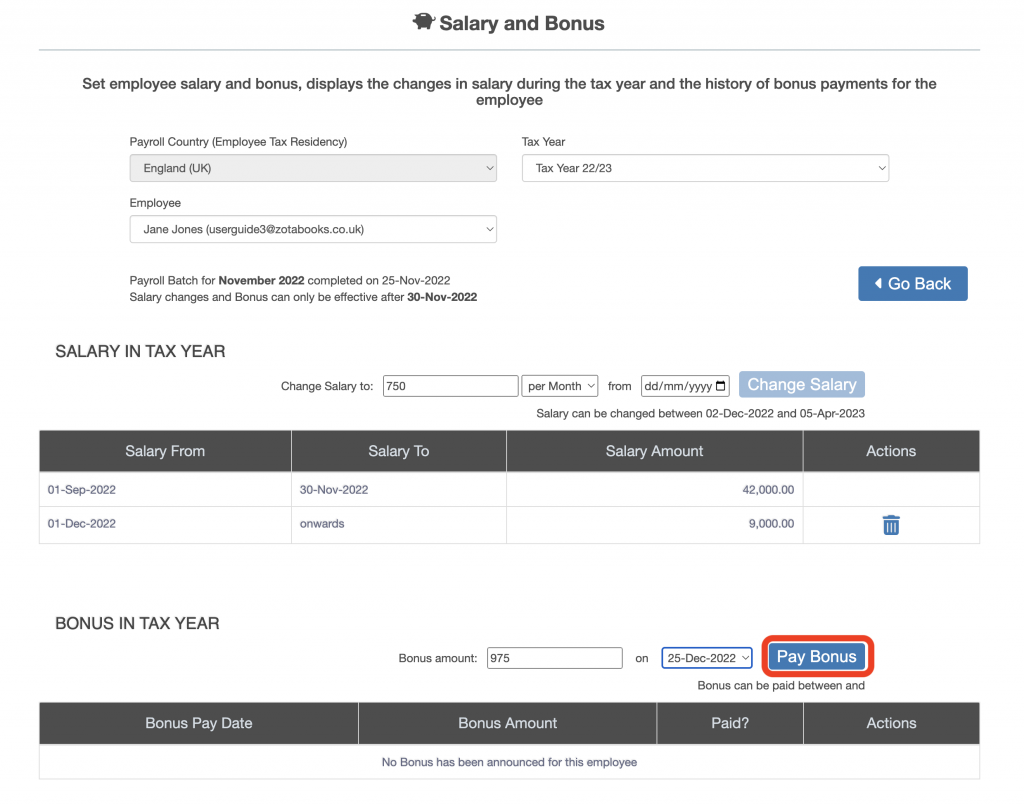
The new bonus will be added to the “Bonus in Tax Year” list.

The new bonus is available to delete until the payroll month is run the bonus falls into. Only bonuses which have not been run in a payroll are available to delete.

