Business Costs User Guides – Submitting a Business Cost Claim
Once all cost entries for a business cost claim have been entered into the business cost claim, the business cost claim needs to be submitted.
Submitting the business cost claim enables:
- the cost entries to be recorded in the General Ledger (accounting postings are automatically made),
- updates the reporting, and
- updates the VAT return which can be submitted via MTD.
Once a business cost claim is submitted it is no longer editable.
Submitting a Business Cost Claim
Business cost claims which are marked as “New” or “Recalled” can be submitted. Click on the edit business cost claim icon (notepad with a pen), circled in red below.
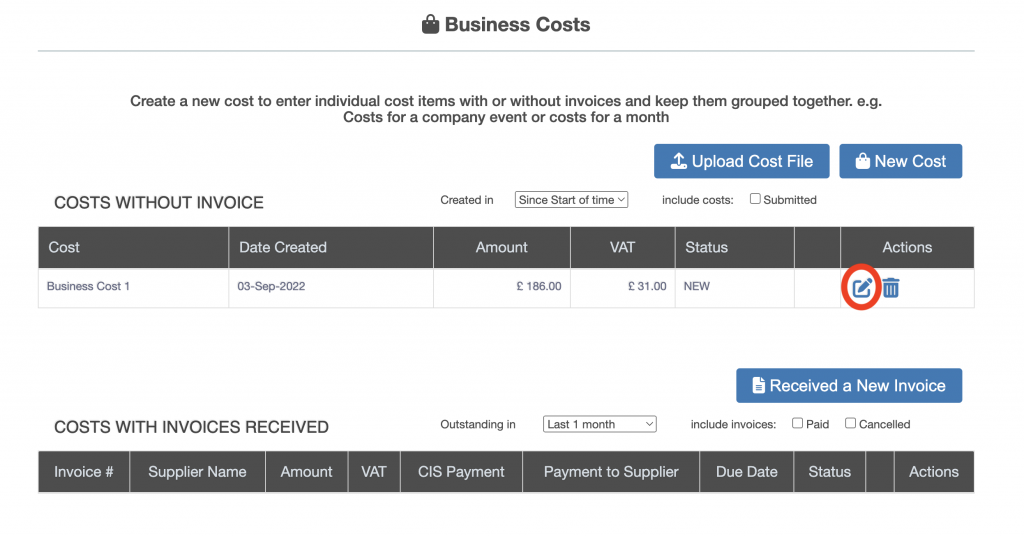
The business cost claim is displayed, click the “Submit” button.
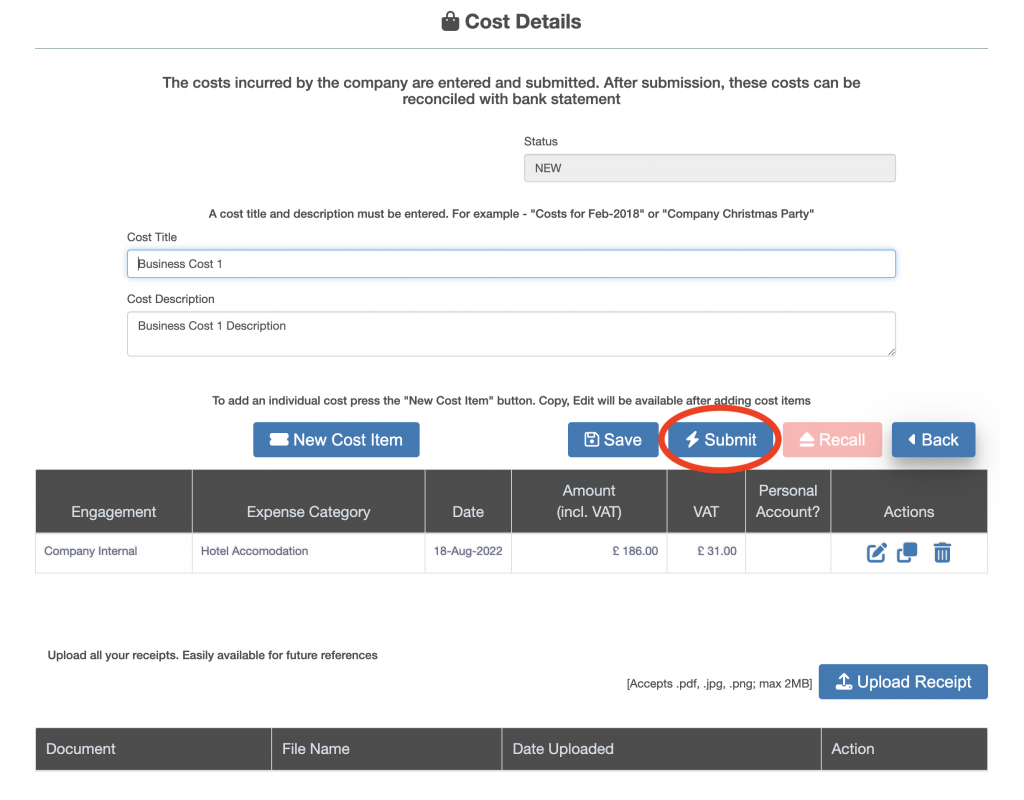
A processing dialog box will appear, once the business cost claim is submitted the processing dialog box will disappear. Once the business cost claim is submitted the business cost claim will no longer be editable, the “New Cost Item”, “Save” and “Submit” buttons are disabled. The “Recall” button becomes enabled.
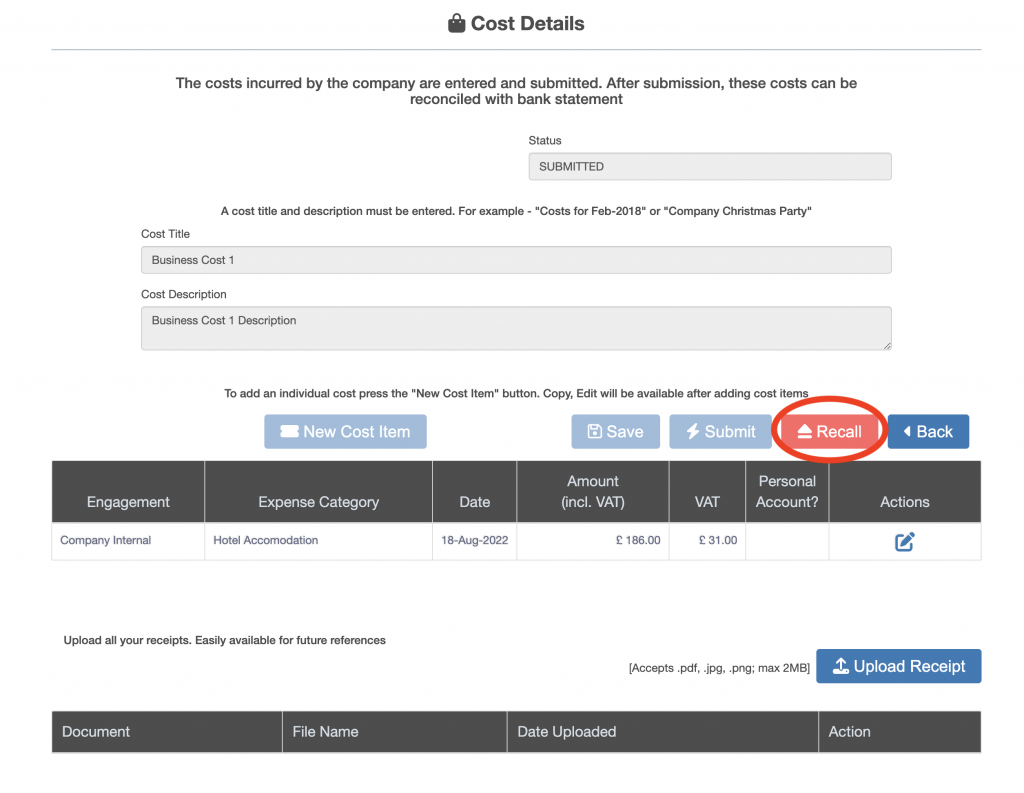
The “Recall” button enables a business cost claim which has been submitted and none of the cost items have been invoiced to a client to be withdrawn from submission and made editable once again.

