Payroll User Guide – Employee Leaves Payroll
Please Note:
- Once an employee has left the payroll it is NOT possible to reverse the exit.
- An individual must be set to leave before the month end payroll batch runs in the month the individual leaves the business.
- Employee termination awards are added once the employee has left the payroll.
From the left hand menu select “Payroll” under “Business”.
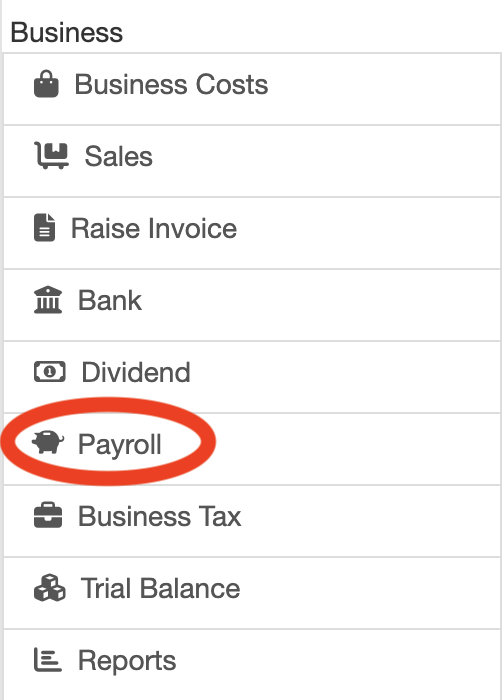
The Payroll screen is displayed. Press the “Employer Payroll Setup” button (circled in red below).
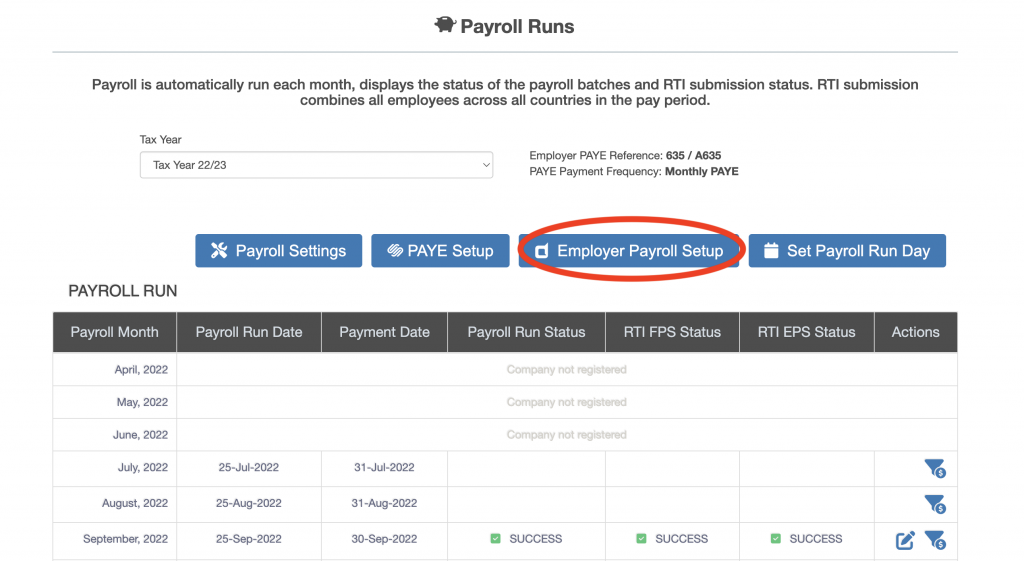
The “Payroll – Employer” screen is displayed. Press the “Employer Payroll Setup” button (circled in red below).
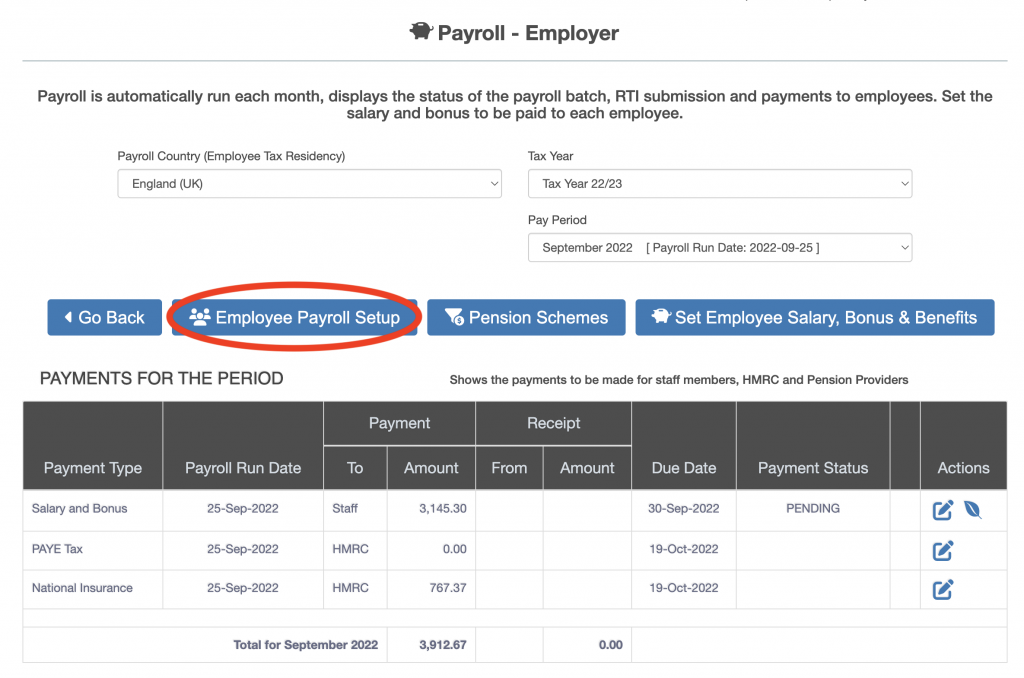
The list of users eligible to be on the payroll will be displayed with an indication of whether they are on the payroll or not on the payroll. If an employee is on the payroll then the “Payroll Join Date” will have a date entered and the “Payroll Leave Date” will be blank.
Any employee on the payroll may be exited from the payroll, this is indicated by the “Leave Payroll” icon under the Actions heading (user with a minus, circled in red below).
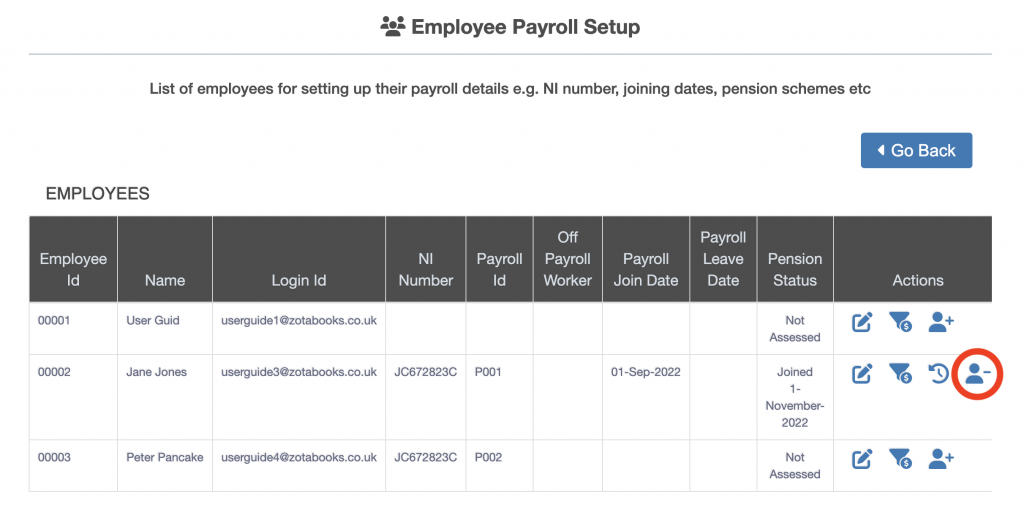
Press the “Leave Payroll” icon for the employee to leave payroll. The confirm leave payroll screen will be displayed.
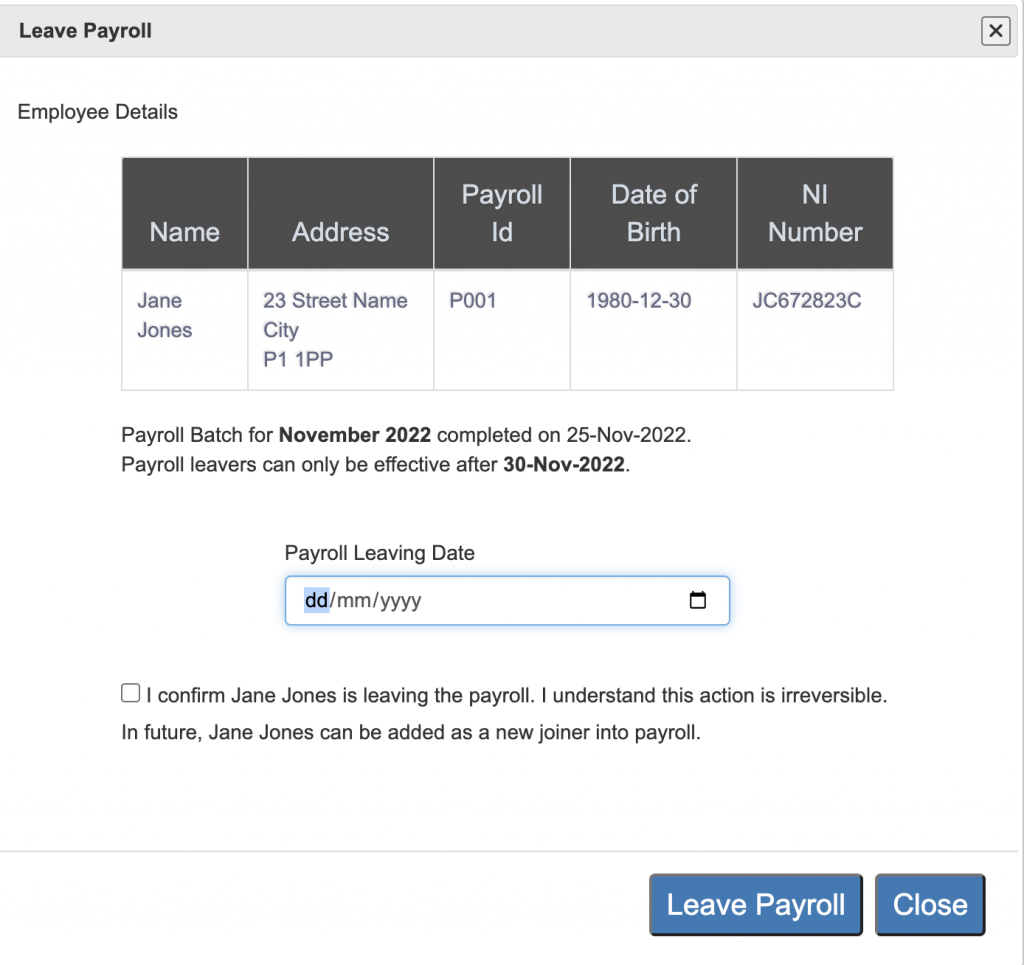
Select the date the employee will leave the payroll and tick the confirmation.
Please Note: Once the “Leave Payroll” button is pressed it is NOT reversible.
Press the “Leave Payroll” button.
The P45 is produced when the month end payroll batch runs.

