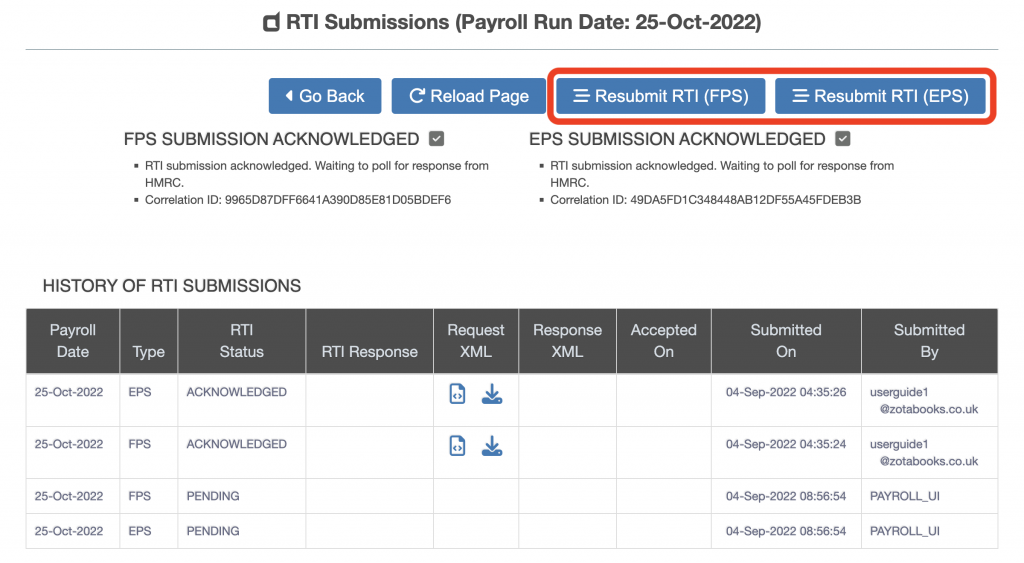Payroll User Guide – FPS and EPS Submission to HMRC
Each time employees are paid, the payroll will automatically submit a Full Payment Submission (FPS) to HMRC.
- FPS is required to be sent on or before payday (day employee’s are actually paid).
- FPS informs HMRC about the payments and deductions for each employee.
To view the FPS and EPS submission status follow the guide below. Should the automated submission fail the guide below will outline how to trouble shoot FPS and EPS, then manually re-submit FPS and EPS.
FPS and EPS Automated Submission Following Payroll Run
From the left hand menu select “Payroll”. The “Payroll Runs” screen will be displayed. The “Payroll Runs” screen shows the monthly payroll run status, FPS submission status and EPS submission status. FPS and EPS are submitted through RTI for HMRC.
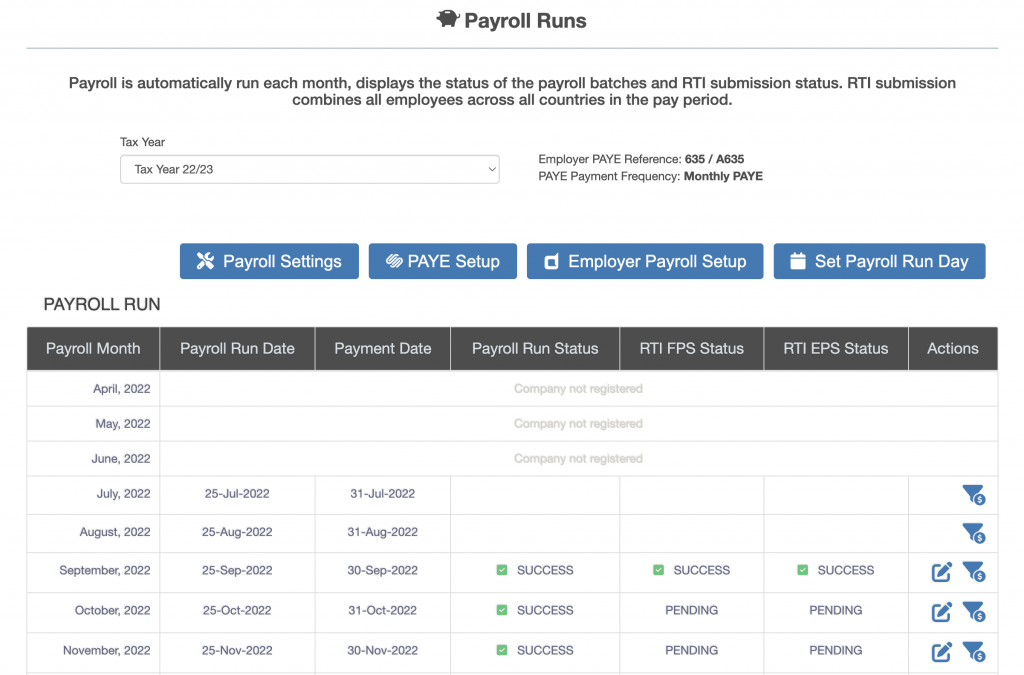
A green tick and the word success means that the payroll run or FPS submission to HMRC or EPS submission to HMRC was successful. Pending means the payroll run, FPS submission or EPS submission has not been submitted to HMRC. Failed means the payroll run, FPS submission or EPS submission has not run successfully and an error occurred.
To view the FPS and / or EPS submission files sent to HMRC and received from HMRC click on the edit icon (notepad with a pen, outlined in red below). Click on the edit icon.
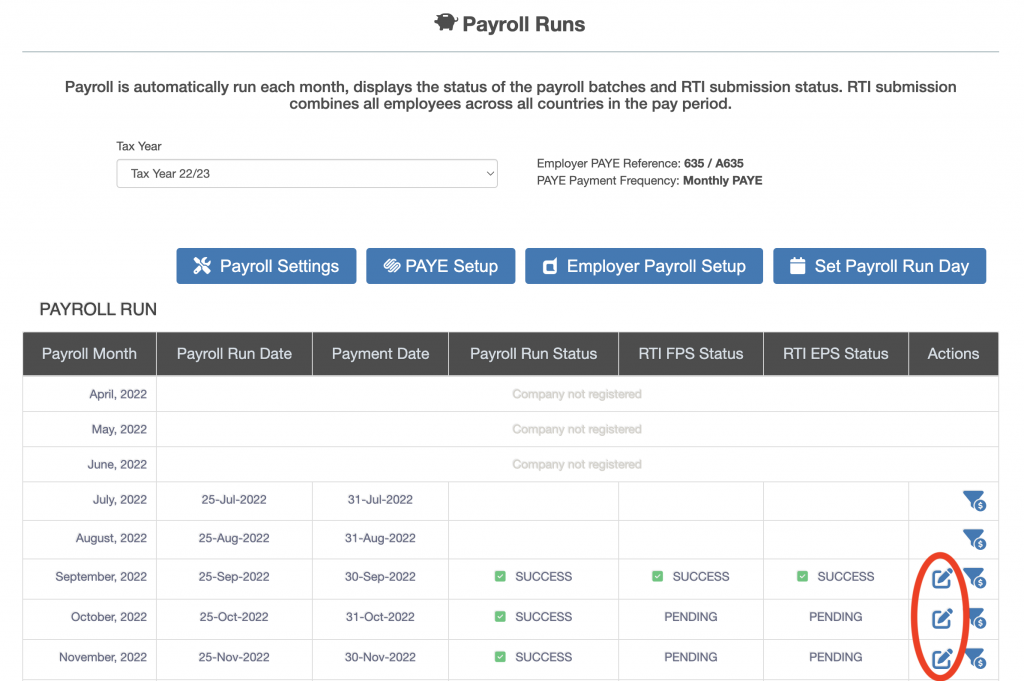
The RTI submission screen is displayed. The Request XML (what ZotaBooks sent to HMRC) or Response XML (what ZotaBooks received back from HMRC) can be viewed or downloaded.
To view the request or response XML click on the view icon (circled in red below), to download the request or response XML click on the view icon (circled in blue below).
The response XML will show any errors in the FPS and / or EPS submission which resulted in submission failure to HMRC.
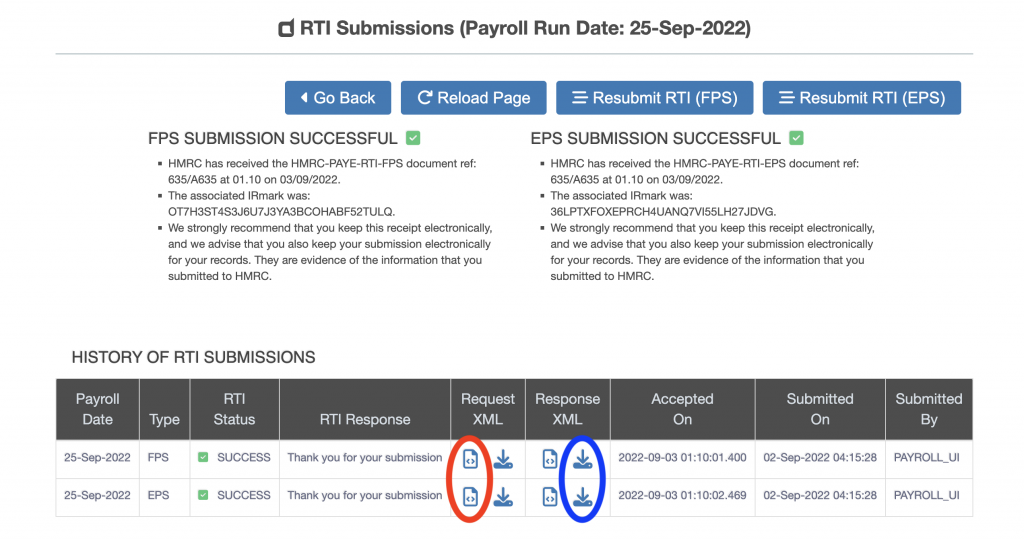
FPS and EPS Pending
The FPS and EPS show as pending on the “Payroll Runs” screen when RTI has not been subscribed.
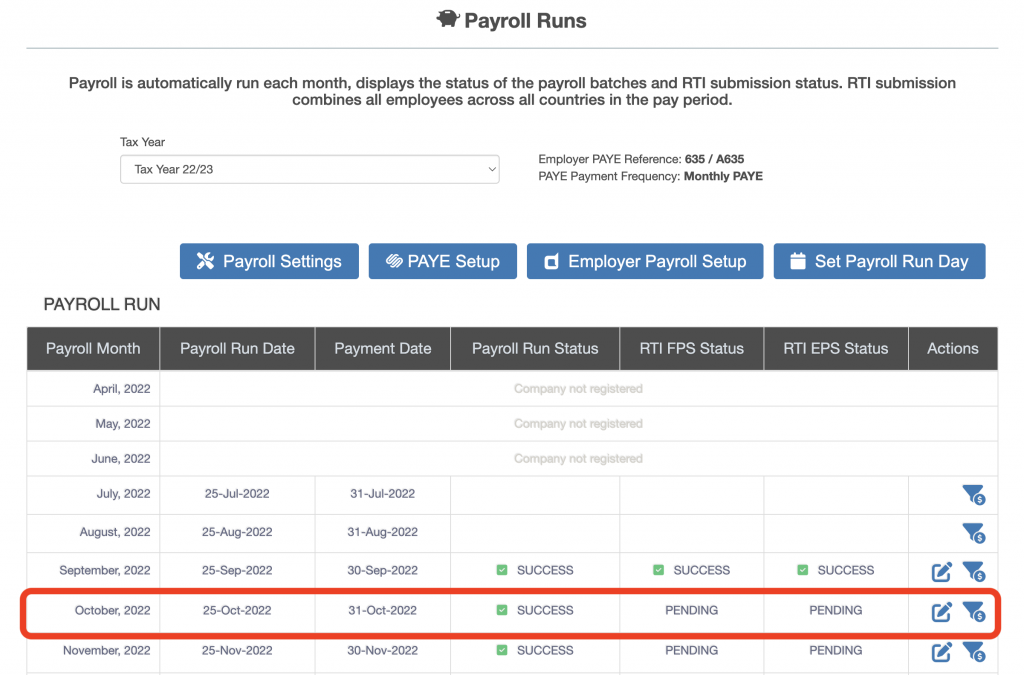
To subscribe to RTI follow the guide on this link.
Re-submit FPS and / or EPS
FPS and EPS can be resubmitted by clicking on the “Resubmit RTI (FPS)” or the “Resubmit RTI (EPS)” buttons on the RTI submission screen (outlined in red below).