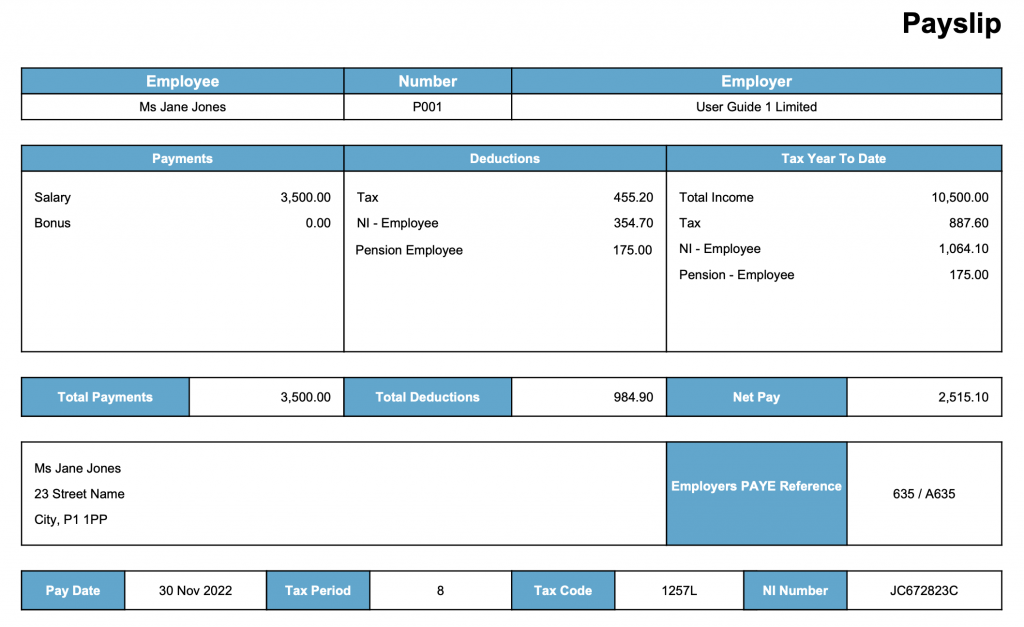Payroll User Guide – Monthly Payroll Run – Employer View – Employee Payslips
From the left hand menu select “Payroll” under “Business”.
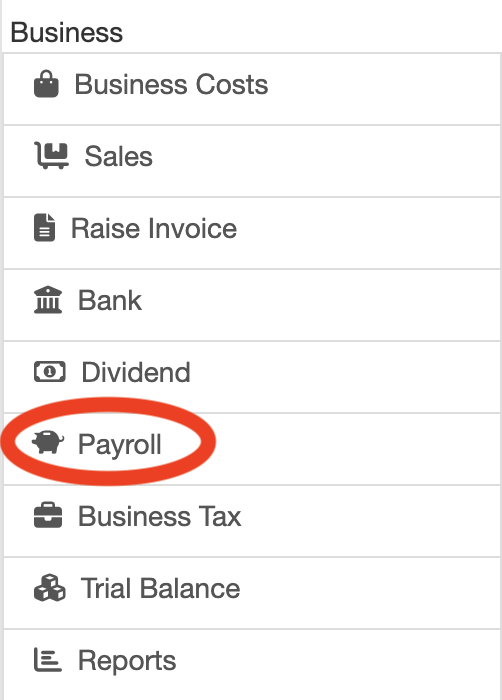
The Payroll screen is displayed. Press the “Employer Payroll Setup” button (circled in red below).
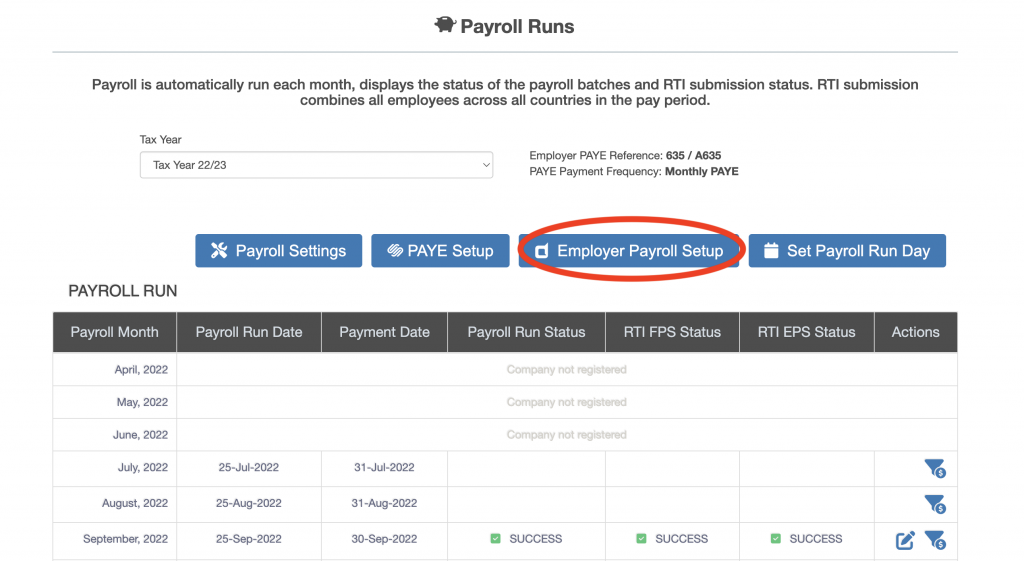
The “Payroll – Employer” screen is displayed. Press the “Pensions Schemes” button (circled in red below).
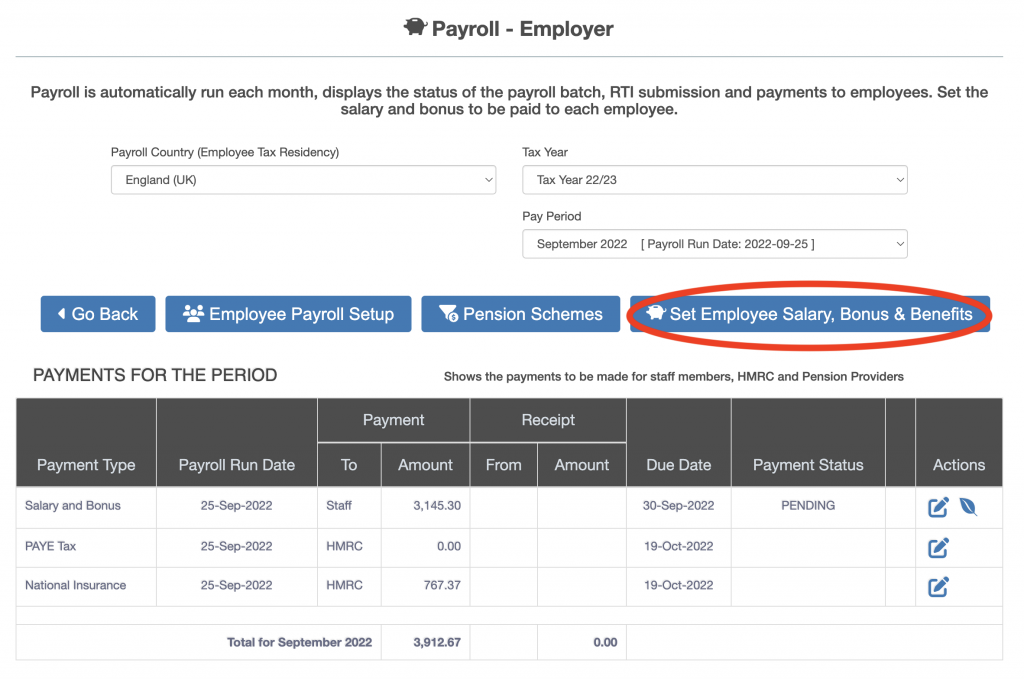
The “Earnings & Taxation” screen will be displayed. Press the “Monthly Payroll” button (circled in red below).
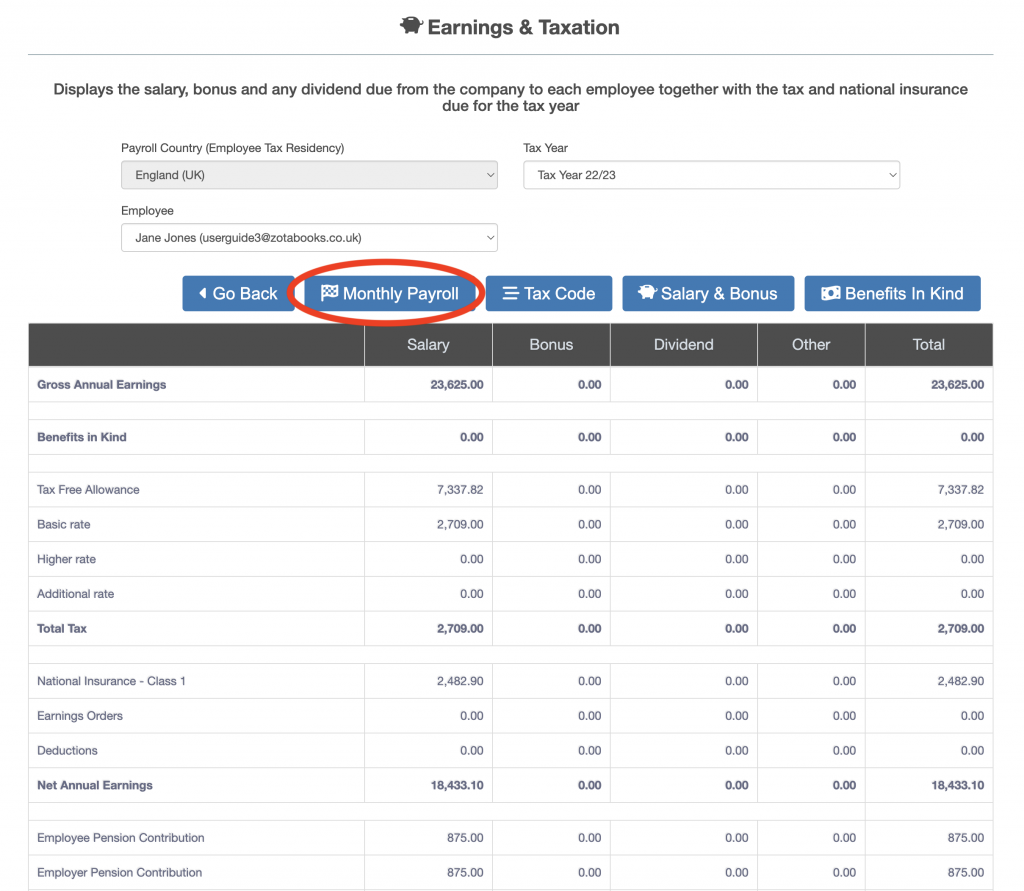
The “Monthly Payroll” screen will be displayed. There will be a PDF icon under “Payslip” for each month where the payroll has run (the “Paid” column will have a tick). Press the payslip icon for the relevant month to view the PDF of the payslip (circled in red below).
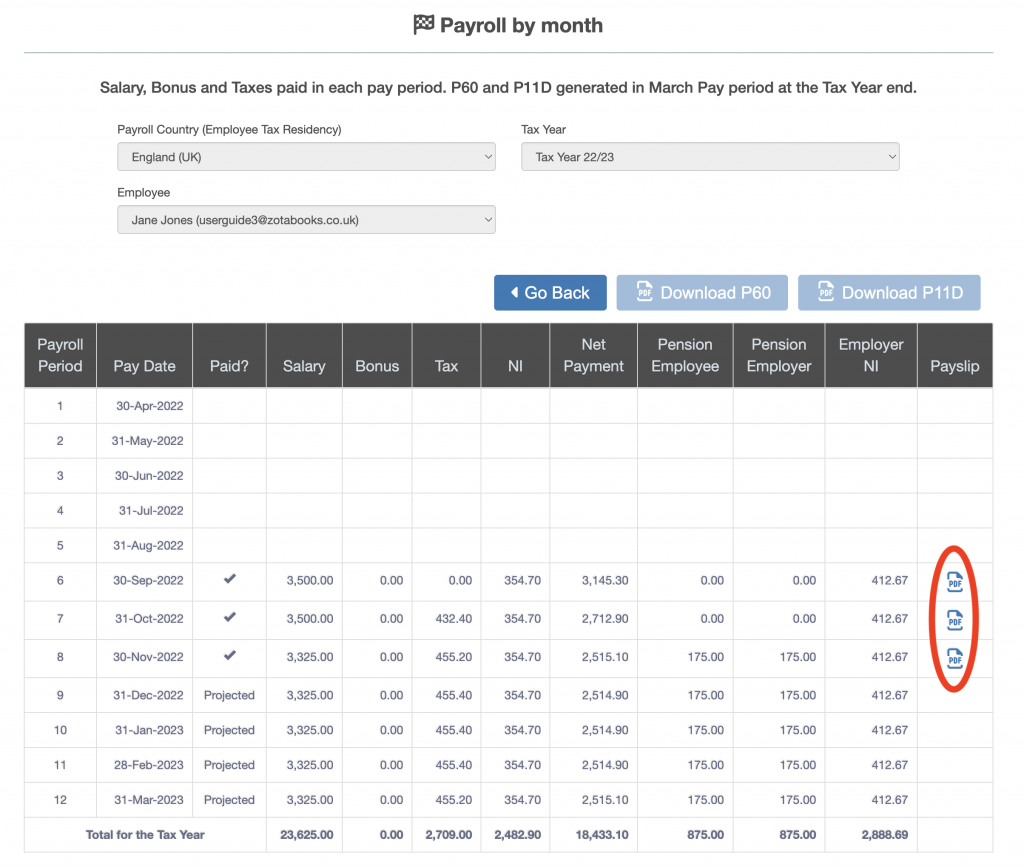
When the PDF icon is pressed the payslip will display in a new browser window, example shown below.