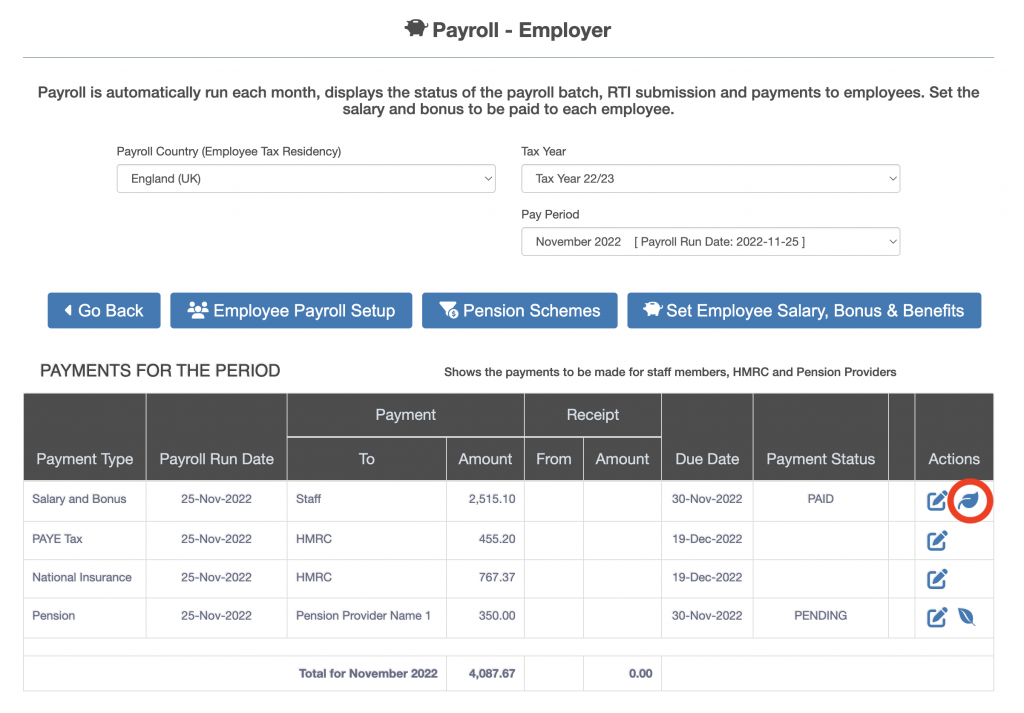Payroll User Guide – Monthly Payroll Run – Record Employer Payments Made
From the left hand menu select “Payroll” under “Business”.
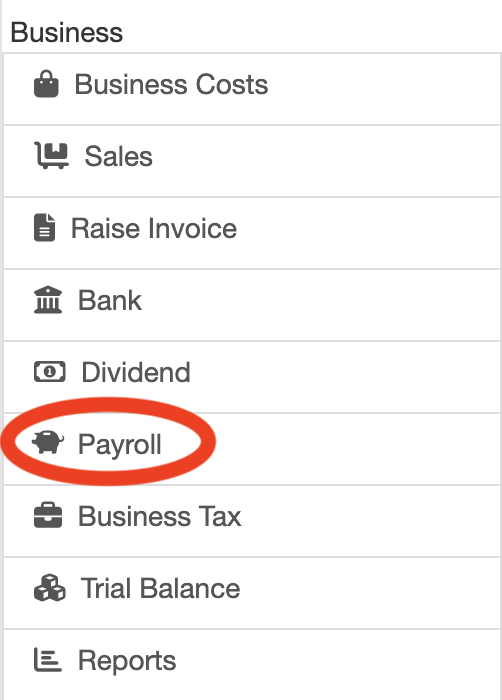
The Payroll screen is displayed. Press the “Employer Payroll Setup” button (circled in red below).
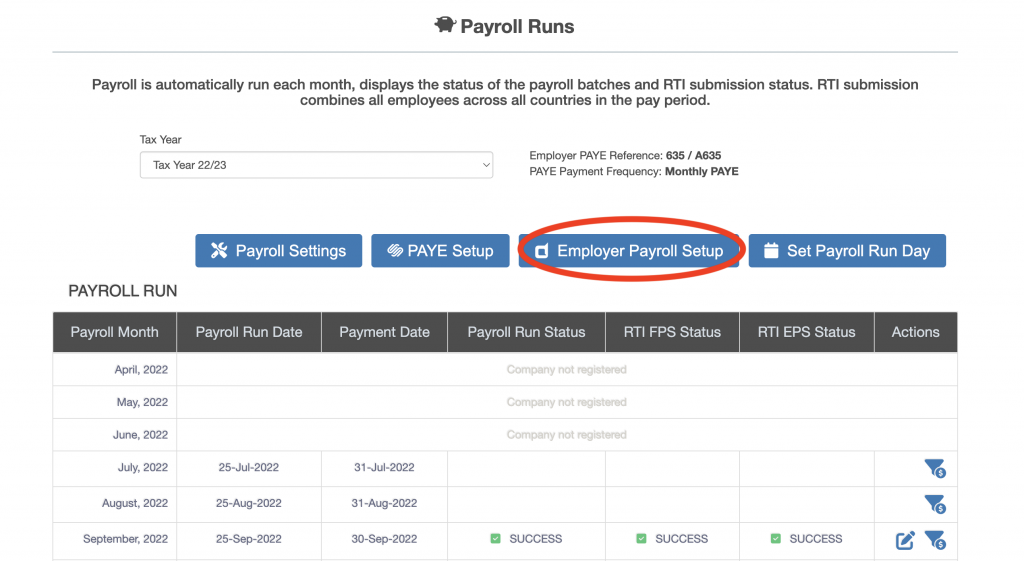
The employer payments for the period are displayed for the last payroll run month, the employer payments are displayed (outlined in red below).
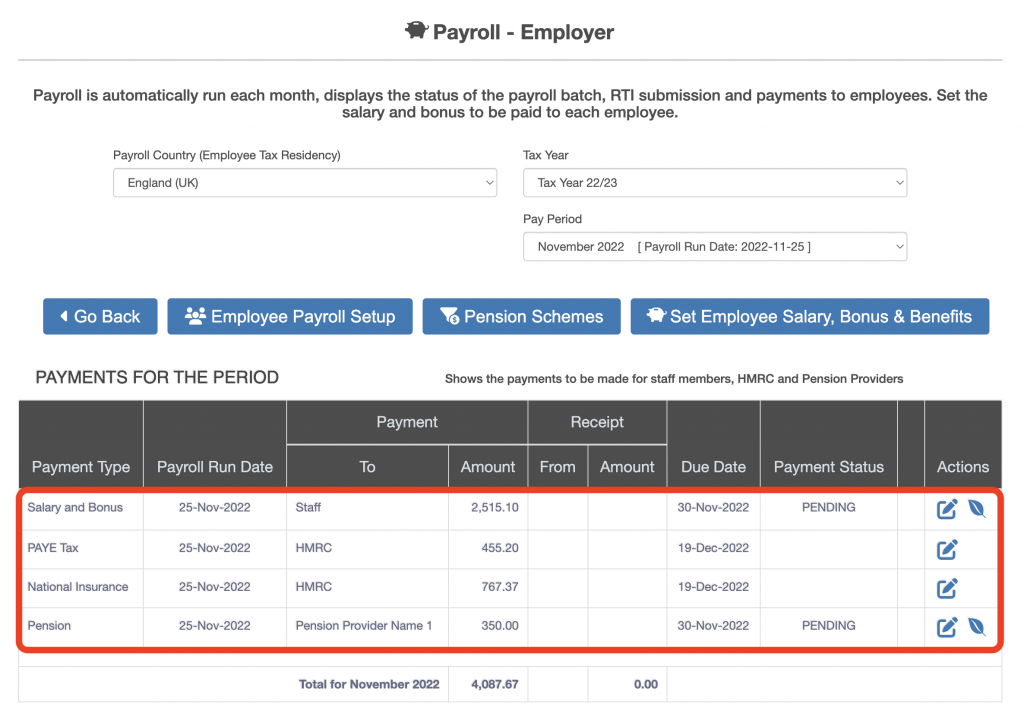
To mark the employer payments as paid click the payment icon under the Actions heading (circled in red below).
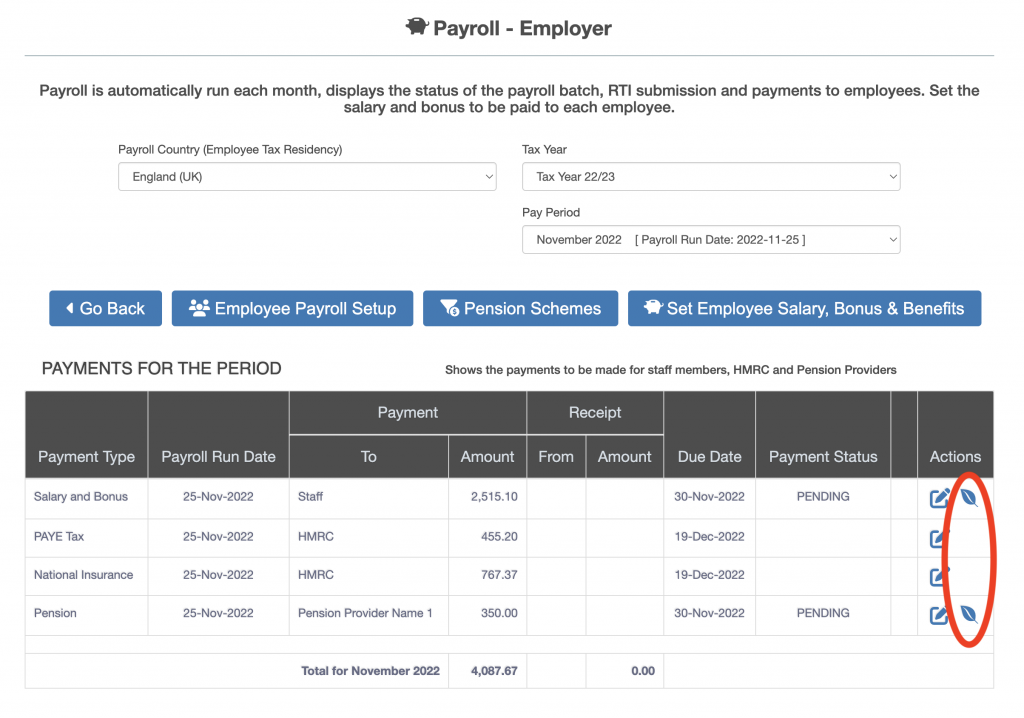
Press the payment icon for a selected payment type, the “Confirm Payment to Staff Members” dialog box appears (shown below).
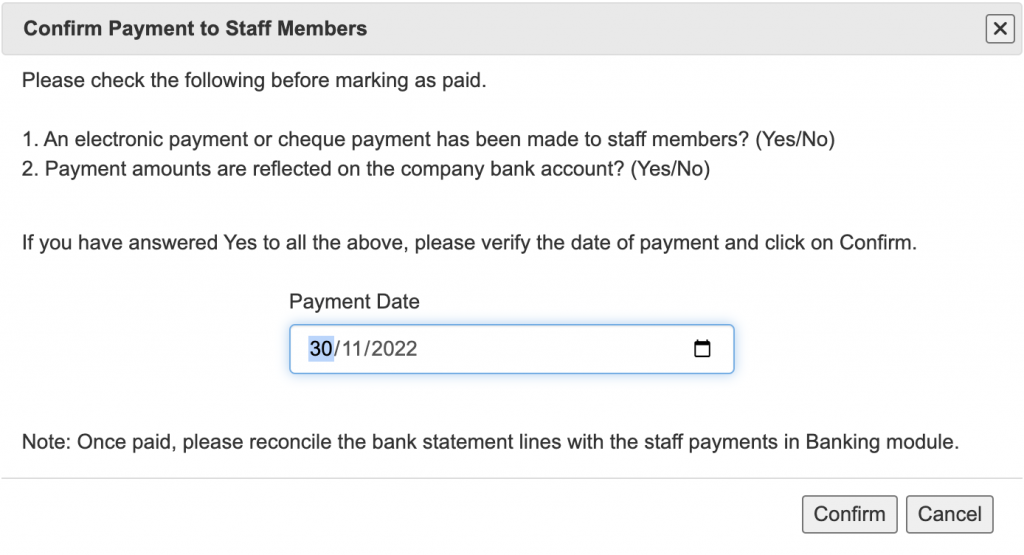
Enter the date the payment to the employees was made. The “Payment Status” is changed to show “Paid”.
The mark as paid can be reversed by clicking on the “Reverse Payment” icon under the Actions heading (circled in red below). The “Reverse Payment” icon is displayed only where the “Payment Status” is set to Paid.