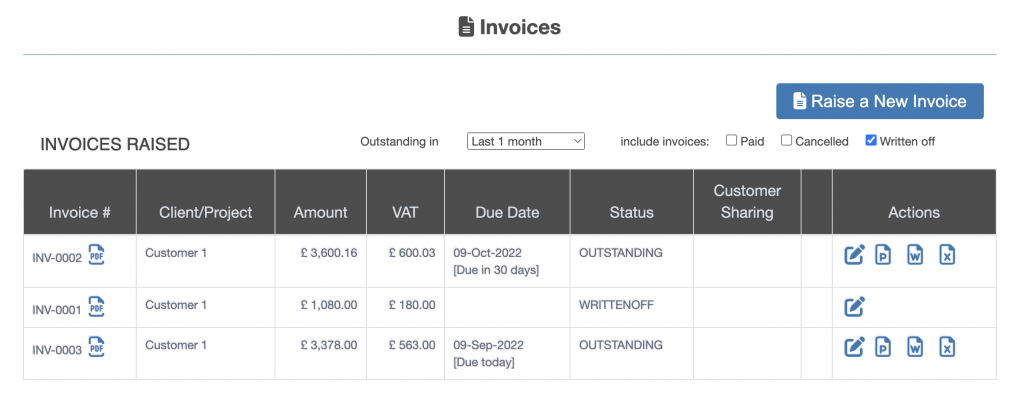Raise Invoice User Guide – Invoice Write Off
From the left hand menu select “Raise Invoice”. The “Raise Invoice” screen is displayed. Click on the write-off icon under the Actions heading for the invoice to be cancelled (file with an W circled below in red).
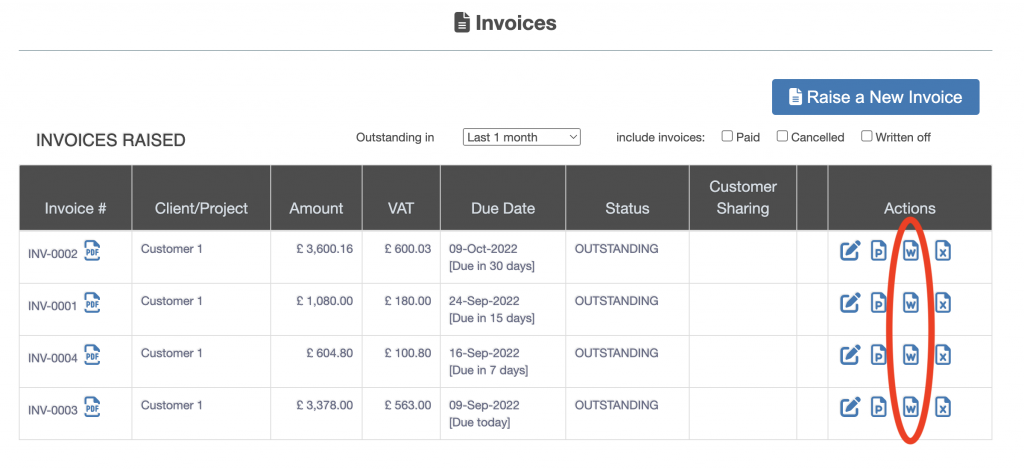
The “Write Off Invoice” screen is displayed.
Select either write off entire amount or a partial amount and provide the write off amount from the option (outlined in red box below).
Check the invoice is the correct invoice to be written off. Press the “Yes – Write Off Invoice” button to cancel the invoice (circled in red below).
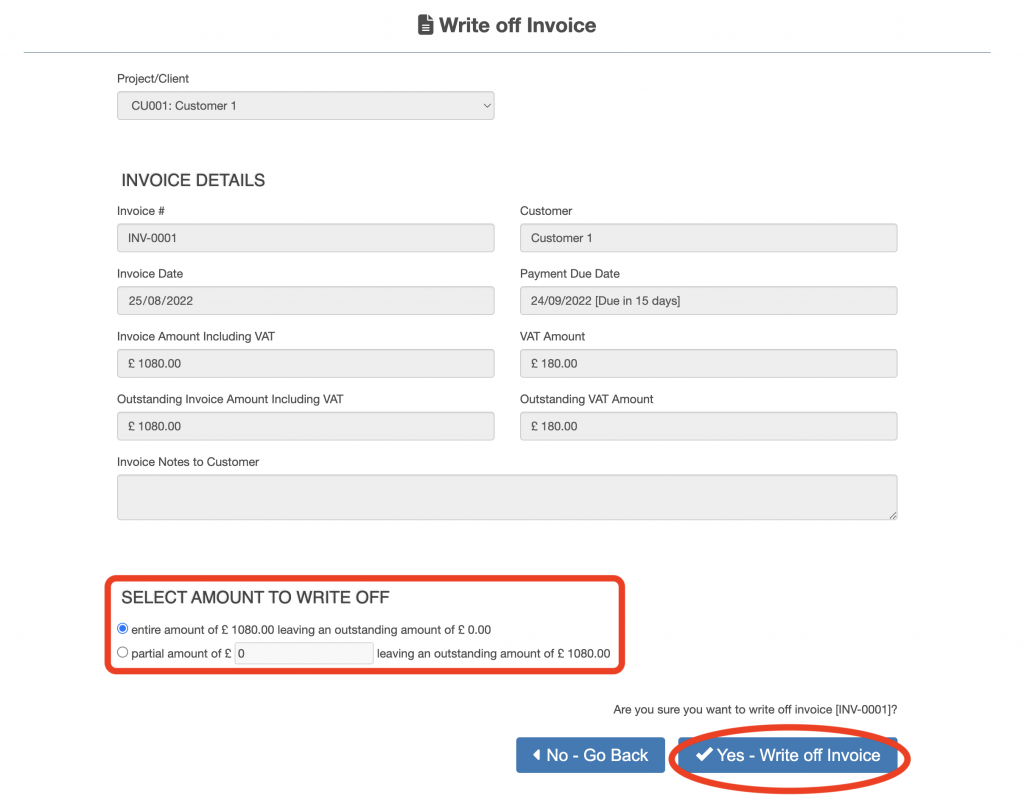
The invoice will be taken out of the list of invoices, to view the written-off invoice tick the “Written Off” check box and the cancelled invoice will be displayed.