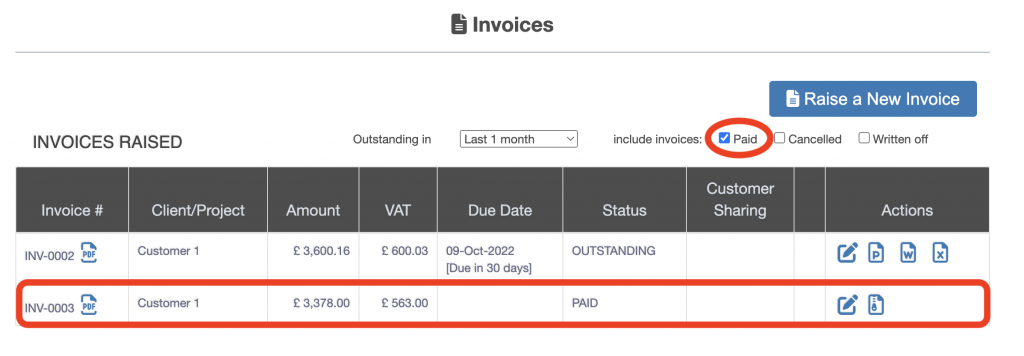Raise Invoice User Guide – Payment Received
From the left hand menu select “Raise Invoice”. The “Raise Invoice” screen is displayed. Click on the write-off icon under the Actions heading for the invoice to be cancelled (file with an P circled below in red).
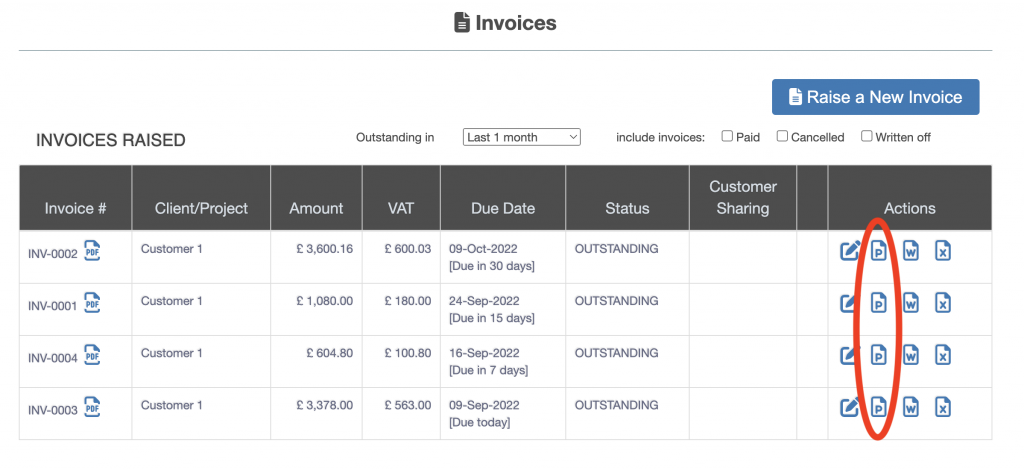
The “Invoice Paid” screen is displayed.
Select either receive entire balance amount or receive partial balance amount and provide the amount received from the option (outlined in red box below).
Select a date the payment was received.
Check the invoice is the correct invoice to be marked as paid. Press the “Yes – Mark as Paid” button to mark the invoice as paid (circled in red below).
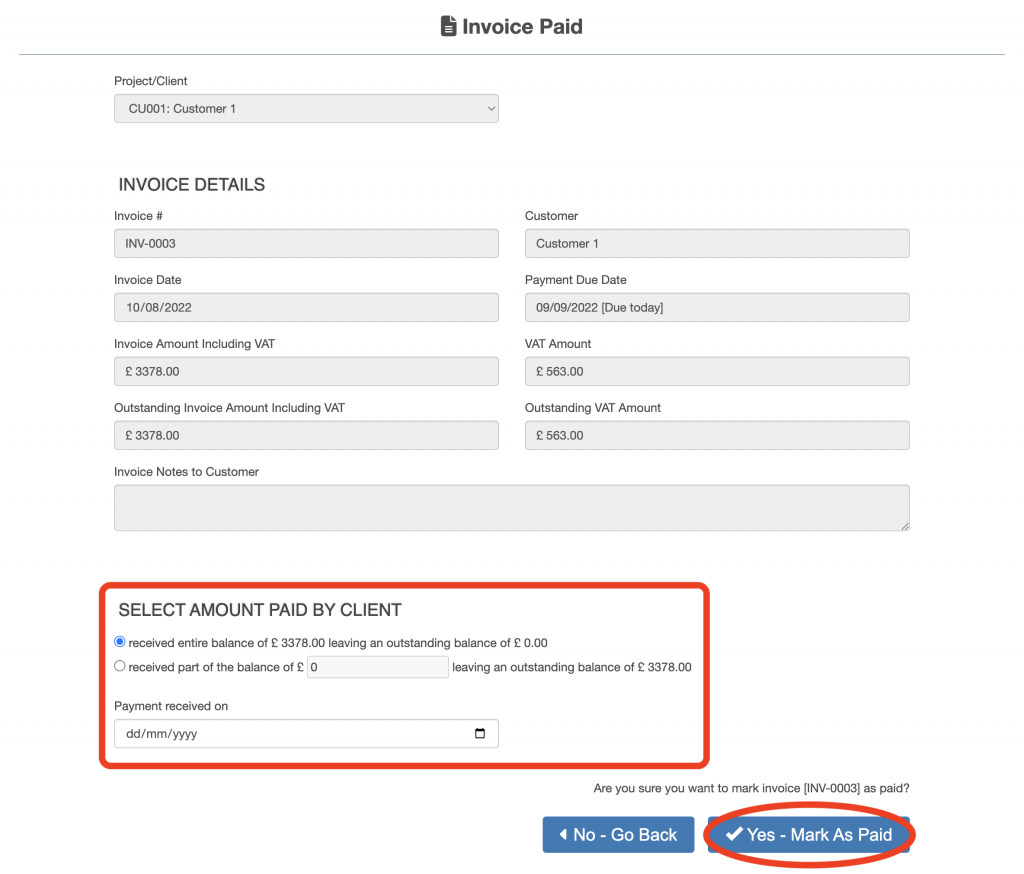
The invoice will be taken out of the list of invoices, to view the invoice marked as paid tick the “Paid” check box and the marked as paid invoice will be displayed.