Sales User Guide – Enter Sales
From the left hand menu select “Sales”. The “Sales” screen is displayed. Press the “Record New Sales” button.
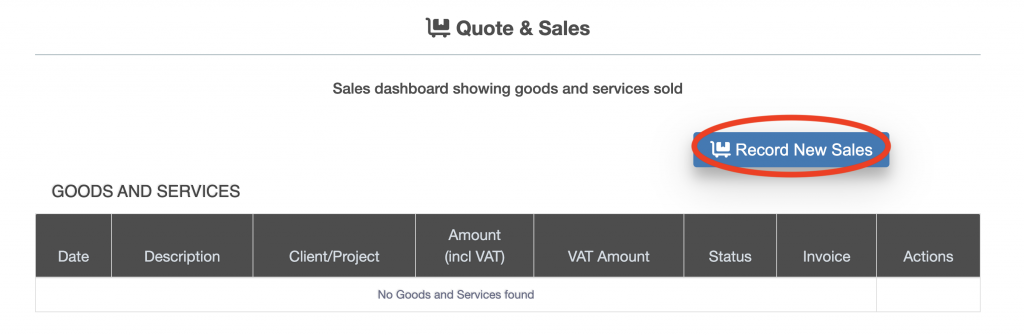
Enter the details of the sale (see below), specifically:
- description, a description of the sale
- date of sale
- type, whether goods sold or service provided
- client/project, a client chargeable project code which defines the client that the invoice will be raised for
- VAT rate, whether zero rate VAT, standard rate VAT or reduced rate VAT
- Price per unit
- Number of units sold
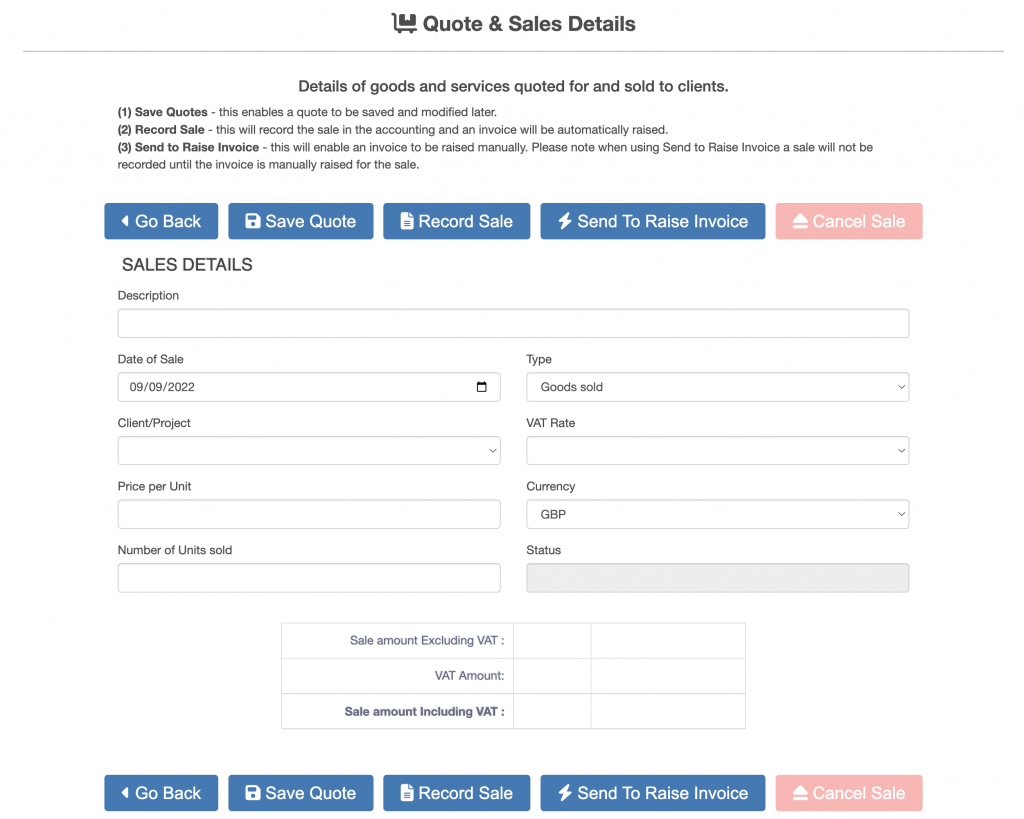
Once the details have been entered the sale amounts at the bottom of the screen will be calculated (outlined below in red).
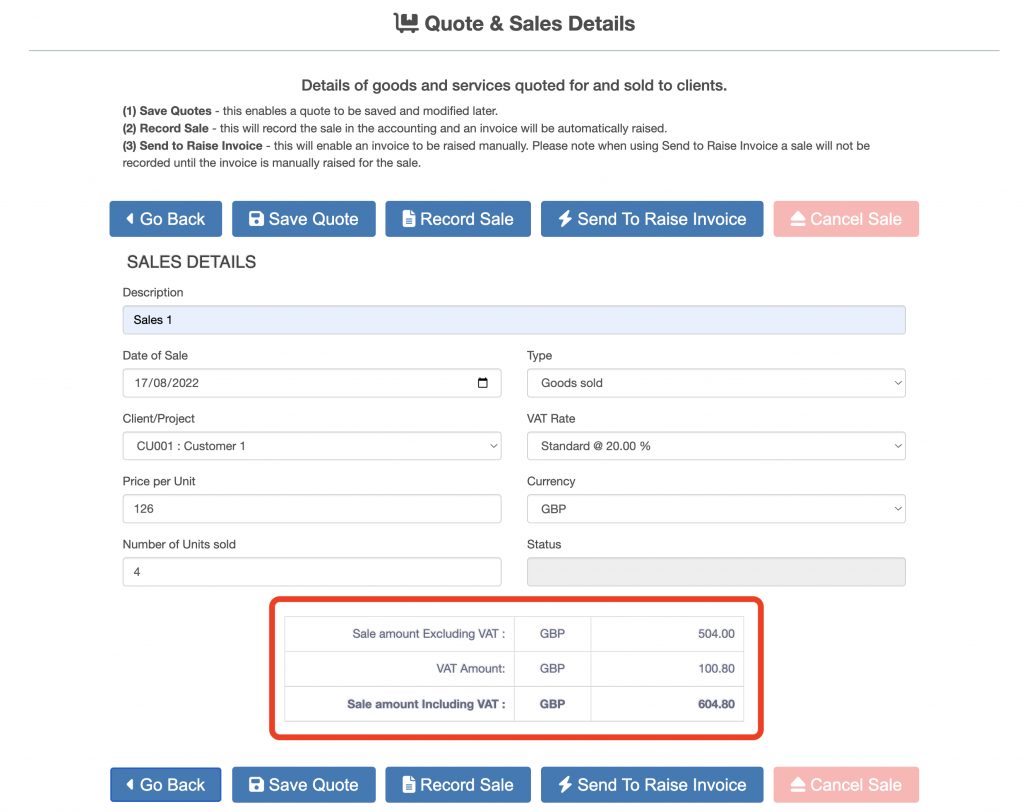
Check the calculated amounts, then press one of the following buttons:
- Save Quote, save the amounts but do not raise a sale
- Record Sale, this raises the sale now and produces an invoice
- Send to Raise Invoice, this makes the sale available to the Raise Invoice application, the sale will need to be raised manually through the Raise Invoice application.

