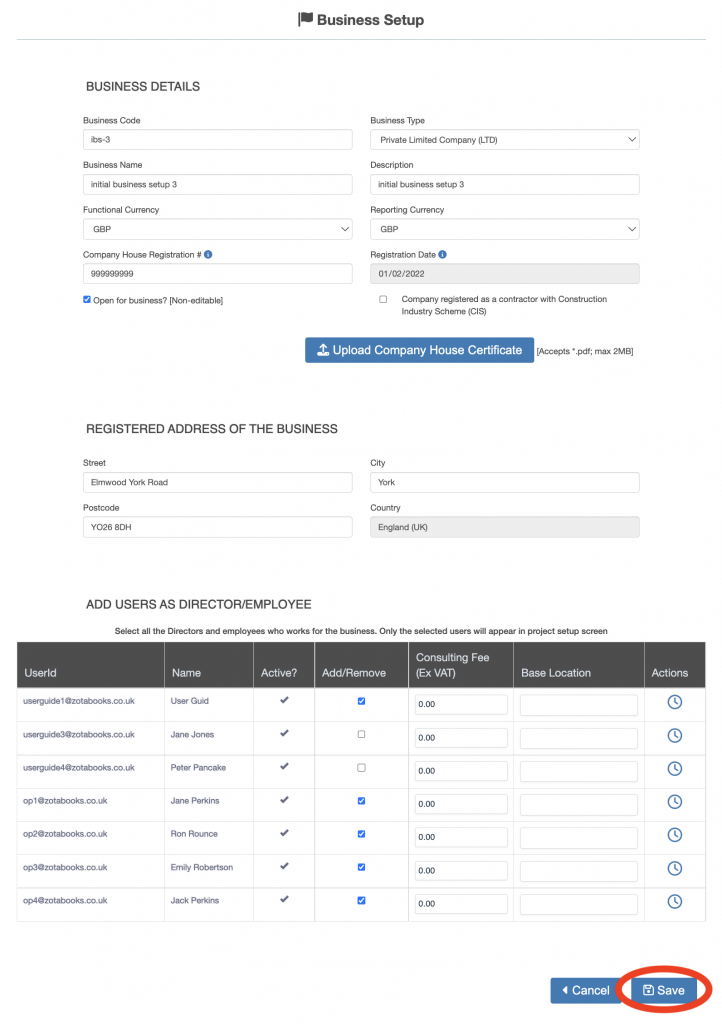Timesheet User Guide – Contracted Hours
Contracted hours are the standard working hours for an individual within a business, these are typically the hours that an individual is contracted to work. This guide explains how to set the contracted hours for an individual.
From the left hand menu select “Business Setup”. The “Business Setup” screen is displayed. Press the edit icon (notepad with pen circled in red below).
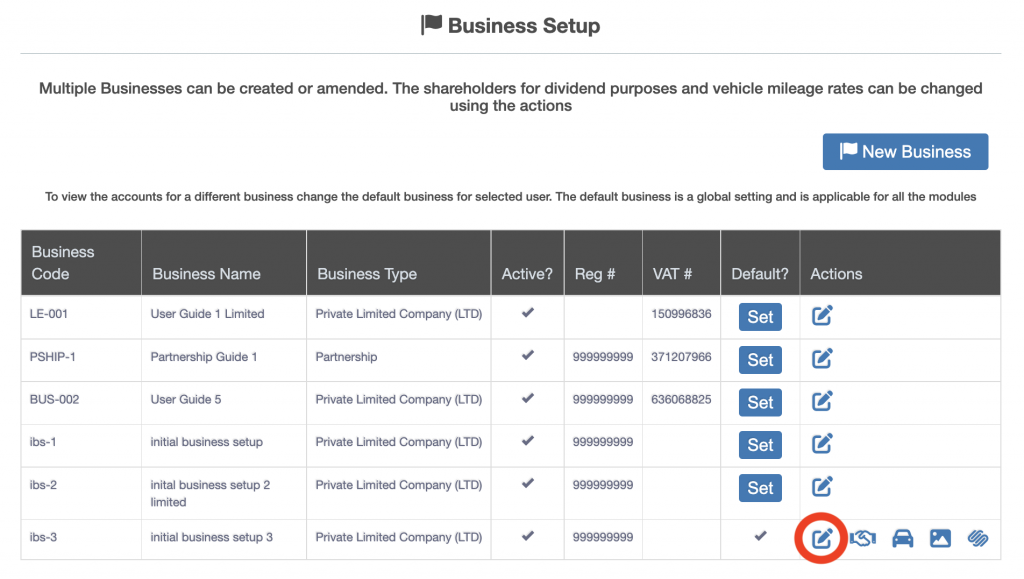
The “Edit Business” screen is displayed. At the bottom of the screen is the “Add Users as Director/Employee” section, under the Actions heading is a clock icon (circled in red below).
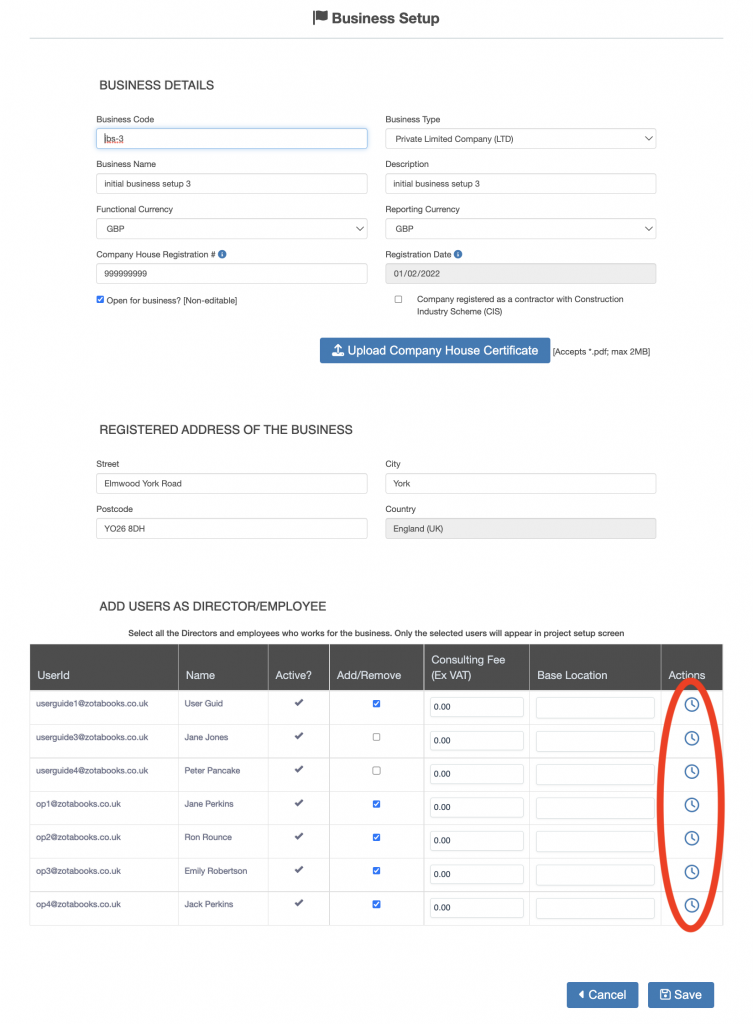
Click the clock icon. The contracted hours for the individual screen is displayed. The hours can be changed by editing the value against each day (outlined in red below). the hours can be set equal to or greater than 0.0 up to 24.0.
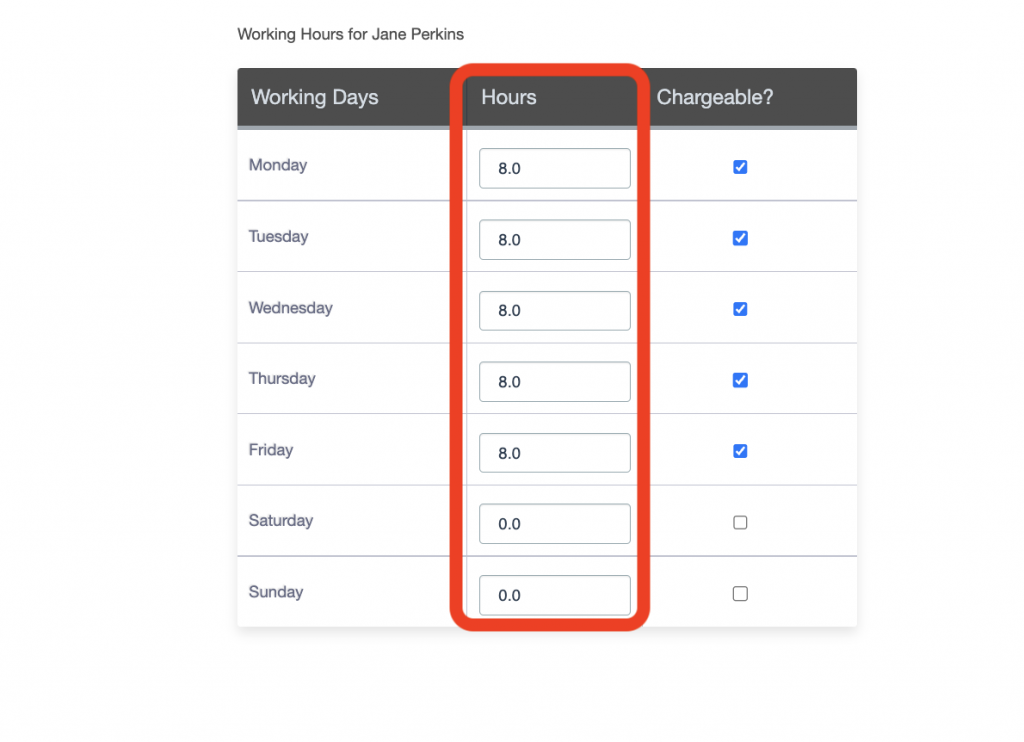
The day can be set as chargeable or non-chargeable by ticking the check box (outlined in red below).
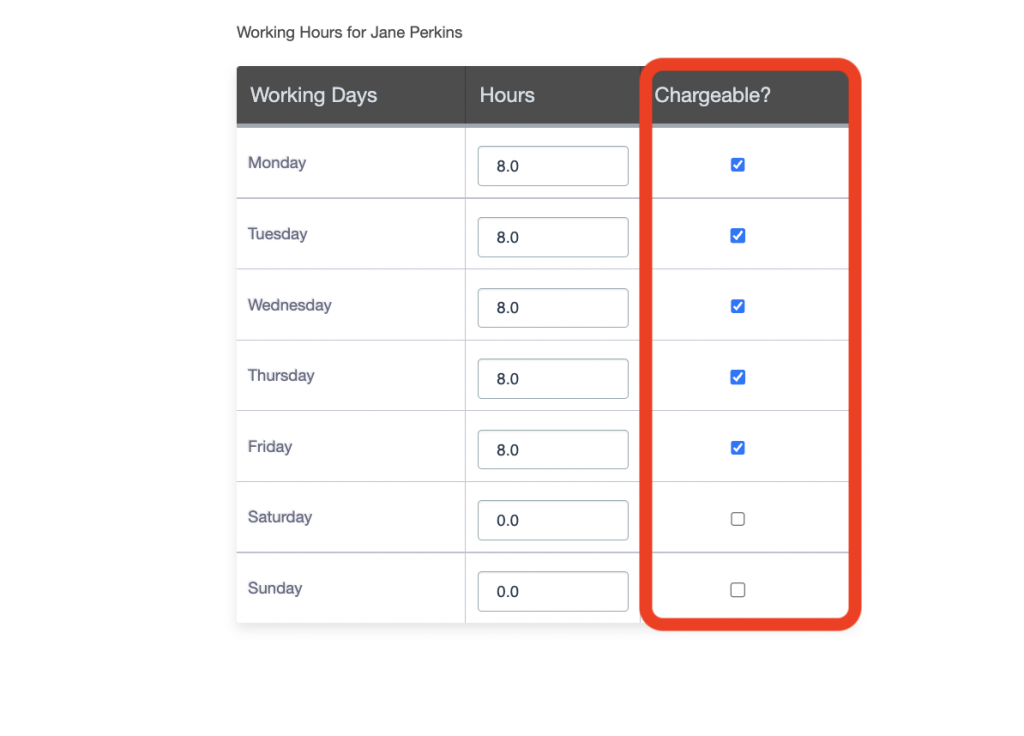
Once the hours and chargeable days have been set, click the cross icon at top right of the screen (circled in red below).
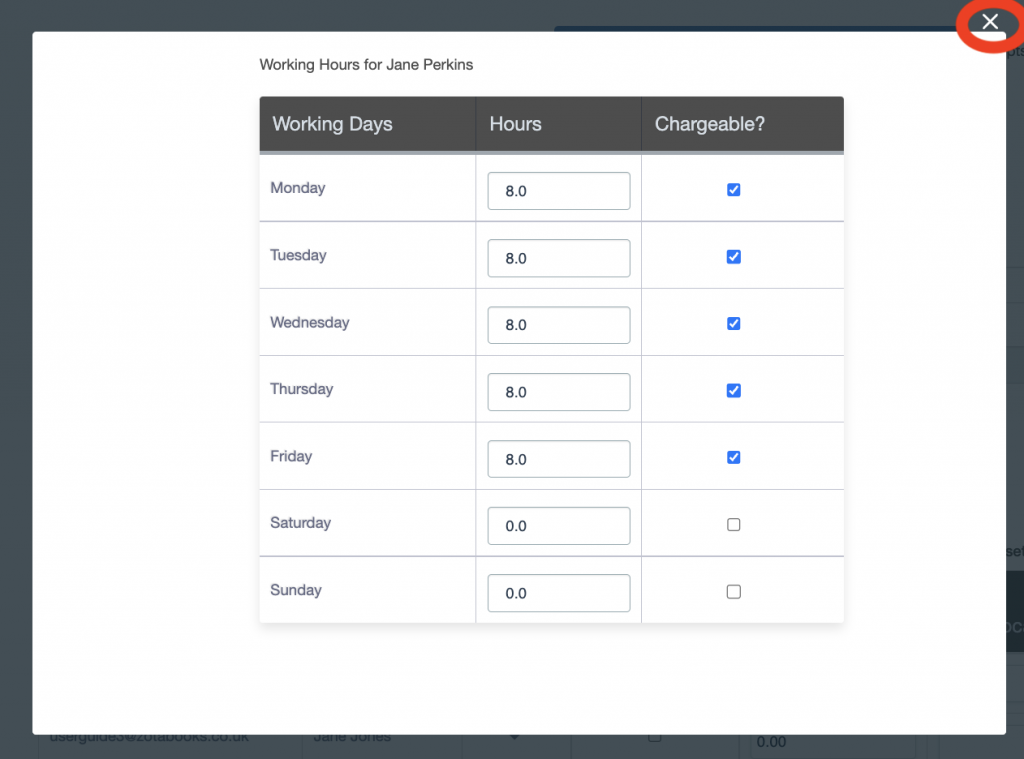
The “Edit Business” screen is displayed. Press the “Save” button in bottom right hand of screen to save the changes made.