User Setup User Guide – Change User Password
Step 1, Go to User Administration Screen
From the “My Account” menu top right of the screen, select “User Administration”.
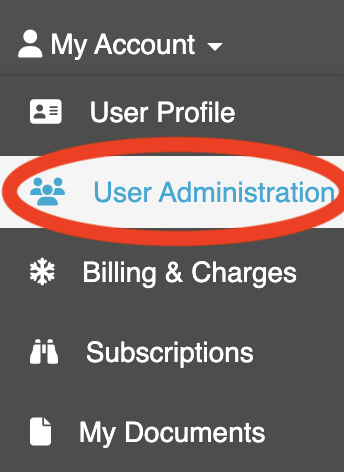
The user management screen appears, showing all the users added to ZotaBooks (shown below).
Step 2, Edit Existing User
For the user who is to be disabled click the notepad with pen icon under Actions (circled in red below).
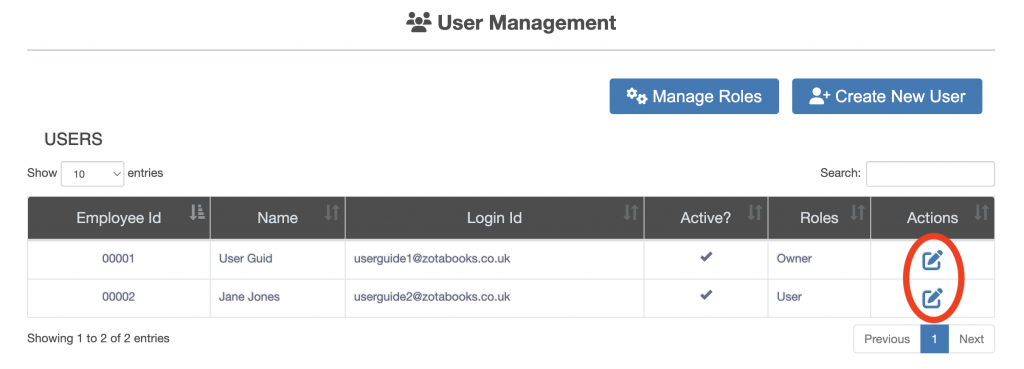
The user profile for the selected will be displayed (see below).
Step 3, Change Password
Press the “Change Password” button (circled in red below).
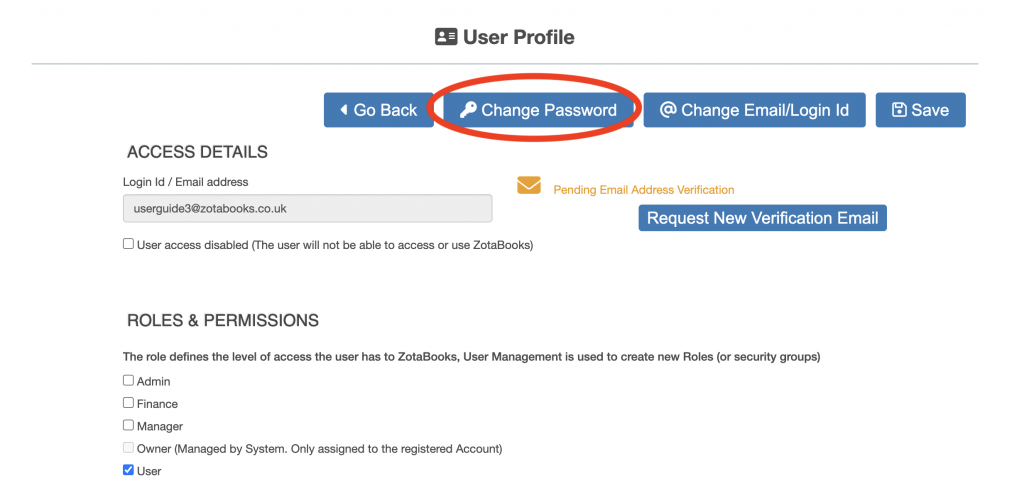
A change password dialog box will appear.
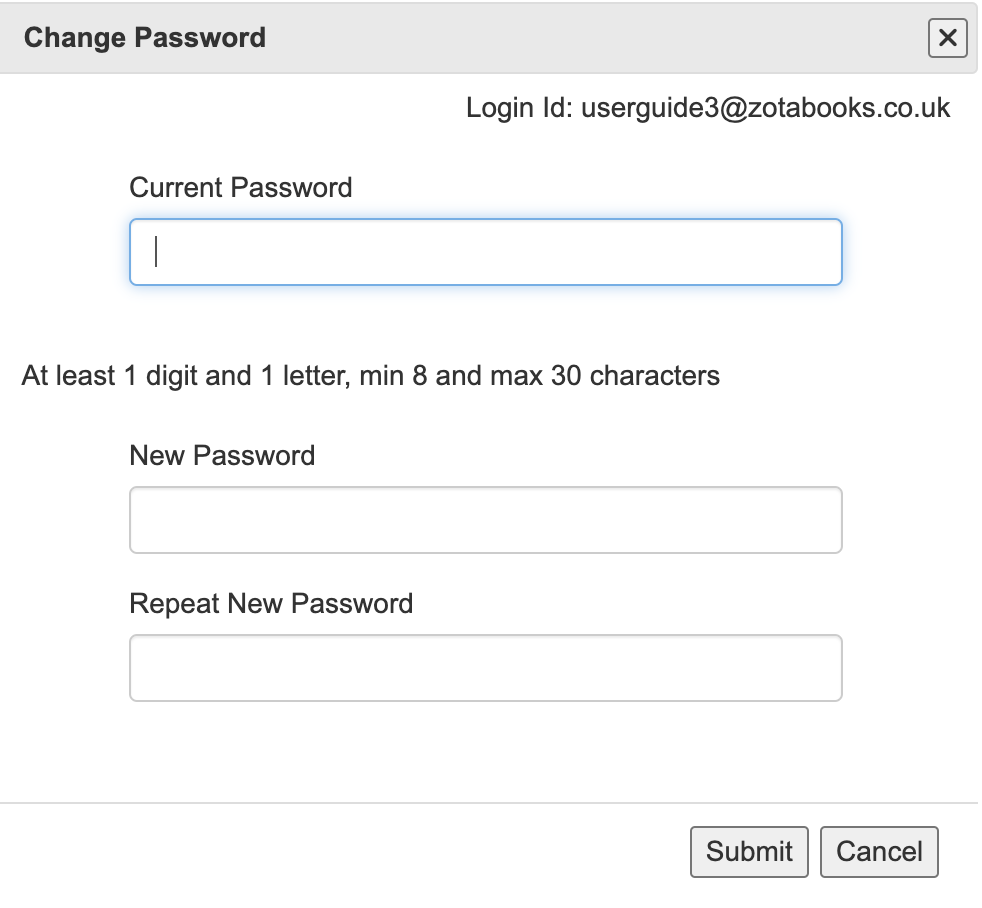
Enter the current password and enter a new password and confirm, the press the “Submit” button. The password will have been changed.

