User Setup User Guide – Add New User
Step 1, Go to User Administration Screen
From the “My Account” menu top right of the screen, select “User Administration”.
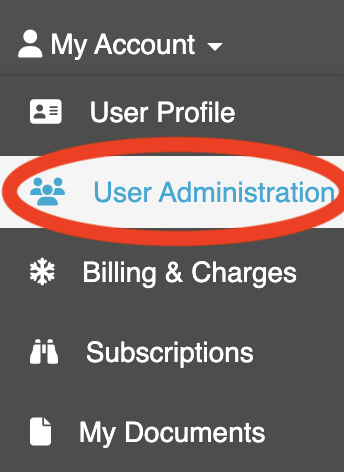
The user management screen appears, showing all the users added to ZotaBooks (shown below).
Step 2, Add New User
To add a new user press the “Create New User” button.
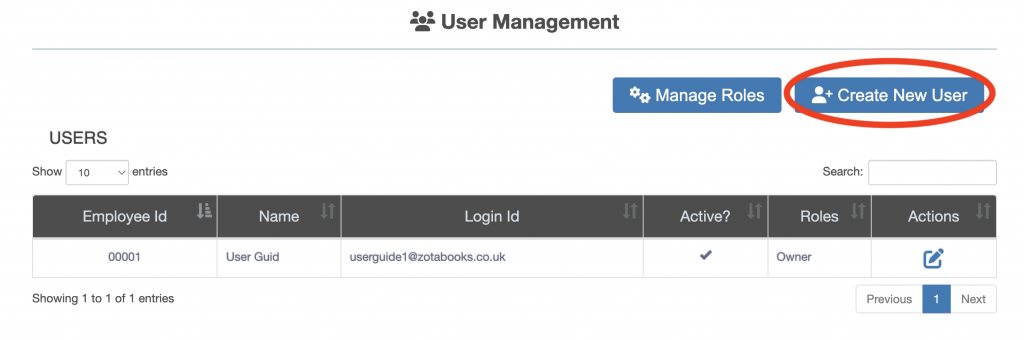
A new empty user profile will be displayed, complete all sections of the user profile.
Step 3, Enter User Id or Email Address
Enter a unique login id or email address (circled below in red). The login id can be any combination of letter and numbers or a valid email address.
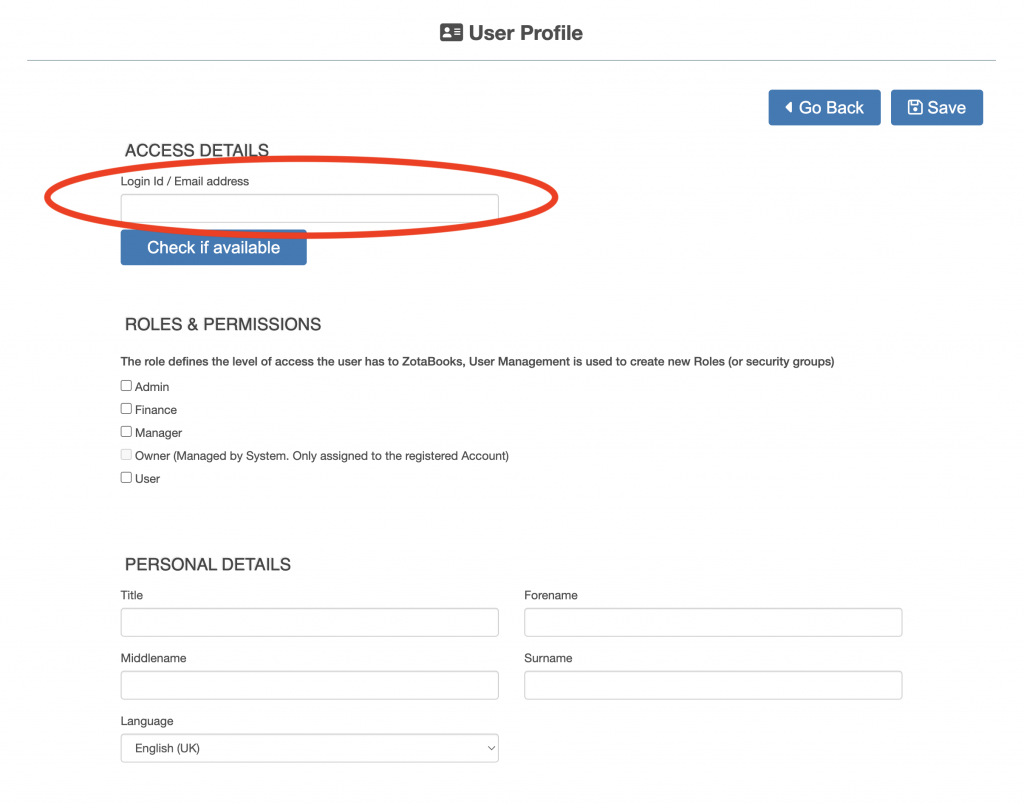
Once the login id / email address has been entered press the “Check if available” button. If the login id or email address has not been added to ZotaBooks previously then the login id or email address is confirmed as being available to use (outlined in red below).
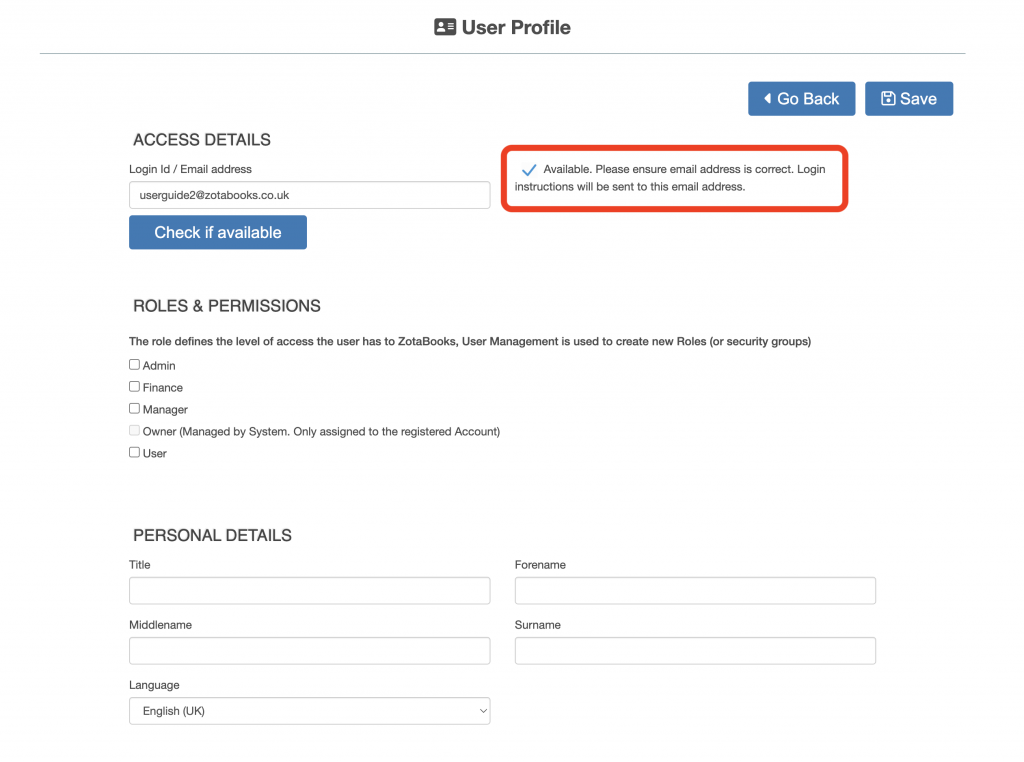
If the login id or email address has been added to ZotaBooks previously then the login id or email address is confirmed as NOT being available to use (outlined in red below).
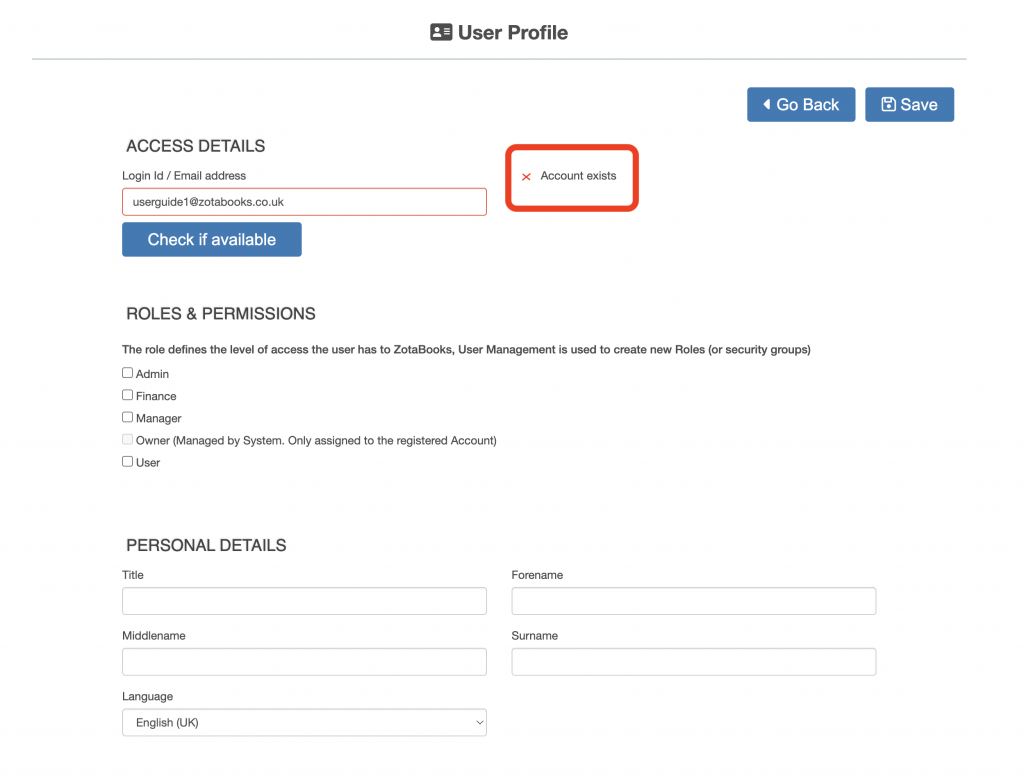
Step 4, Select Security Group(s) for User
Select one or more user security groups from the “Roles & Permissions” section (outlined in red below).

Where more than one security group is selected the user will be given the permission to access the applications available to both security groups.
Step 5, Enter Personal Details
Enter the users title, first name, middle name and surname.
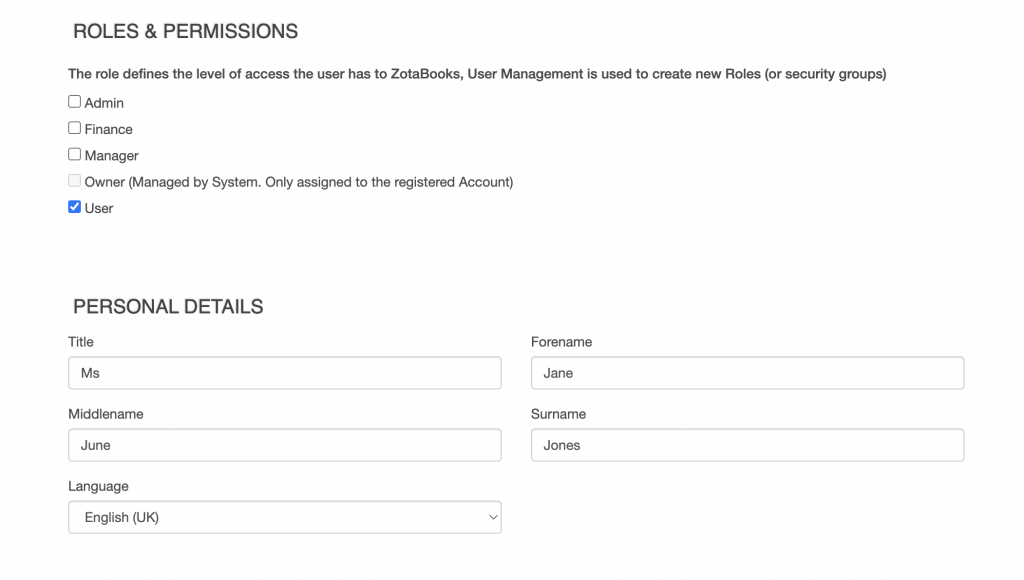
Step 6, Enter Address for User
Enter the users address then press the “Save” button.
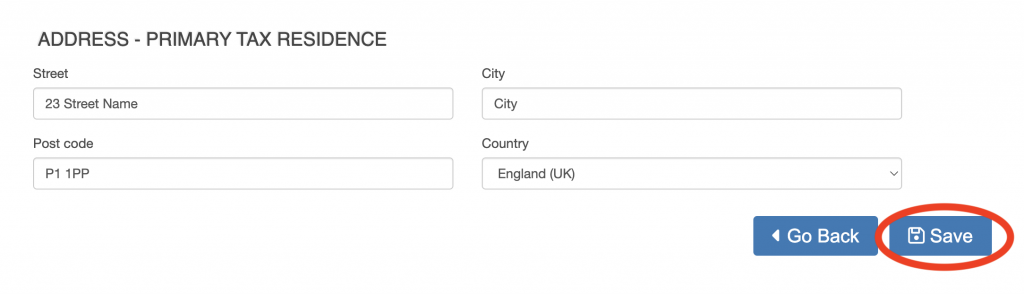
New User is Added to ZotaBooks
The user is shown added to the list of users (outlined in red below).
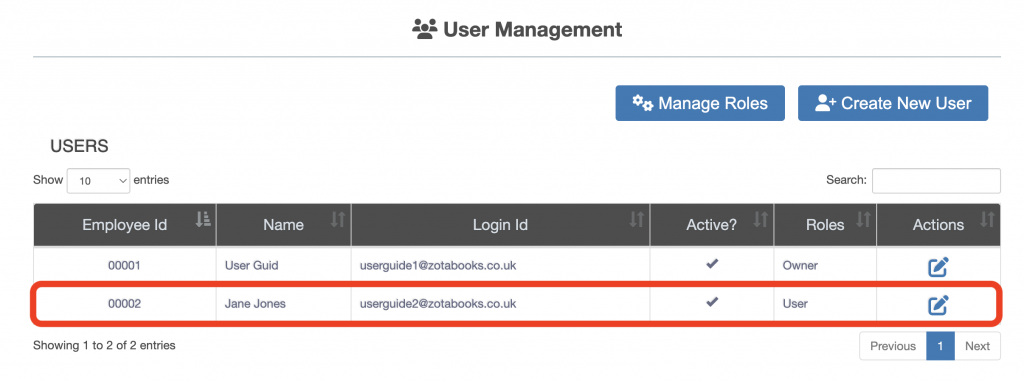
The user which has been added needs to be given permission to access one or business. Click here to learn how to add the user to a business.

