Expenses User Guide – Editing a Submitted Expense Claim
Once an expense claim has been submitted the expense claim is no longer editable. A submitted expense claim can be withdrawn from submission (recalled) where:
- the expense claim contains only expense entries which are billable to client, and none of the expense entries has been invoiced to a client.
- the expense claim contains no expense entries billable to a client, the expense claim is always capable of being withdrawn.
- the expense claim contains both expense entries billable to a client and expense entries not billable to a client, the expense claim is editable until one or more expense entries in the expense claim has been invoiced to a client.
Withdrawing an Expense Claim From Submission
An expense claim can be withdrawn from submission by pressing the “Recall” button, the “Recall” button is only enabled when the expense claim can be recalled. When the “Recall” button is disabled it means one or more expense entries in the expense claim has been invoiced to a client.
Press the “Recall” button to withdraw the expense claim from submission.
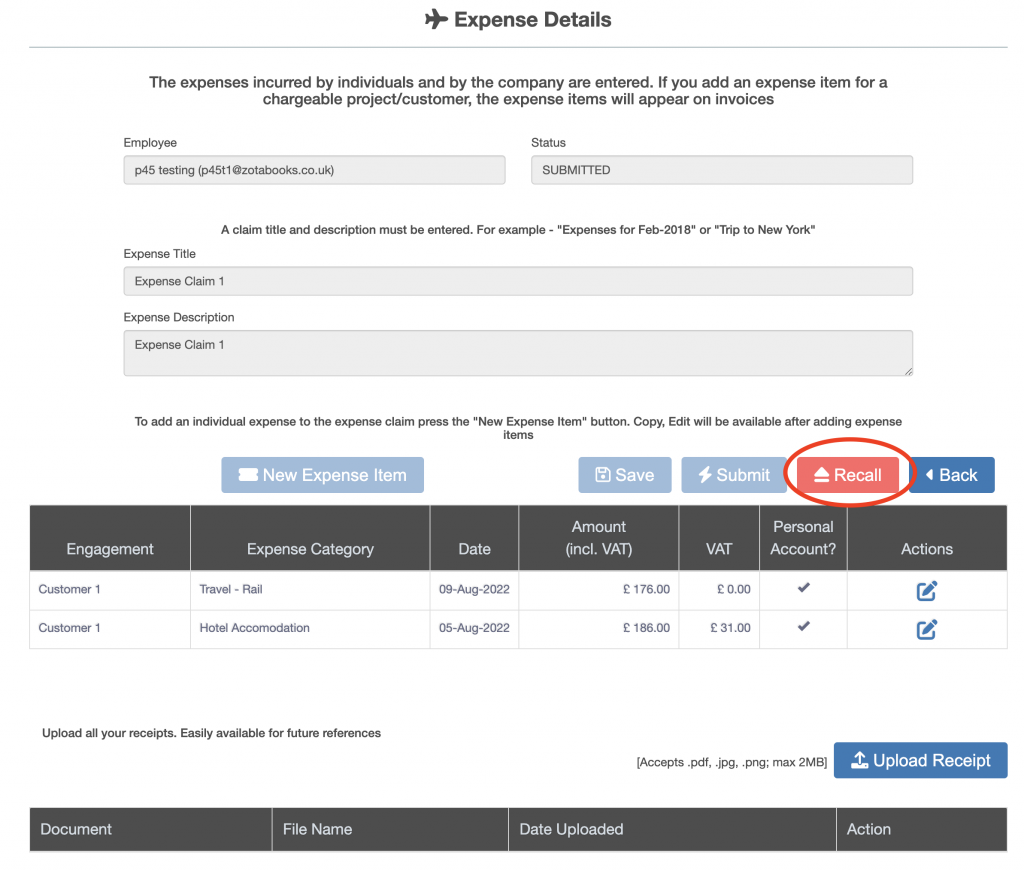
Once the “Recall” button has been pressed, a confirmation dialog box will appear, as shown below.
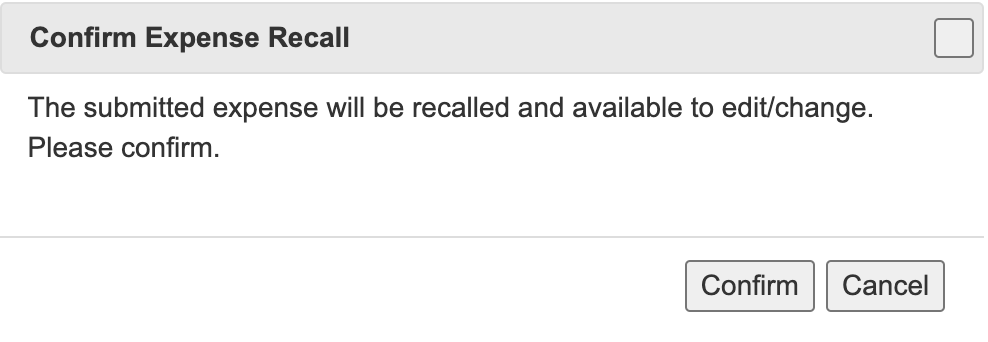
Press the “Confirm” button to withdraw the expense claim from submission (recall), or the “Cancel” button to stop the withdrawal process.
Once the “Confirm” button is pressed the expense claim will withdraw from submission (be recalled).
The expense claim will be displayed with the status changed to “Recalled”.
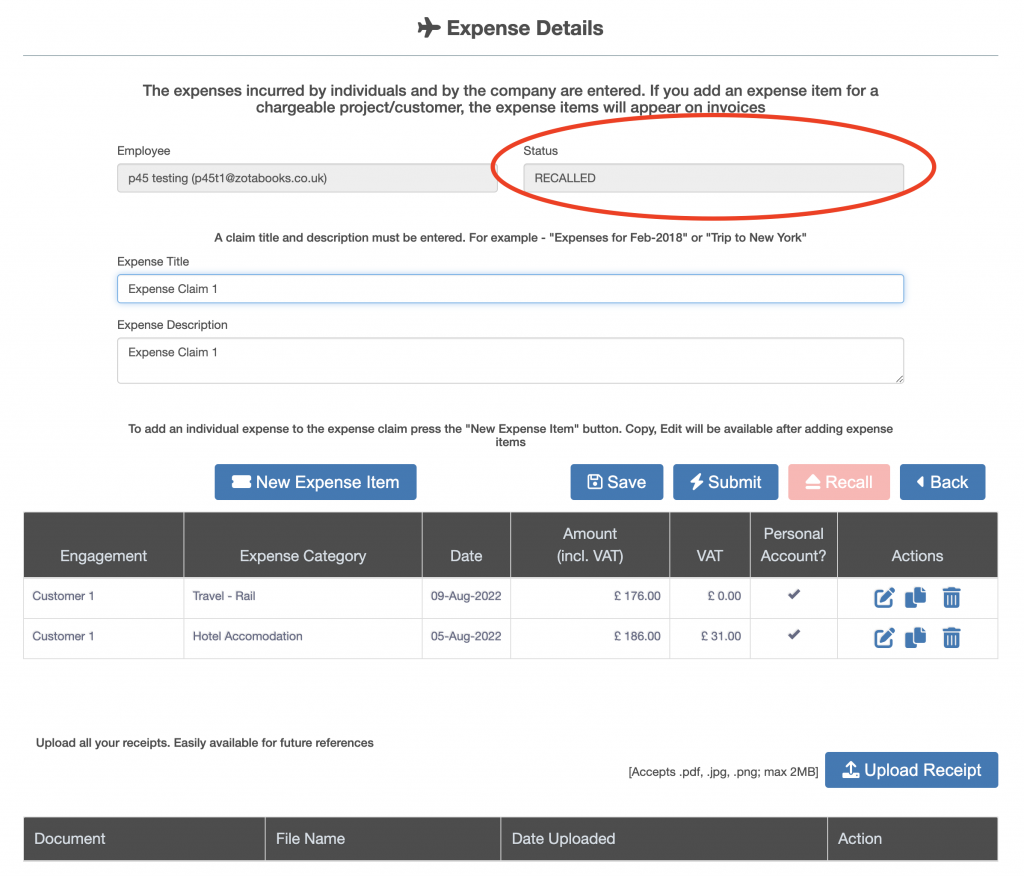
Once the expense claim is recalled, changes can be made by:
- editing an existing expense entry.
- deleting an existing expense entry.
- adding one or more new expense entries.
On the expense claims listing screen the expense claim shows as “Recalled”.
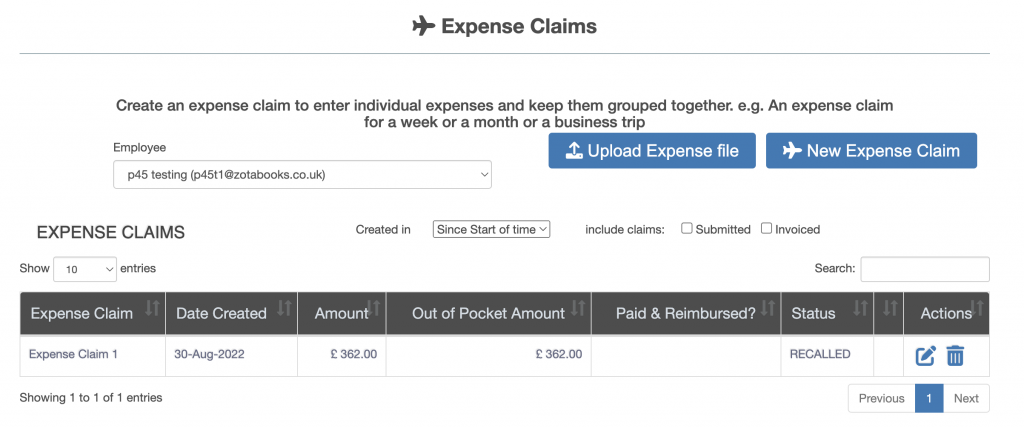
Once changes have been made then the expense claim needs to be submitted. See the submit an expense claim guide for how to do this.

