Expenses User Guide – Submitting an Expense Claim
Once all expenses entries for an expense claim have been entered into the expense claim, the expense claim needs to be submitted.
Submitting the expense claim enables:
- the expense entries to be recorded in the General Ledger (accounting postings are automatically made),
- updates the reporting,
- updates the VAT return which can be submitted via MTD, and
- enables the expenses to be paid out to the employee.
Once an expense claim is submitted it is no longer editable.
Submitting an Expense Claim
Expense claims which are marked as “New” or “Recalled” can be submitted. Click on the edit expense claim icon (notepad with a pen), circled in red below.
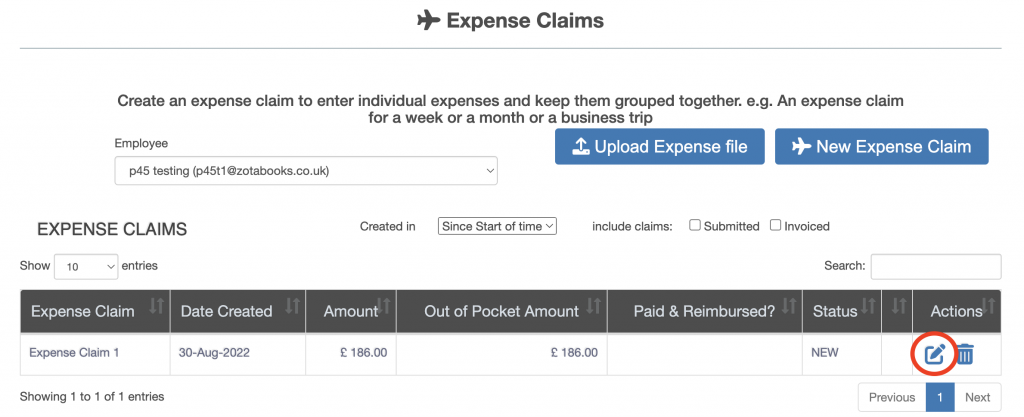
The expense claim is displayed, click the “Submit” button.
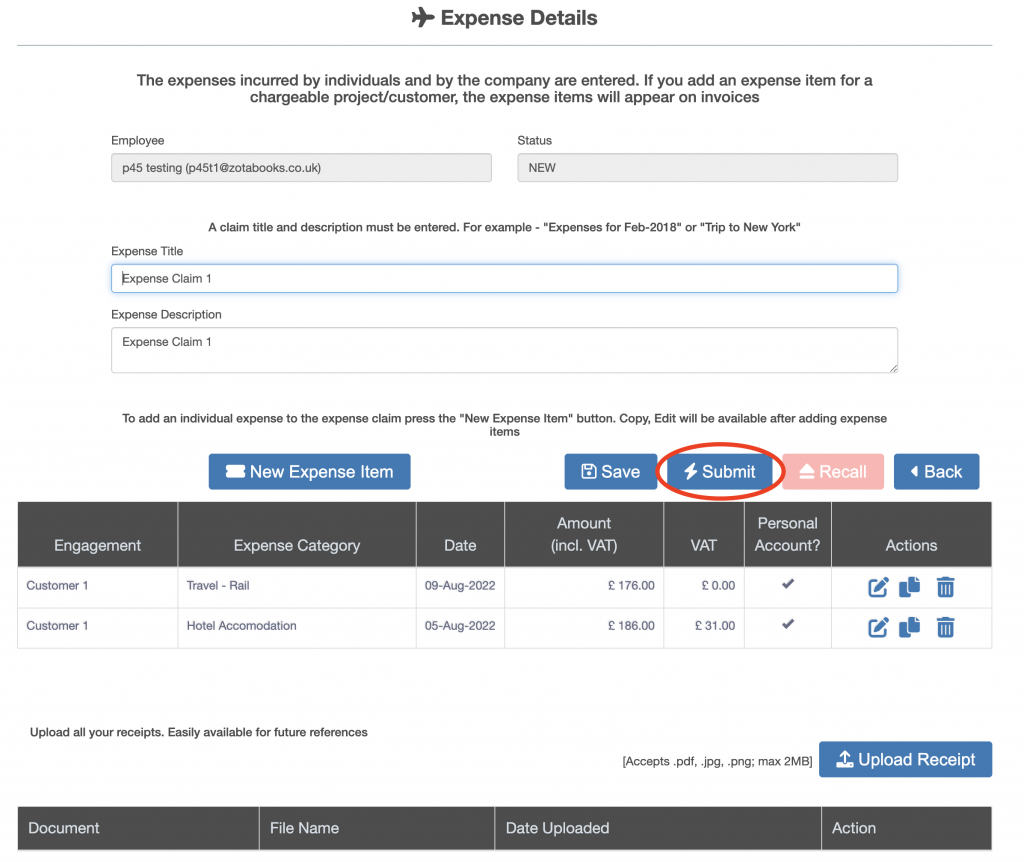
A processing dialog box will appear, once the expense claim is submitted the processing dialog box will disappear. Once the expense claim is submitted the expense claim will no longer be editable, the “New Expense Item”, “Save” and “Submit” buttons are disabled. The “Recall” button becomes enabled.
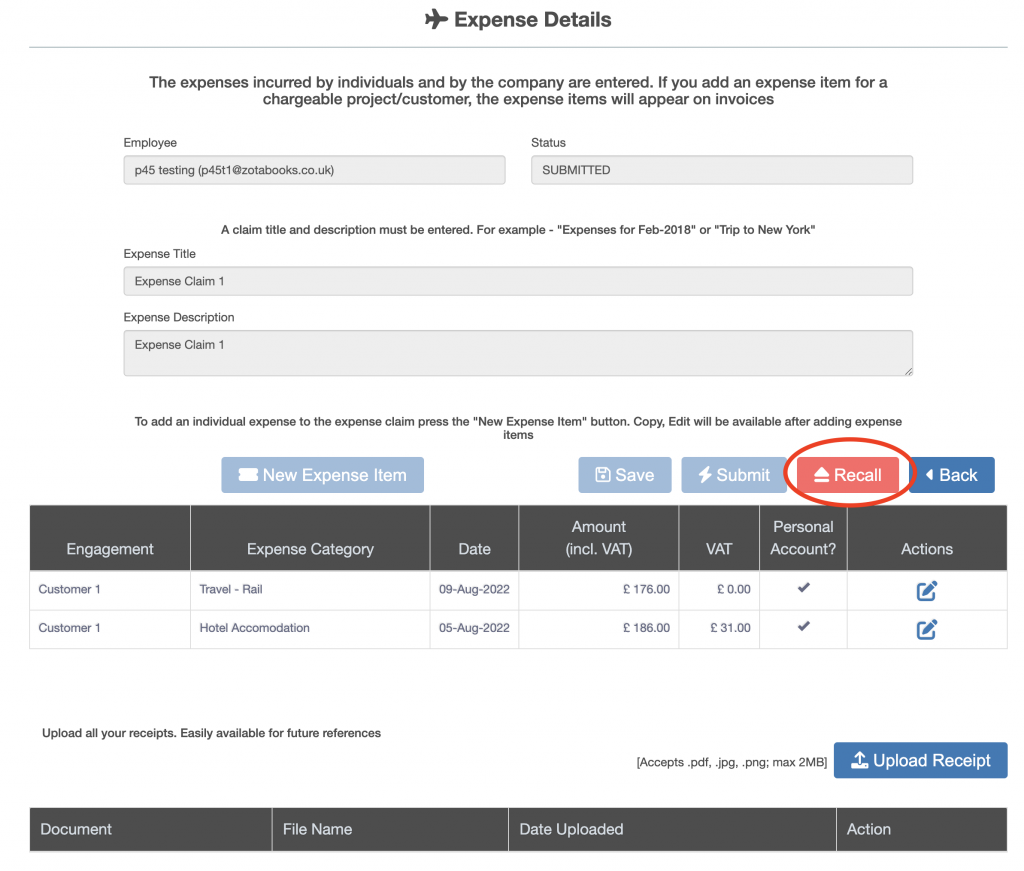
The “Recall” button enables an expense claim which has been submitted and none of the expense items have been invoiced to a client to be withdrawn from submission and made editable once again.
See the Edit a Submitted Claim guide for details on how to recall an expense.

