Opening Balances Setup – Basic
Note: If you are in any doubt as to how to enter the opening balances please consult an accountant.
If the opening balance setup (basic) does not have the general ledger nominal accounts needed to enter the opening trial balance then use the Opening Balance Setup (Advanced) approach. Click here to view the guide for the Opening Balance Setup (Advanced) guide.
The opening balance setup (basic) provides a simplified structure into which the opening balances for a business are entered.
From the left hand menu select “Opening Balances” from “Personalisation”.
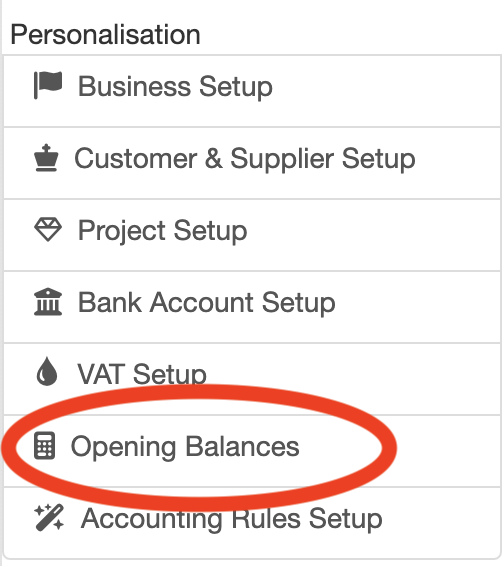
The “Opening Balances Setup” screen is displayed. The opening balances are to be entered as at the start of the day for the date outlined at the top of the screen (circled in red below).
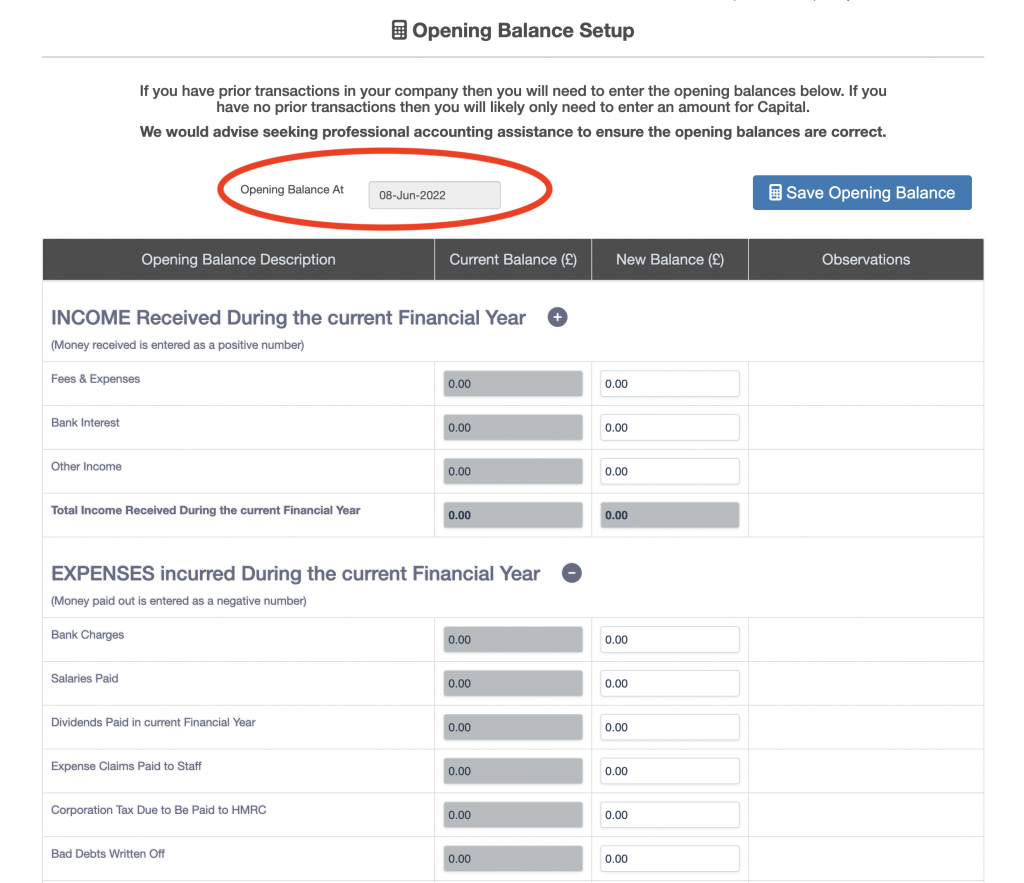
The opening balance screen is dividend into five sections split across profit & loss and balance sheet:
- Profit & Loss
- Income
- Expense
- Balance Sheet
- Assets
- Liabilities
- Capital
Each section contains a number of general ledger nominal accounts against which opening balances are entered. Each section header has a signage indicator which defines the signage in which numbers are normally entered for the section:
- + means numbers are normally entered as positive values into the section
- – means numbers are normally entered as negative values into the section
The location of the signage indicator for the section header is shown below (circled in red).
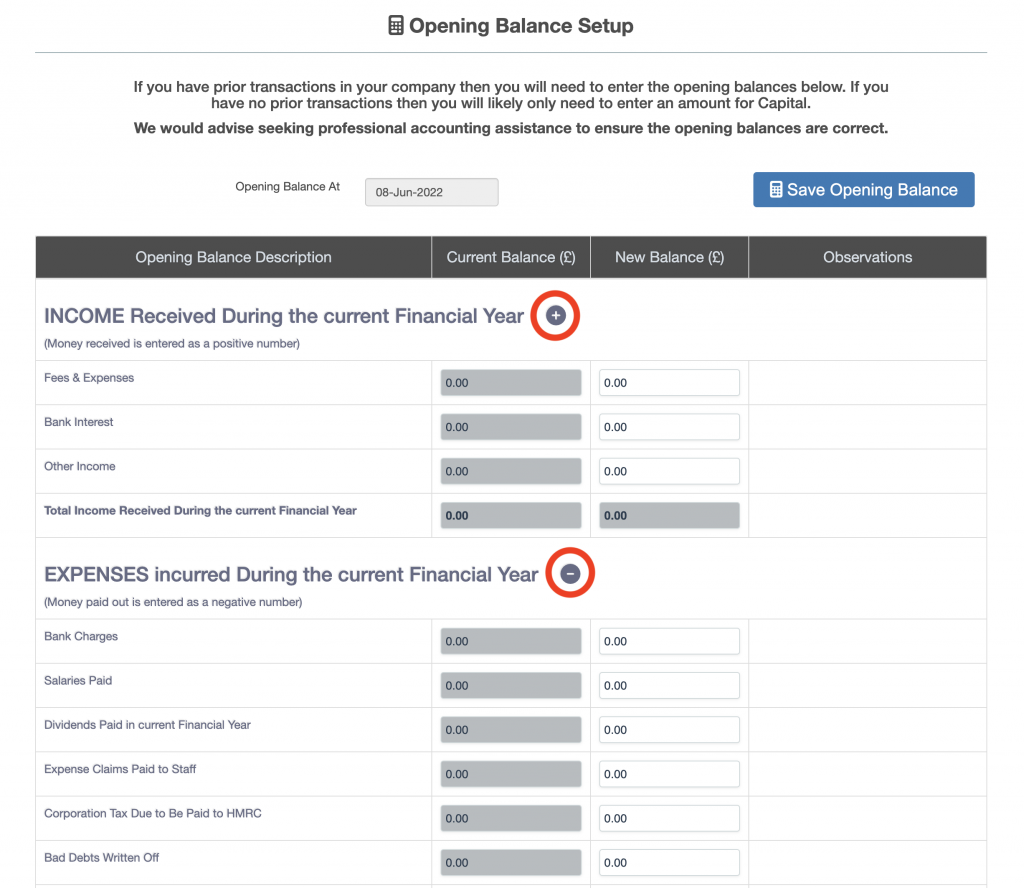
Each section has a total for the section displayed at the bottom of the section (the first section total is outlined in red below).
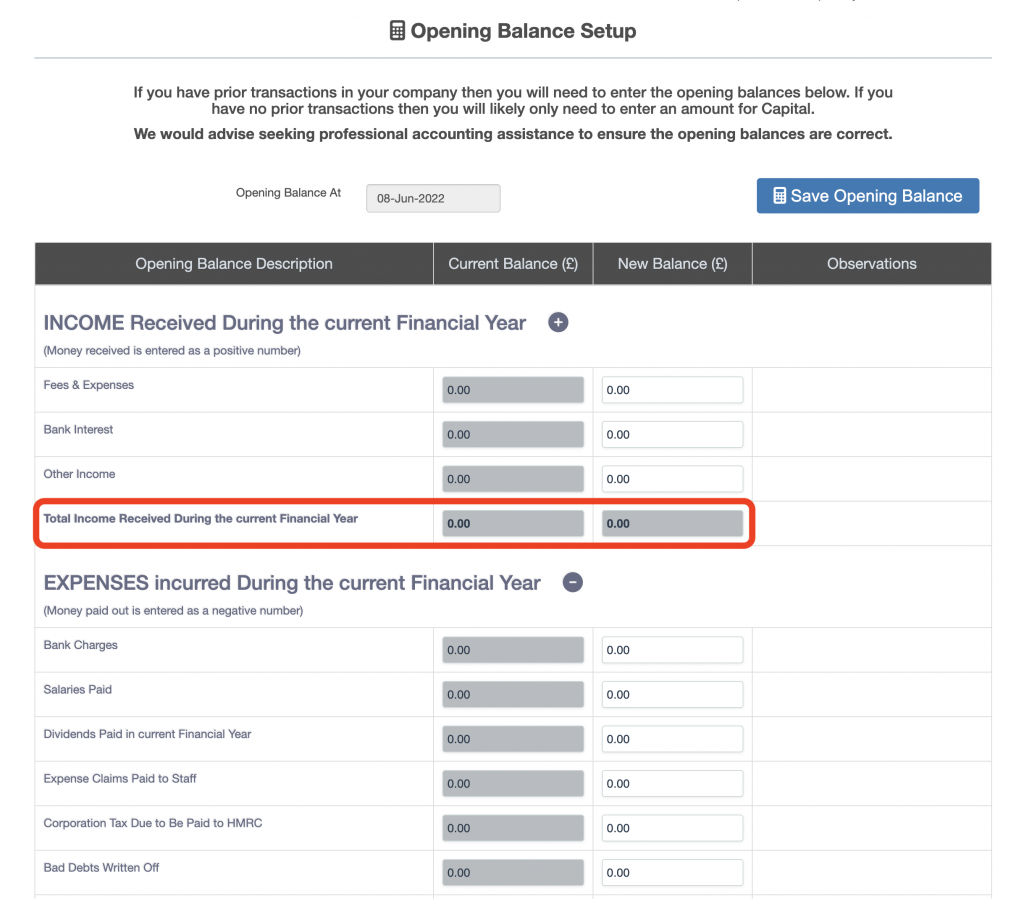
At the bottom of the screen is a total check, the total of all five sections must be zero (outlined in red below).
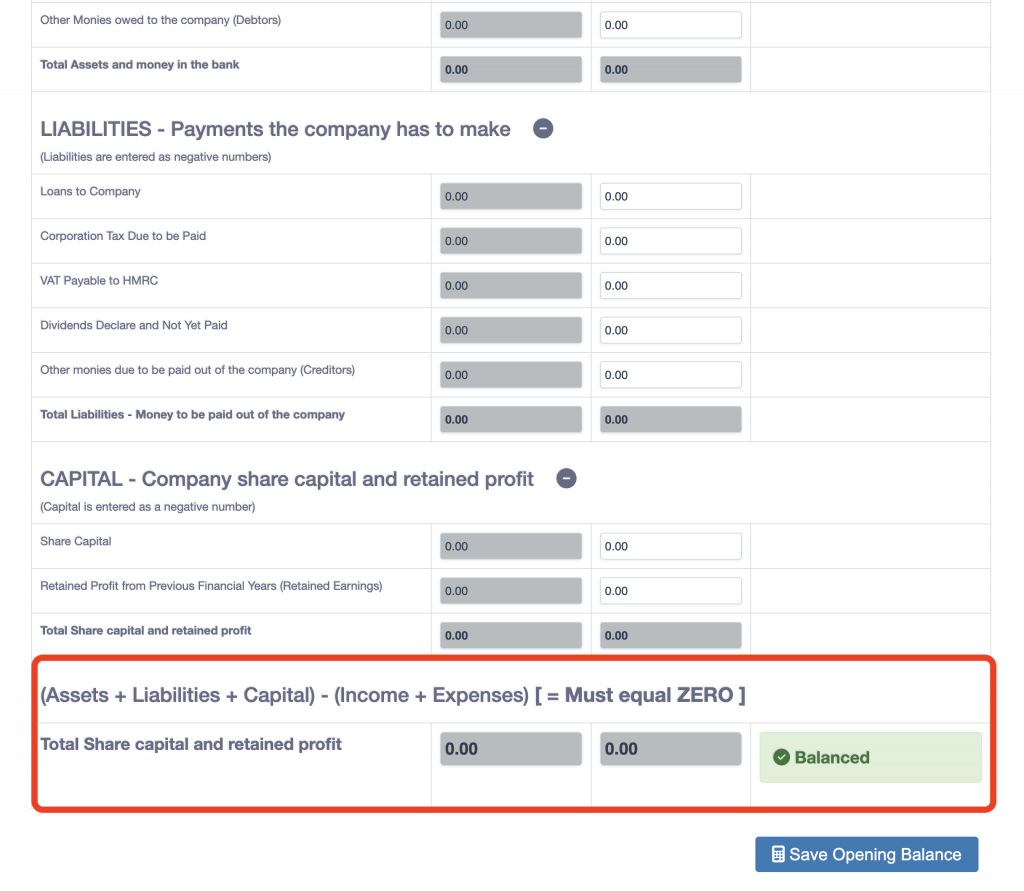
Enter amounts into each of the general ledger nominal accounts, check the total equals zero.
- For a business which is already trading, the amounts entered must represent the closing balances on the day before the date specified at the top of the screen.
- For a new business which has been setup, the amounts entered must represent the balances at the opening of the business.
Once the balances have been entered and the check total at the bottom of the screen equals zero, then press the “Save Opening Balance” button. The opening balance setup (basic) application will post the amounts to the General Ledger.

