Payroll User Guide – Changes After P45 is Produced
The P45 is produced once the final payroll run for the employee has completed successfully.
The following changes can be made and the P45 regenerated to include:
- Persons Name
- Gender
- National Insurance Number
Change these details on the employee setup screen. Which can be accessed by navigating to the payroll application. From the left hand menu select “Payroll” under “Business”.
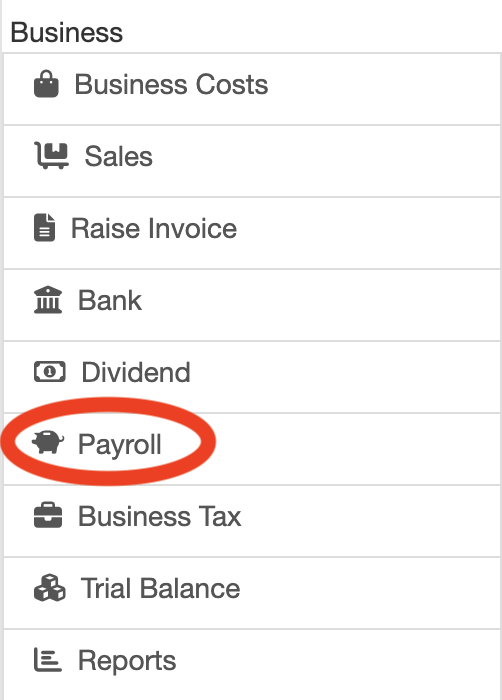
The Payroll screen is displayed. Press the “Employer Payroll Setup” button (circled in red below).
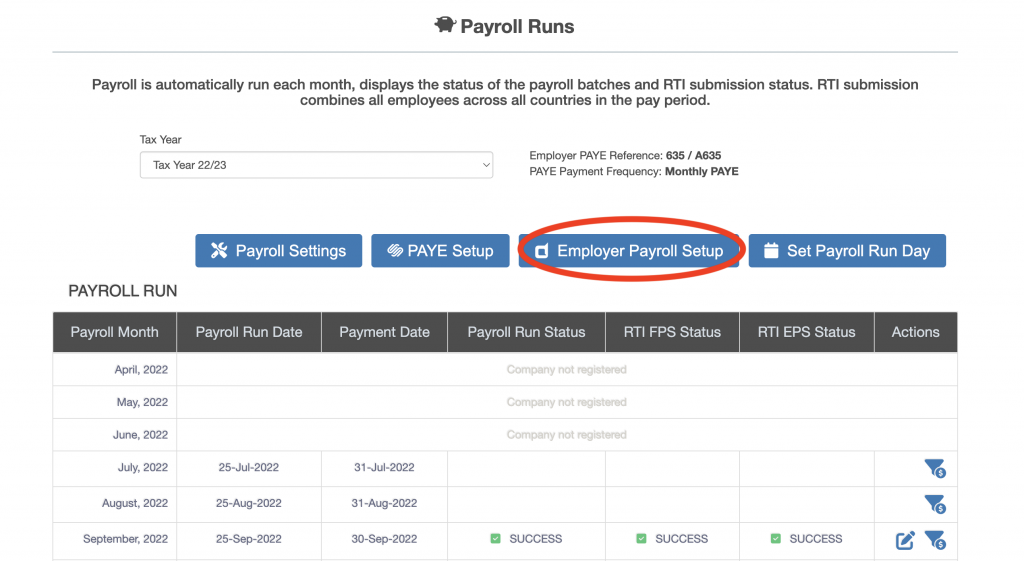
The “Payroll – Employer” screen is displayed. Press the “Employee Payroll Setup” button (circled in red below).
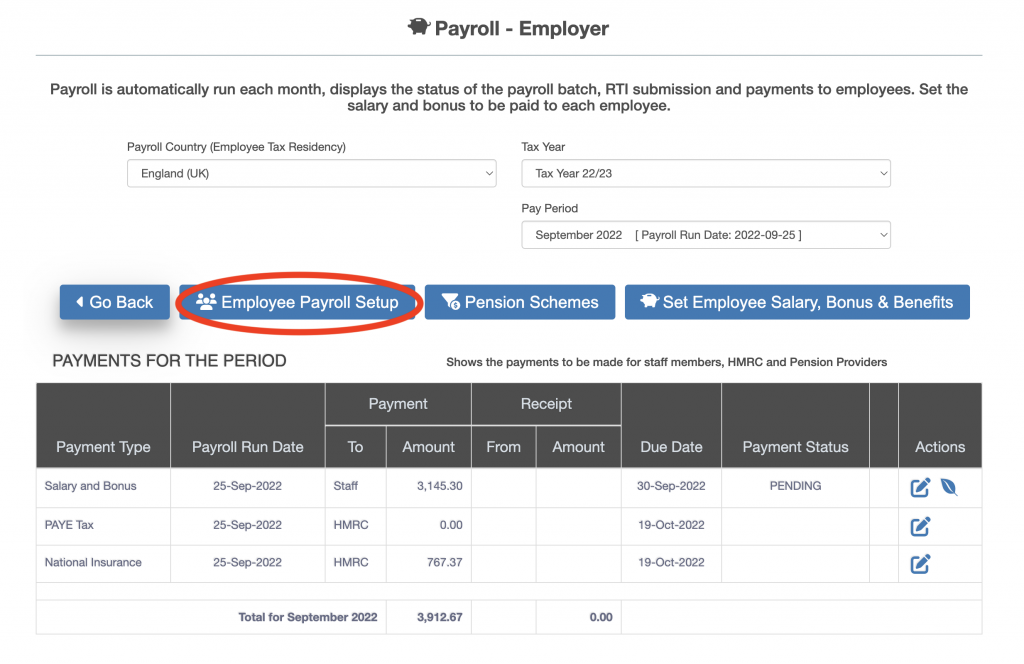
The “Payroll – Employer” screen is displayed. All the users added to ZotaBooks will be displayed. Click on edit button for the relevant employee (circled in red below).
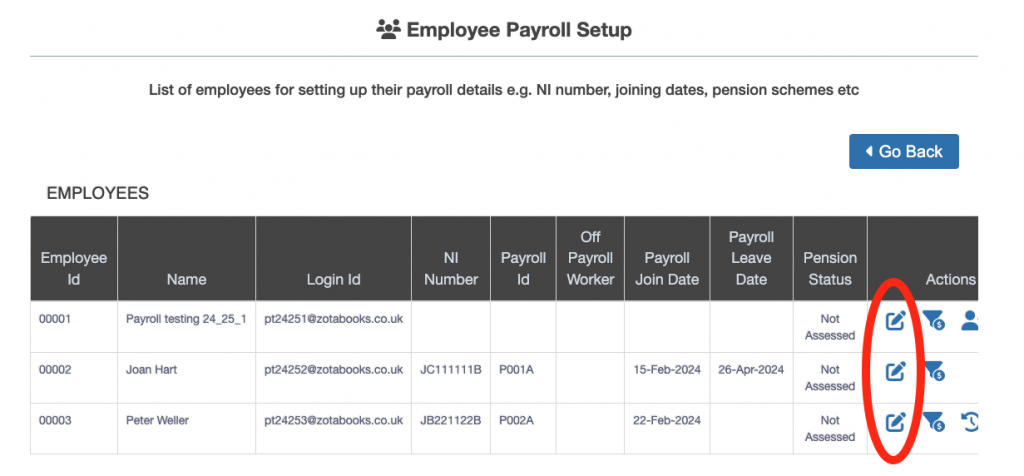
Then change required user setting e.g. gender. Then press the “Save” button.
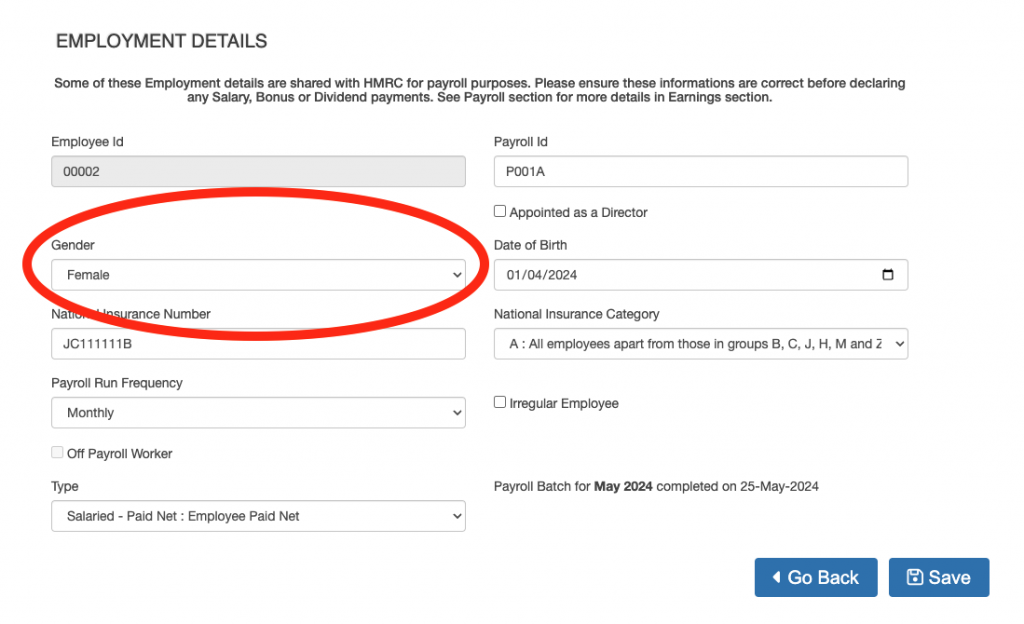
Regenerating the P45
Once changes to the persons name, gender or national insurance number are made then go to the monthly employee payments screen (see below).
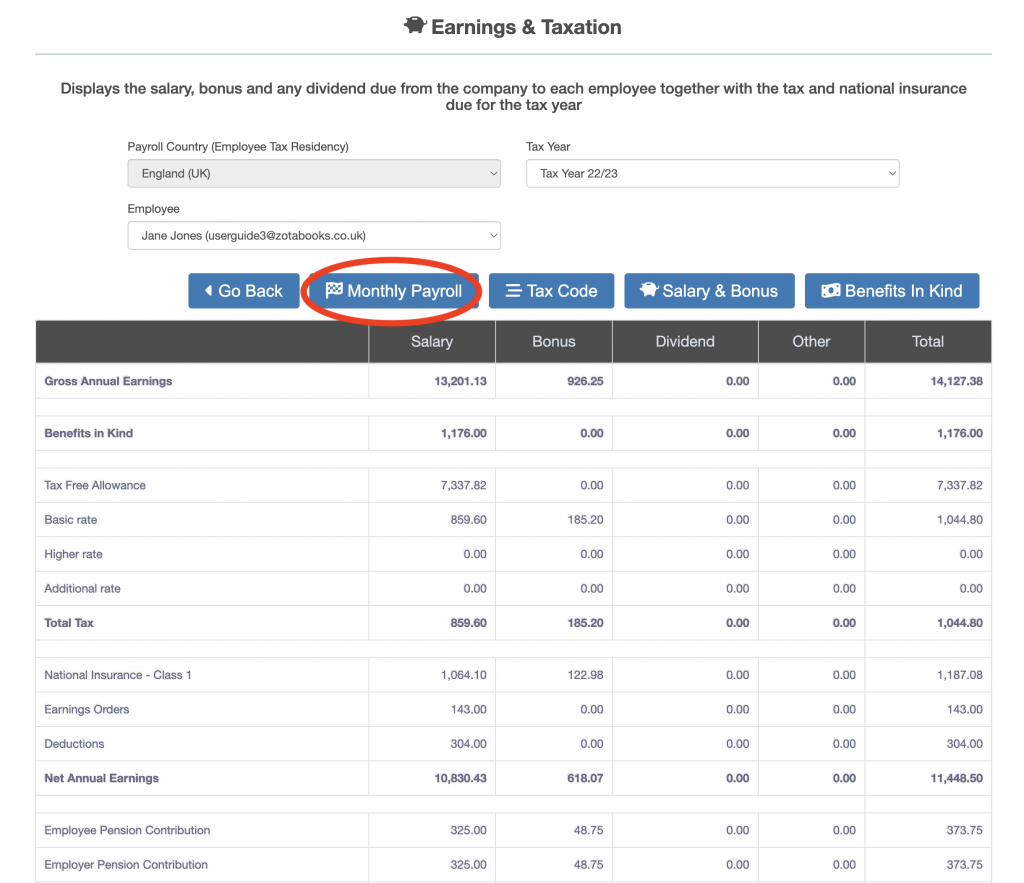
In addition to a button titled “Download P45” there is a button above titled “Regenerate P45”.
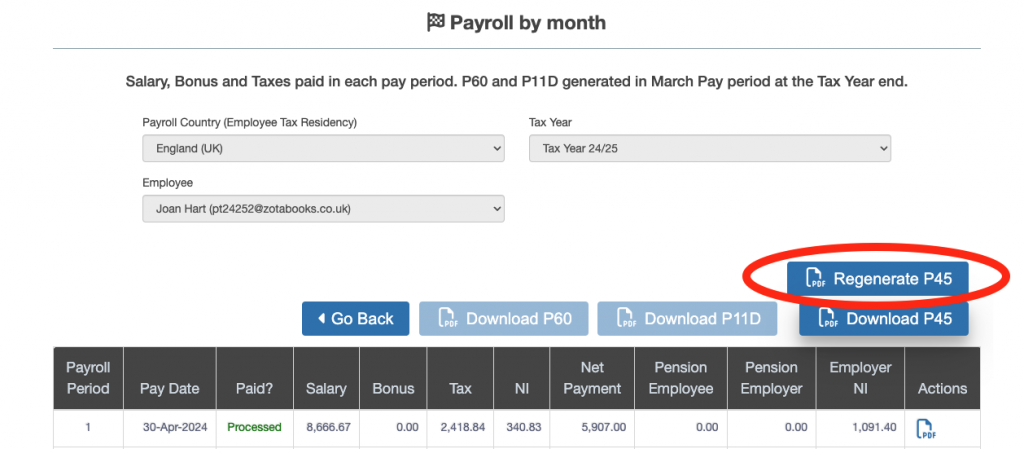
Click on the “Regenerate P45” button and an update P45 will be produced. Click on the “Download P45” button to access the updated P45.

