Personalise – Project Setup User Guide – New Internal Project
Press the “New Internal Project” button on the project listing screen (circled in red below).
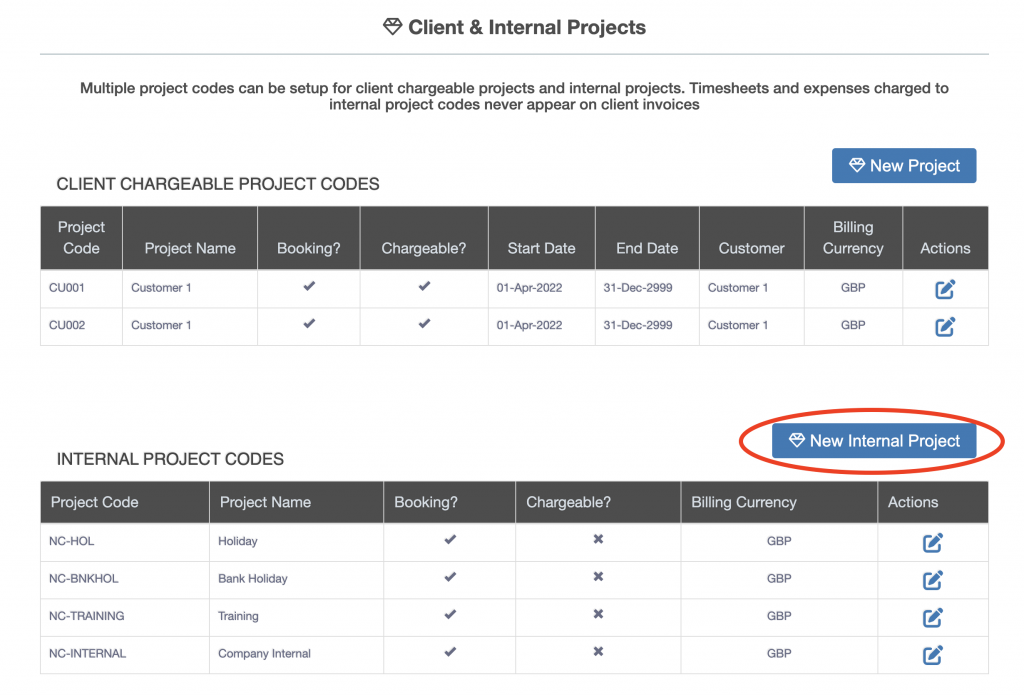
The add new internal project screen is displayed, it is the same as the add client chargeable project screen but does not have sections for customer or project invoicing. This is because there is no customer to invoice.
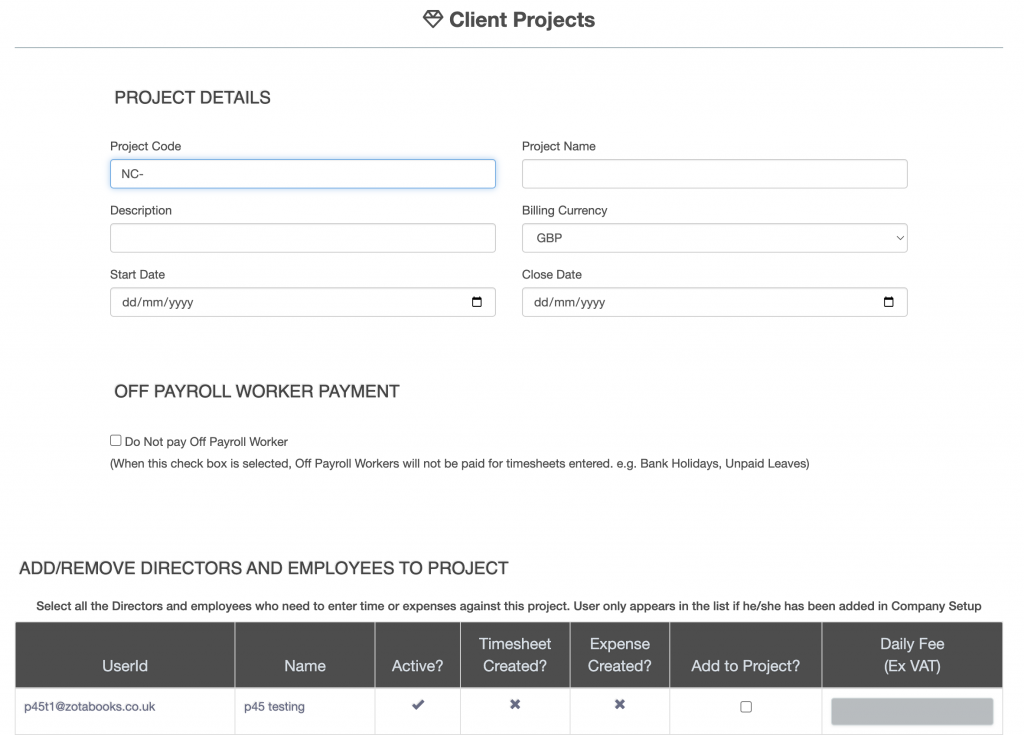
Set the Off Payroll Worker Payment, if the “Do Not pay Off Payroll Worker” is selected then should an off payroll worker book time to this project code they will not get paid.
All users added to the business in the users setup will be displayed in the “Add/Remove Directors and Employees to Project” table. Click here to learn about user setup. Tick the “Add to Project?” tick box for each employee to be added to the project. Only when users are added to the project will they be able to:
- book time against the project code
- charge expenses to the project code
- create a sale against the project code
For each user where the tick box “Add to Project?” is ticked set the daily fee the user is to be charged out to the client at. If there is no fee then set the value to zero. All values entered in the “Daily Fee (Ex VAT)” must be greater than or equal to zero.
Once all the details have been added and users setup for the project, press the “Save” button at the bottom of the screen. The project will be added to the list of client chargeable projects. Each customer can have more than one project setup.

