VAT MTD Setup User Guide – Mark as Paid
From the left hand menu select “Business Tax”. The “Corporation Tax, VAT and PAYE screen” is displayed. The financial year shown is the latest financial year (circled in red below), previous financial years can be viewed (if available) be selecting from the drop down list.
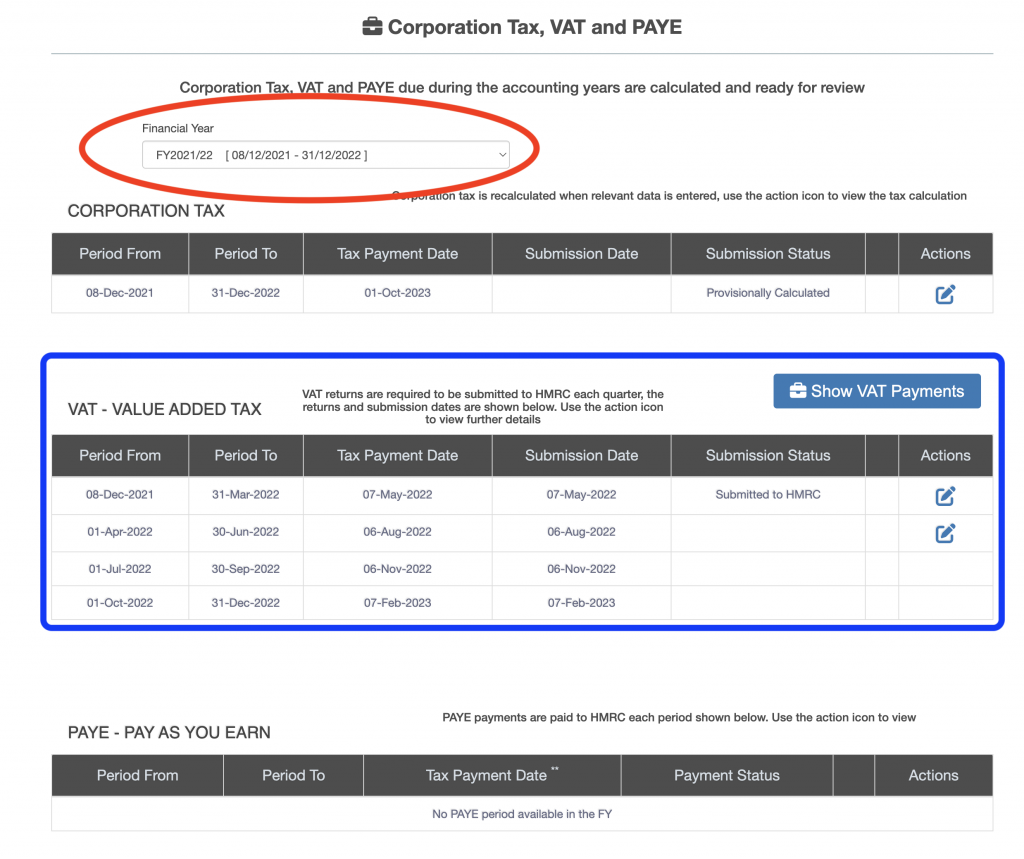
Select the VAT period to be marked as paid (outlined below in red).
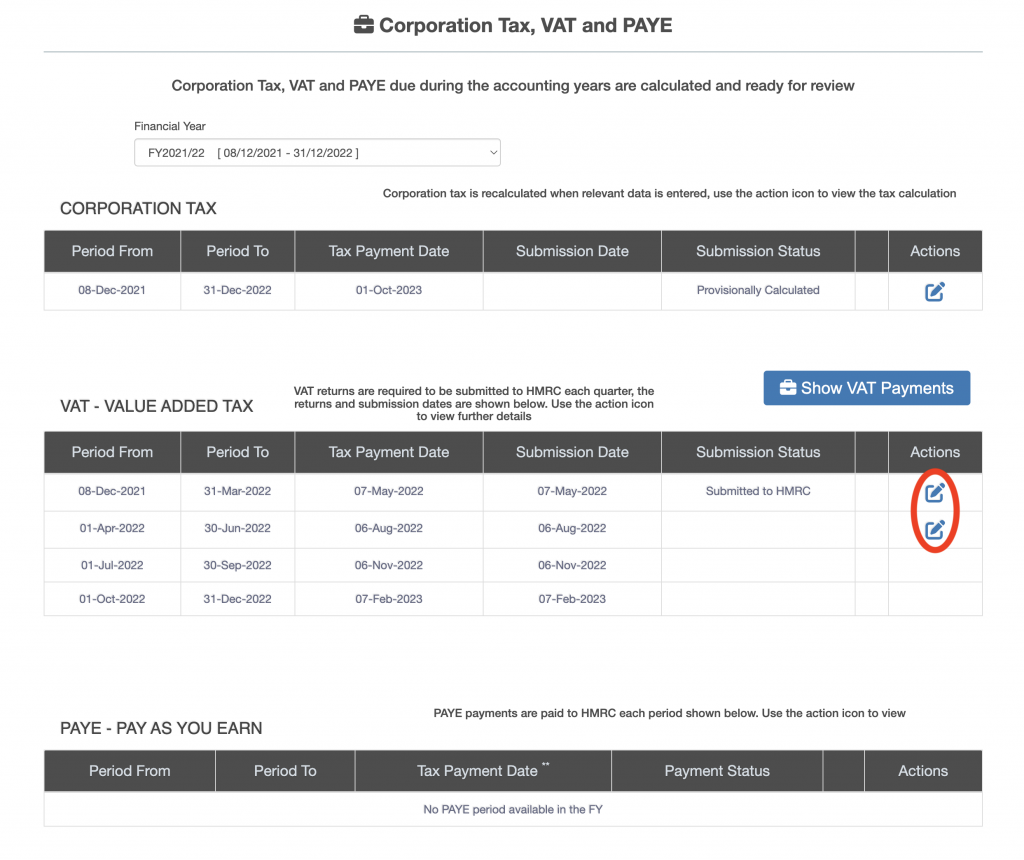
The VAT return for the period is displayed (see below), press the “Mark as Paid” button, the relevant postings in the General Ledger are made.

