Service Provider User Guides – New Client
Log into ZotaBooks, if you are a Service Provider the first screen to appear will be the service provider screen (shown below).
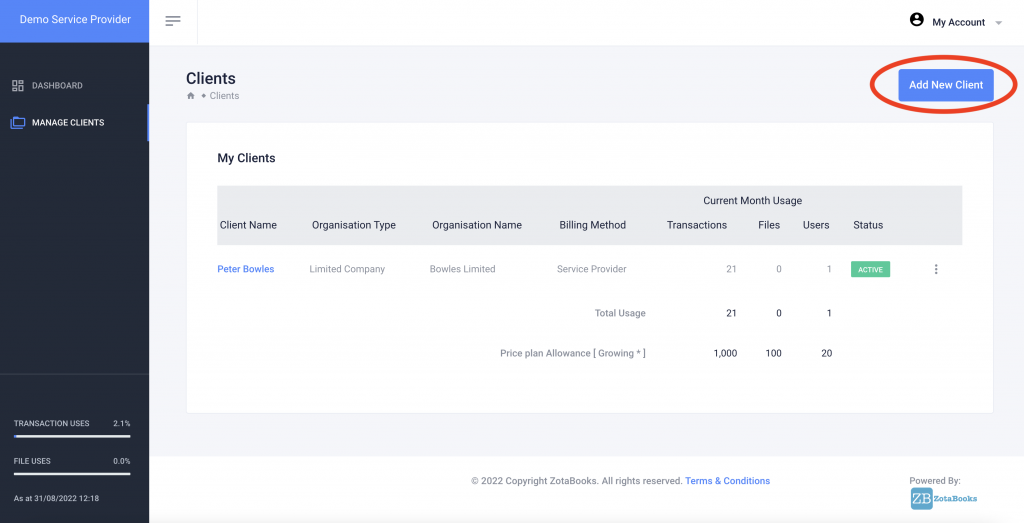
To add a new client press the “Add New Client” button at top right of screen (circled in red above).
The add new client screen is displayed (see below).
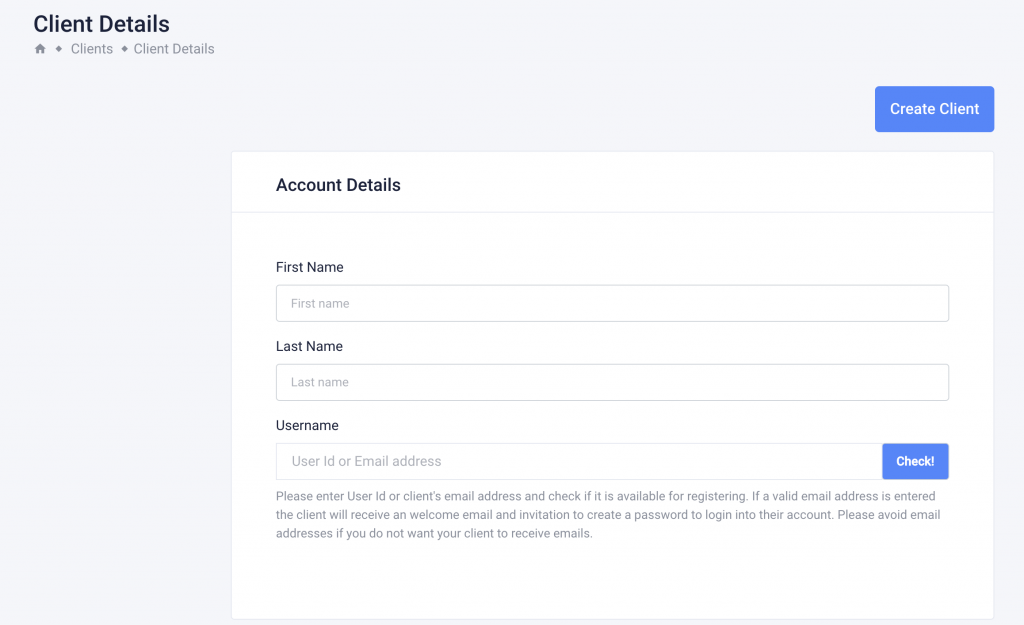
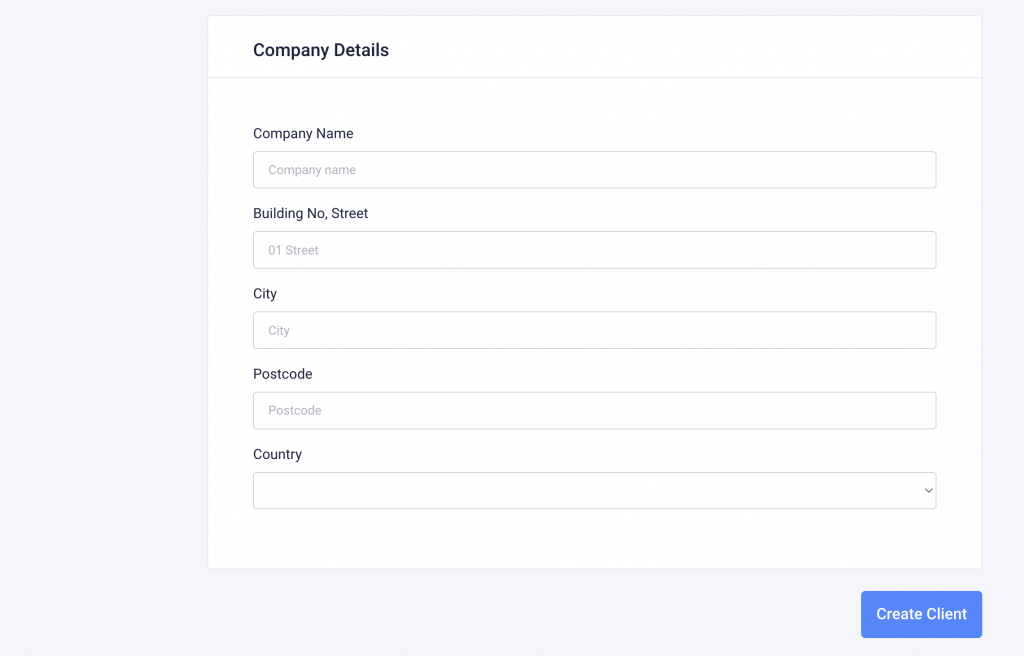
Complete the following:
- Account Details
- First name, enter the first name of the primary user for the business being added to ZotaBooks.
- Last name, enter the last name of the primary user for the business being added to ZotaBooks.
- Username, enter a unique username for the primary user for the business being added to ZotaBooks. The user name can be an email address or any other unique non-email address value.
- Company Details
- Company Name, enter the name of the company being added.
- Building No. Street, enter the building name or number and street name for business registered address.
- City, enter the city of the business registered address.
- Postcode, enter the postcode of the business registered address.
- Country, enter the country of the business registered address.
Press the “Create Client” button. The client dashboard in the service provider screen shows the new client is being created (see below, circled in red).
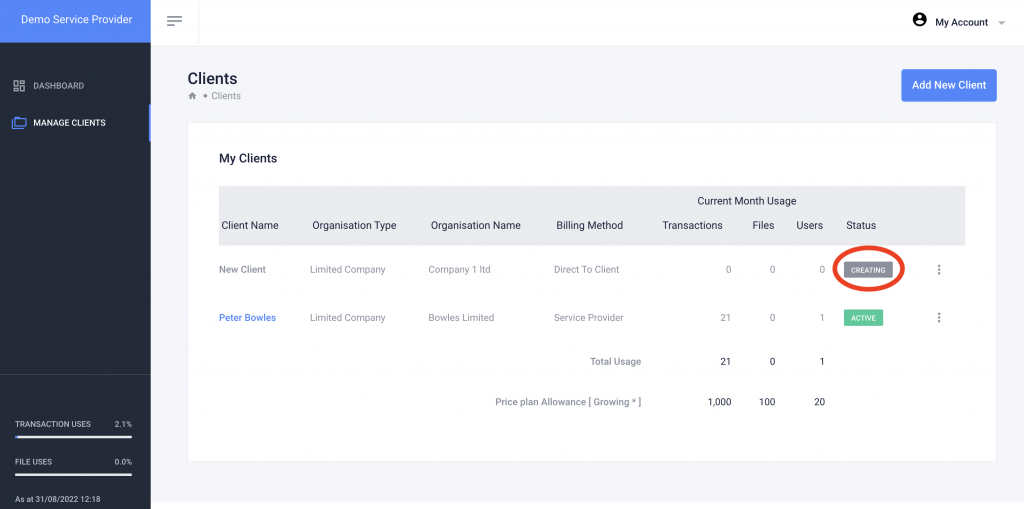
After a few minutes the client will be created, refresh the screen, goto manage clients, the new client will say active.
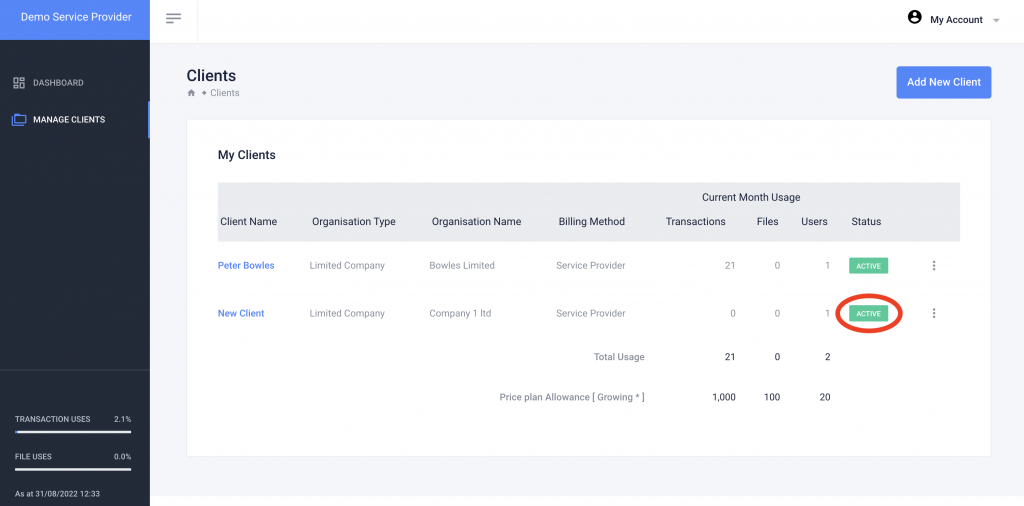
To access the client click on the Client Name (blue colour text).
Click here to view the guide on how to setup the new client.

