Timesheet User Guide – Edit Submitted Timesheet
Once a weeks timesheet has been submitted the weeks timesheet is no longer editable. A submitted weeks timesheet can be withdrawn from submission (recalled) where:
- the weeks timesheet contains only expense entries which are billable to client, and none of the days in the weeks timesheet have been invoiced to a client.
- the weeks timesheet contains no entries billable to a client, the weeks timesheet is always capable of being withdrawn.
- the weeks timesheet contains both entries billable to a client and entries not billable to a client, the weeks timesheet is editable until one or more days in the weeks timesheet has been invoiced to a client.
Withdrawing a Weeks Timesheet From Submission
A weeks timesheet can be withdrawn from submission by pressing the “Recall” button, the “Recall” button is only enabled when the weeks timesheet can be recalled. When the “Recall” button is disabled it means one or more days in the weeks timesheet has been invoiced to a client.
Press the “Recall” button to withdraw the weeks timesheet from submission.
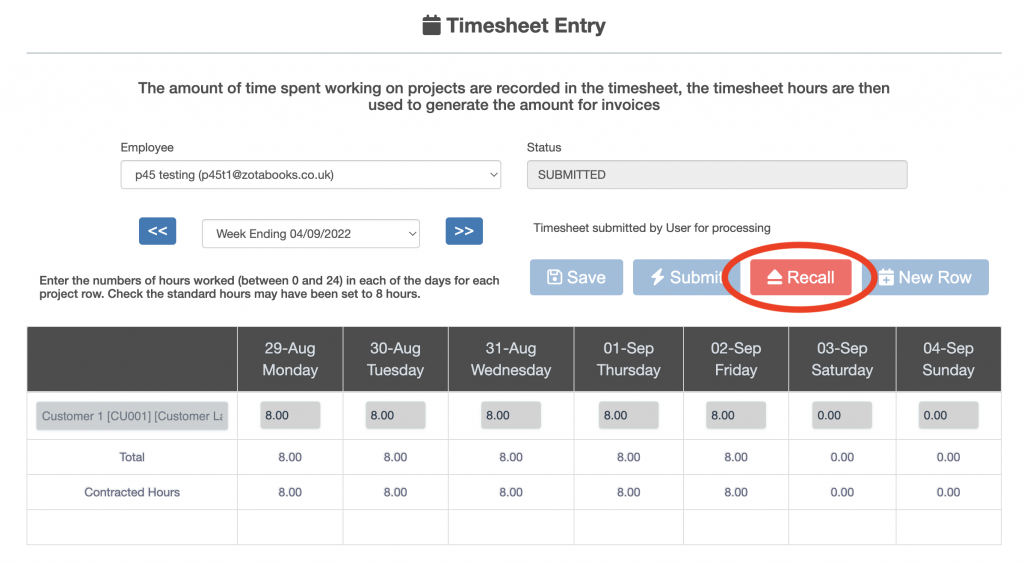
Once the “Recall” button has been pressed, a confirmation dialog box will appear, as shown below.
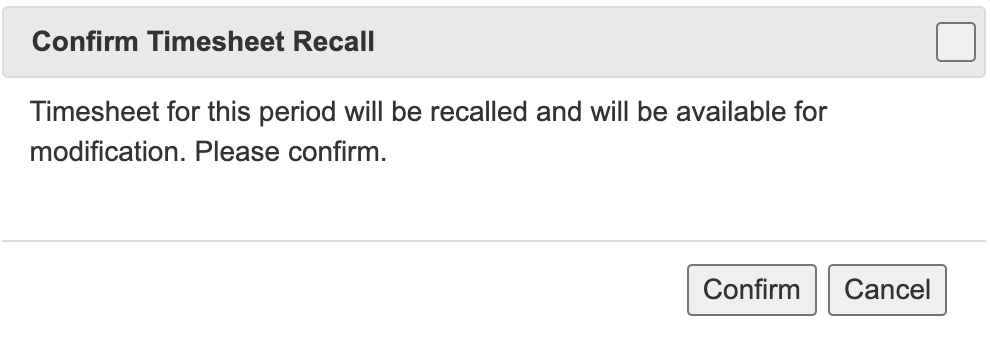
Press the “Confirm” button to withdraw the weeks timesheet from submission (recall), or the “Cancel” button to stop the withdrawal process.
Once the “Confirm” button is pressed the weeks timesheet will withdraw from submission (be recalled).
The weeks timesheet will be displayed with the status changed to “Recalled”.
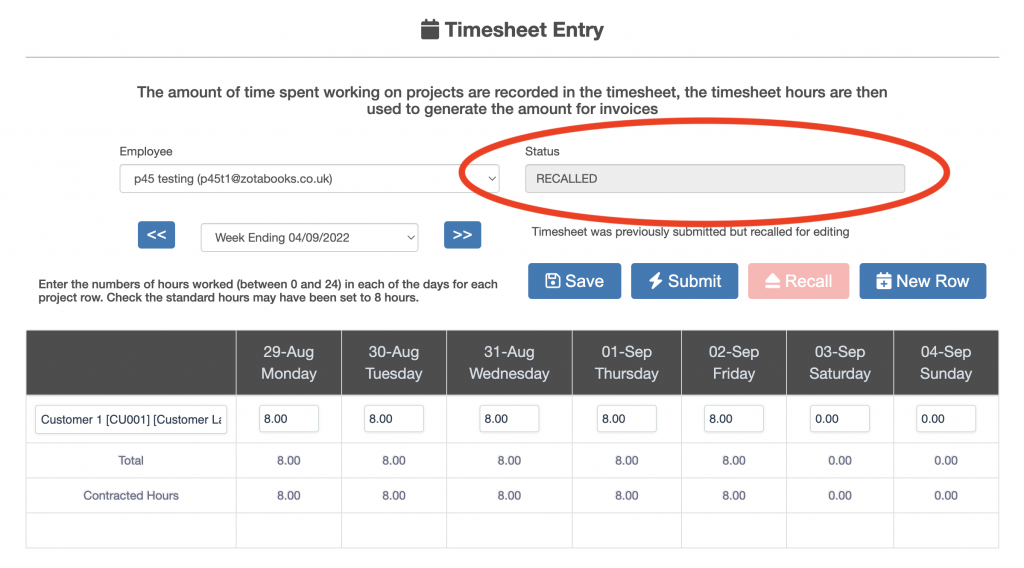
Once the weeks timesheet is recalled, changes can be made by:
- editing the hours entered for a day & project combination.
- adding one or more new projects to the weeks timesheet.
Once changes have been made then the weeks timesheet needs to be submitted. See submitting a weeks timesheet for how to do this.

