The invoice received application is accessed using the menu item:
Applications -> Invoice
The invoice screen is displayed:
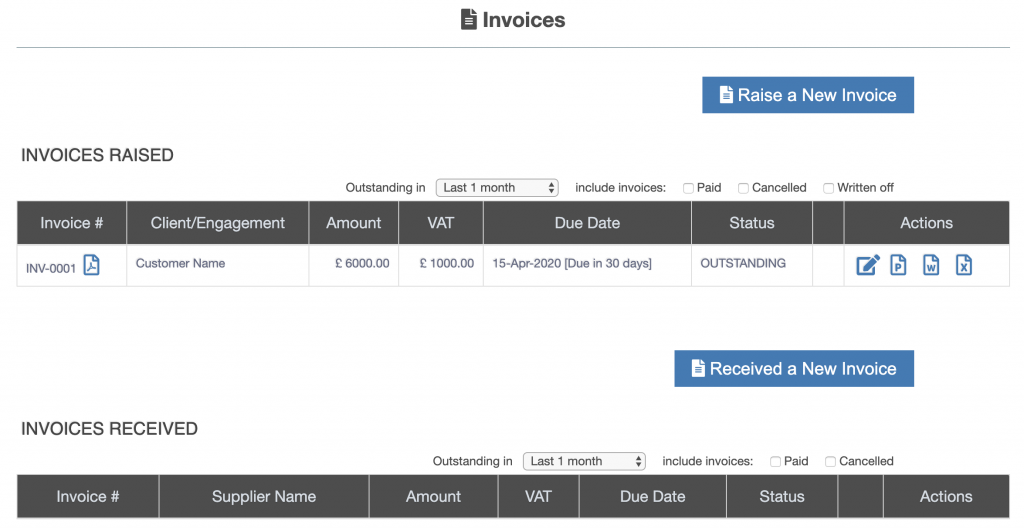
The bottom half of the screen displays “Invoices Received”.
Adding a Supplier
An invoice received is assigned to a supplier, to see How do I Add a New Supplier ?
Adding a New Invoice Received
Press the “Received New Invoice” button to add a new invoice received into ZotaBooks.
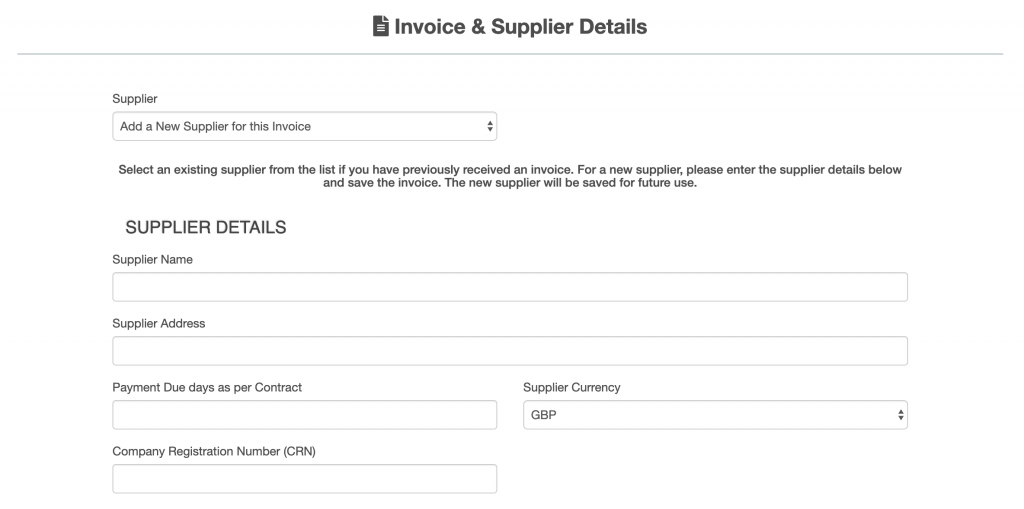
To complete the entry of a New Invoice complete the following steps:
- select a supplier from the drop down box at the top of the screen, if the supplier is not in the list then see How do I Add a New Supplier ?
- enter the supplier details, name, address, payment days as per invoice
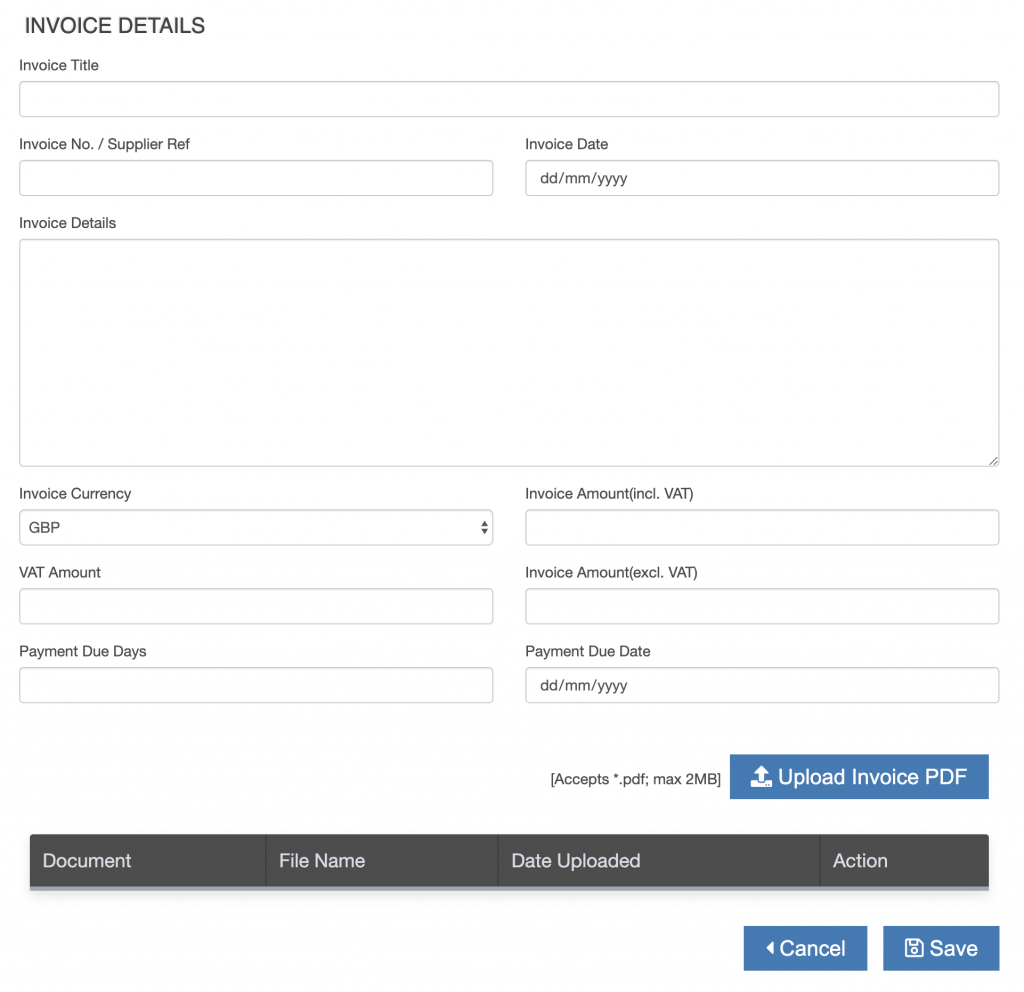
Then complete the invoice details and upload the invoice PDF by completing the following steps:
- enter invoice title and invoice number
- enter the invoice date
- in the description outline the reason for the invoice received and any related details which support the rationale for the invoice received
- enter the invoice amount including VAT, invoice amount excluding VAT and the VAT amount
- enter the payment days or payment date
- upload the invoice PDF
Press the “Save” button.

