The bank statement application replicate the physical monies paid in and out of the bank account, the transactions entered in the bank statement application are to be exactly the same as the actual bank statement.
To access the bank statement follow the menu item:
Applications -> Bank
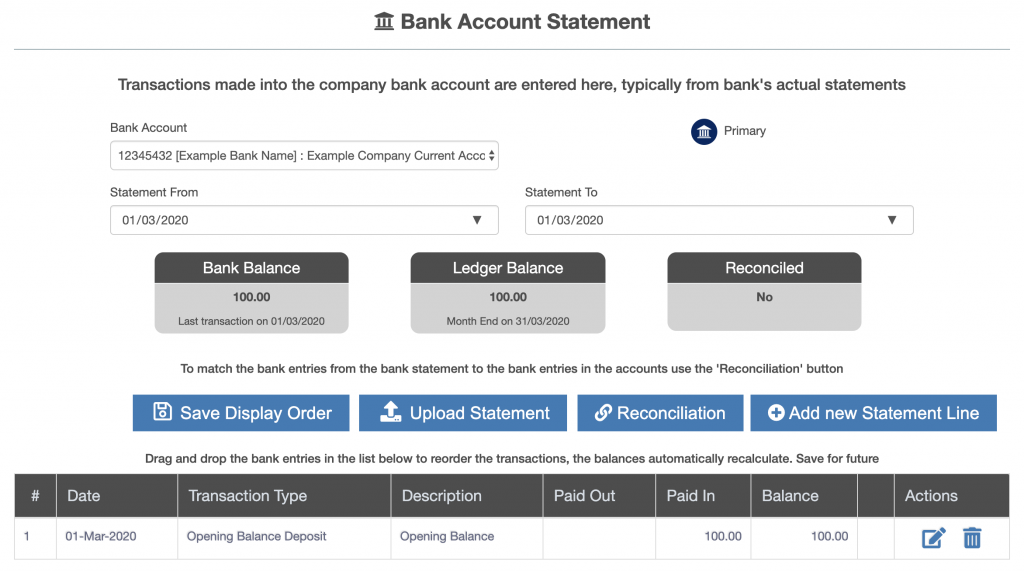
Each bank account added to ZotaBooks is enabled in the Bank Statement application.
Uploading Bank Transactions
See How Do I Upload Transactions For A Bank Statement ?
Adding Bank Transactions Manually
Step One – Select Bank Account
To select a bank account select from the “Bank Account” drop down box at the top of the screen (shown in the red box below).
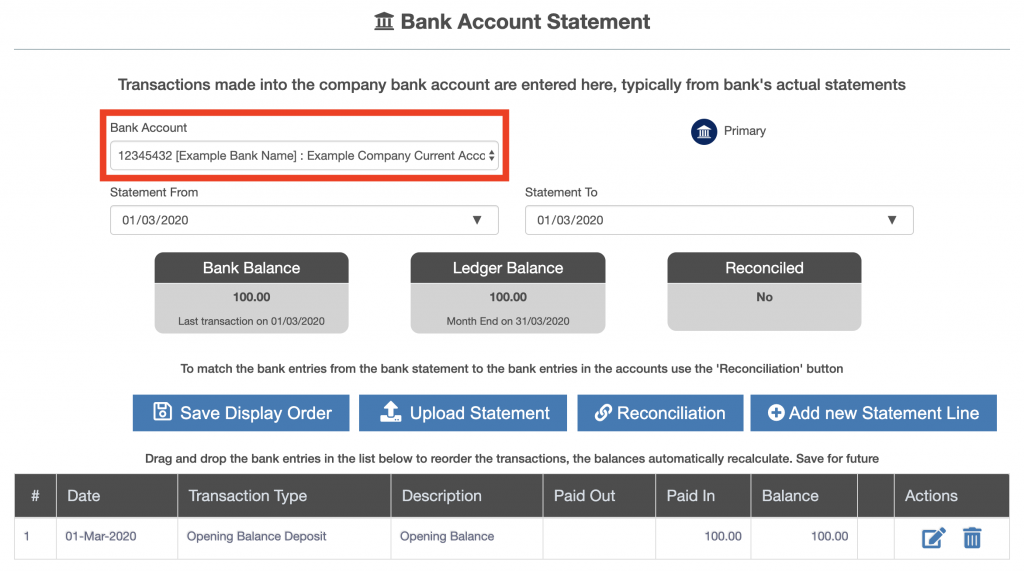
Step Two – Select Dates
Select the from and to date of the transactions to be viewed in the bank statement (shown in the red box below).
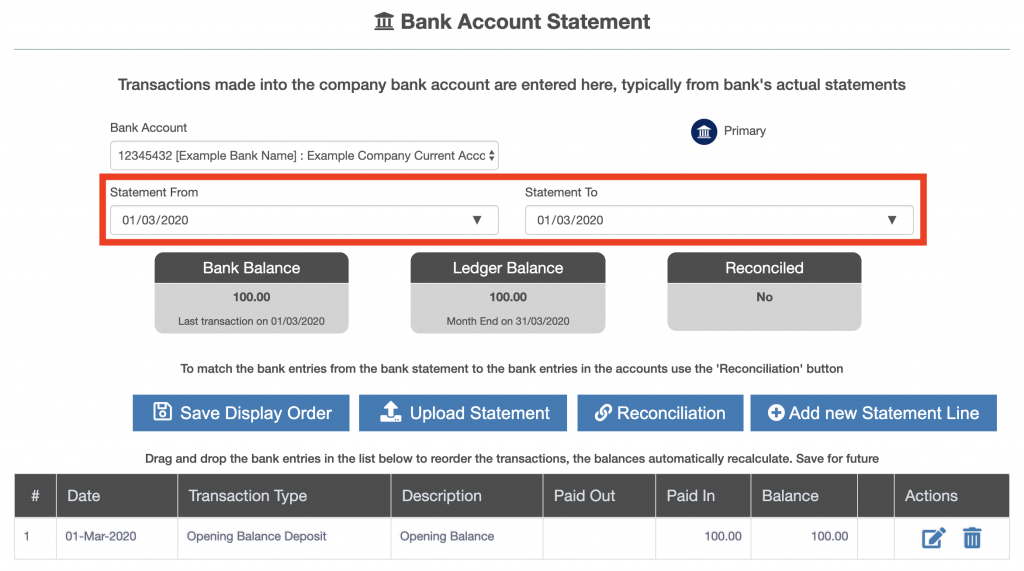
Step Three – Enter Bank Transactions
Press the “Add new Statement Line” button to add a new bank account transaction.
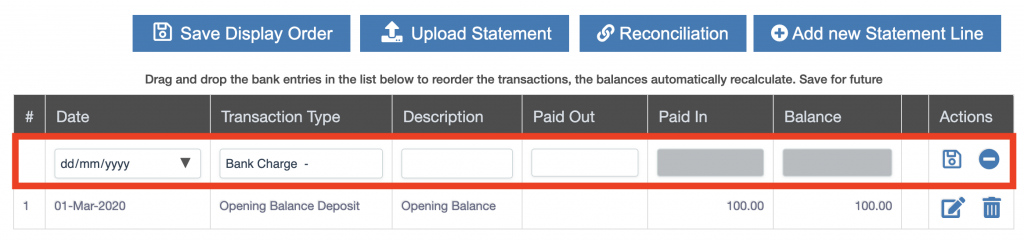
A new blank bank statement line appears at the top of the bank statement transaction listing.
Complete the bank account transaction be entering:
- transaction date
- select transaction type from the drop down box
- transaction description
- depending on the transaction type either “Paid Out” or “Paid In” will be activated (never both)
- the balance is automatically calculated
To save the bank transaction press the “Save” icon (indicated in the red box below).

To cancel the addition of the line press the minus button (indicated in the red box below).

Can I Change the Order of Bank Transactions after adding ?
See Can I Change The Order Of Transactions In The Bank Statement ?

