When adding a new company to ZotaBooks there may be existing balances in the companies accounting records, adding these opening balances is straightforward in ZotaBooks.
ZotaBooks Opening Balances
The opening balances screen in ZotaBooks is located under the Personalisation menu, at the end of menu items list.
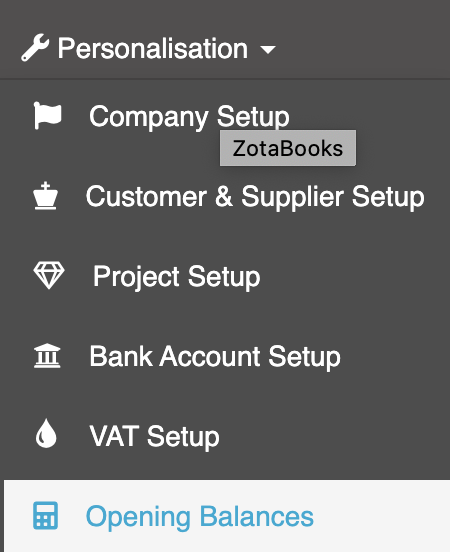
Entering Opening Balances
The opening balance screen contains a list of financial accounts against which opening balances are entered.
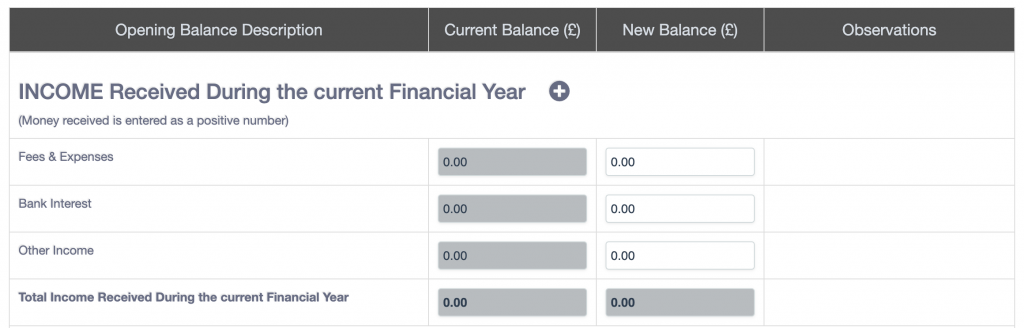
The financial accounts are segregated into five sections:
- income
- expense
- asset
- liability
- capital
Alongside each section header title is the symbol + or –
The plus or minus symbol indicates whether the values entered into the financial accounts in this section are added or subtracted from other sections.
For the opening balances to be saved the sum total of all sections must be zero. That is:
Income – Expenses + Assets – Liabilities – Capital = Zero
At the bottom of the opening balances screen is an indicator which says “Balanced” in Green if the opening balances can be saved.
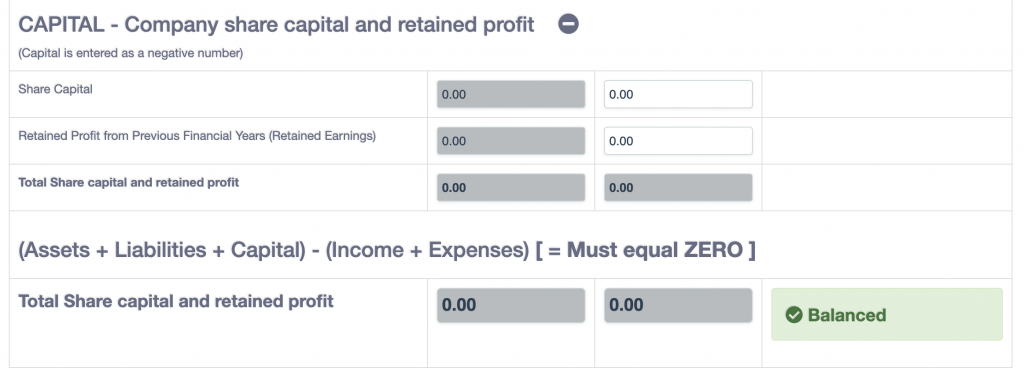
Or, if the opening balances sections do NOT total zero, then the indicator at the bottom of the opening balances screen says “Not Balanced” in red.
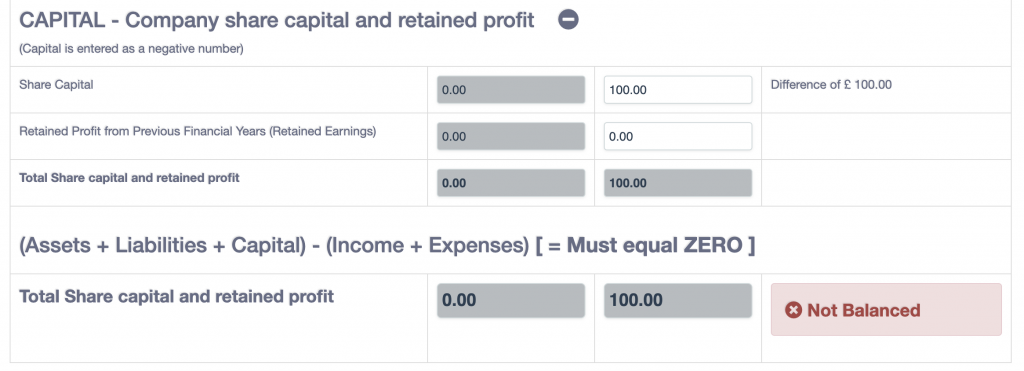
How do I change Opening Balances Already Entered ?
Once opening balances have been entered and saved the accounting records are created for the company.
Should there be a requirement to amend the opening balances then go into the opening balances screen make the necessary amendments and press the save button.
ZotaBooks will create the required accounting entries to make the opening balances as per the totals entered in the opening balances screen (i.e. ZotaBooks will post the changes in value to the accounting records).

