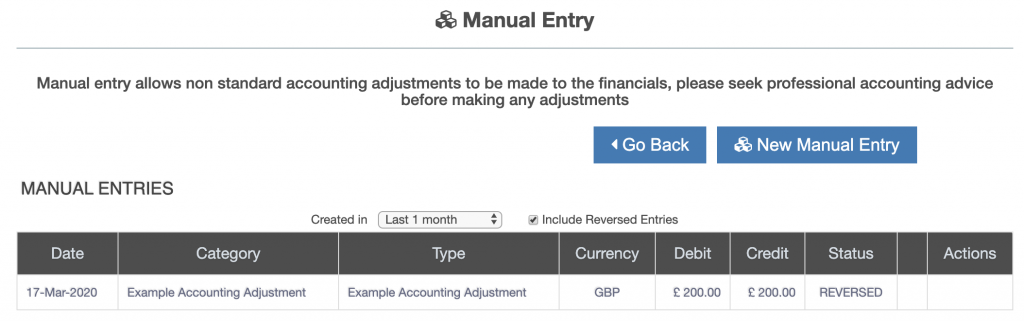To reverse an accounting adjustment, first go to the accounting adjustment listing screen. To access this screen follow the menu item:
Applications -> Trial Balance

Then press the “Accounting Adjustment” button. The accounting adjustment listing screen is displayed.
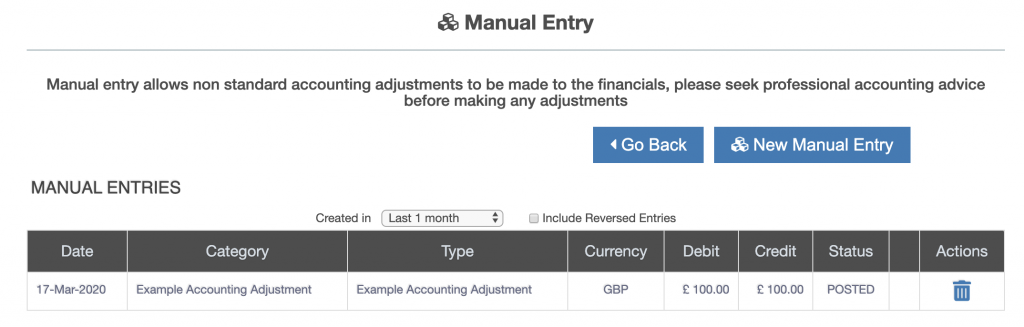
Press the action icon next to the accounting adjustment to be reversed. A popup box requesting confirmation of the reversal is displayed:
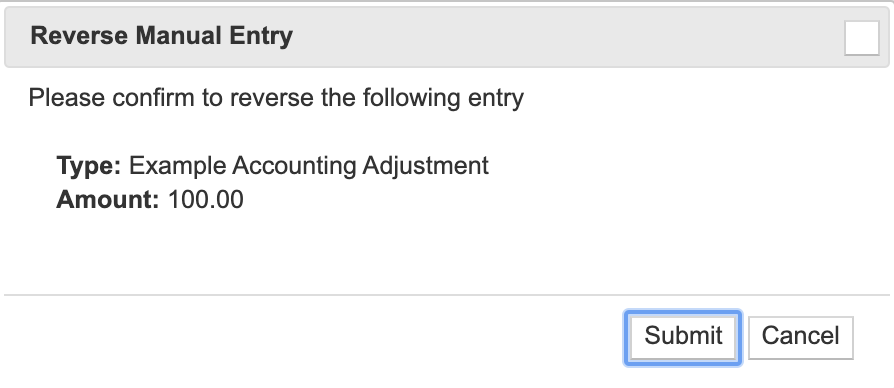
Press the “Submit” button. The accounting adjustment is reversed. To view the reversed accounting adjustments, tick the “Include Reversed Entries” check box.