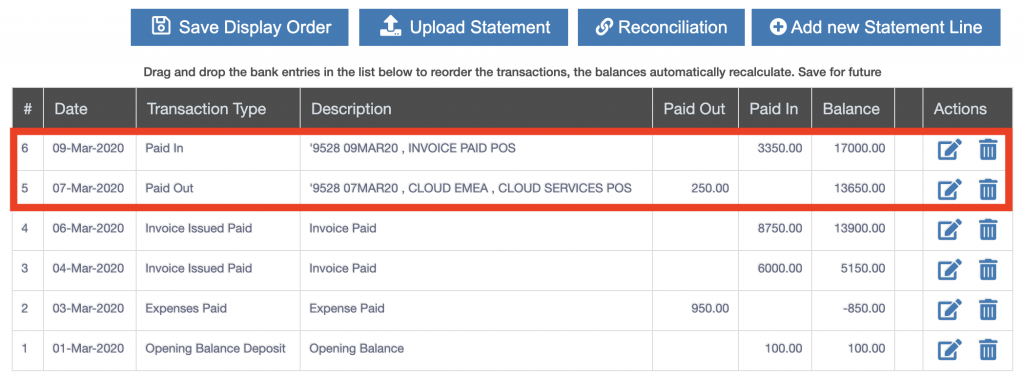To access the bank statement application follow the menu item
Applications -> Bank
The bank statement screen displays:
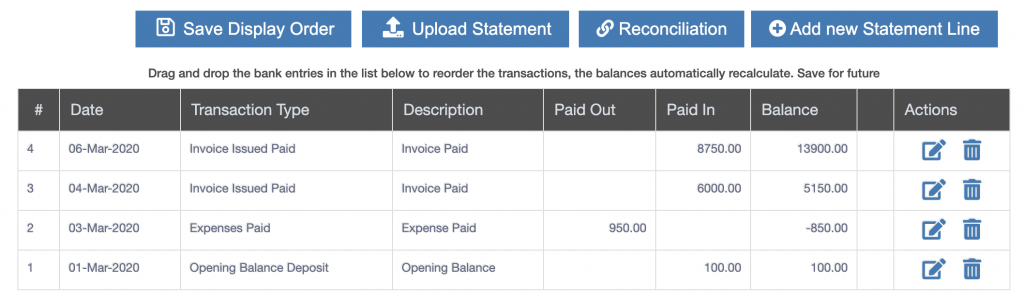
Press the “Upload Statement” button, a popup box which requires the bank statement file to be uploaded is displayed.
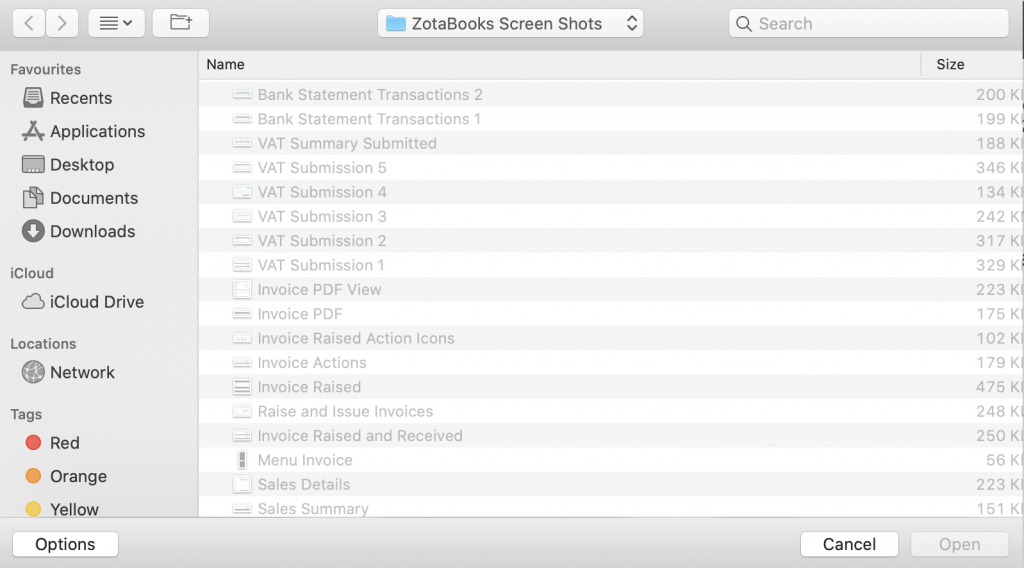
Select the bank statement files and press the “Open” button.
First Time Upload Setup
The first time a bank statement is uploaded the columns provided in the data file needs to be aligned to the bank statement screen column headers. The bank statement upload enables the columns to be mapped using drop down boxes.
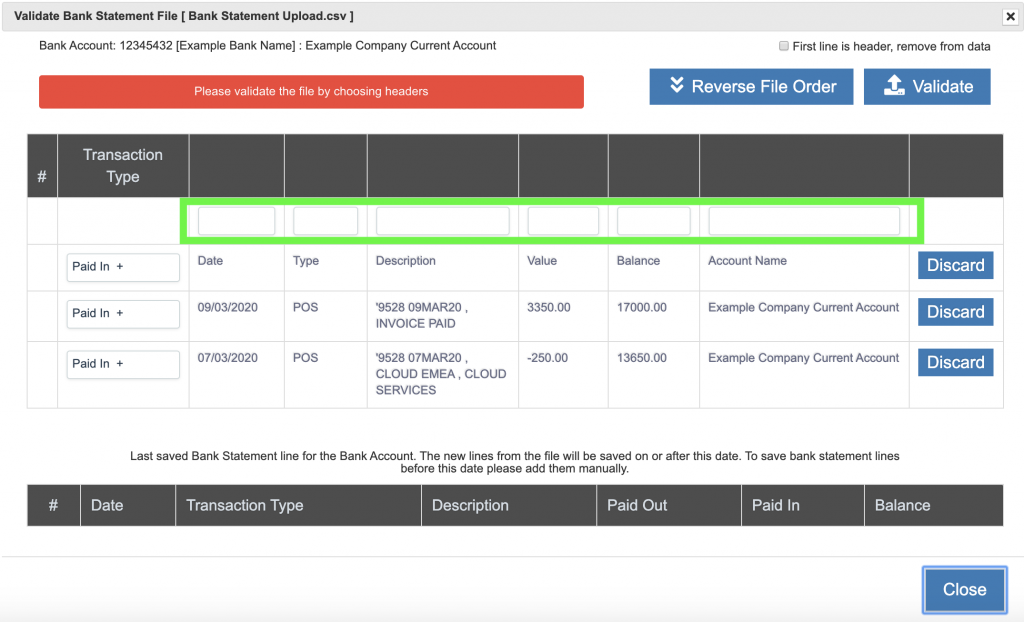
The green box outlined above shows the drop downs from which to assign the columns. Once done, press the “Validate” button, top right of the screen.
If the file has column headers (as the one above does) tick the “First line is header, remove from data” check box. If correct a message appears in green.
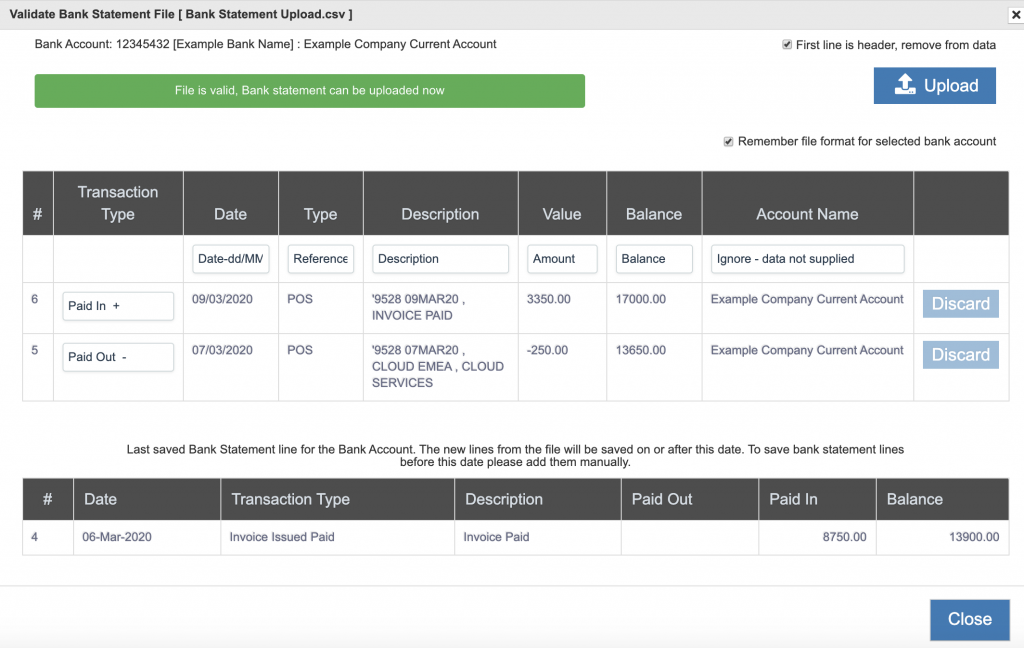
Press the “Upload” button to import the data into the bank statement.
The additional bank statement transaction lines are imported, shown in the red box below.